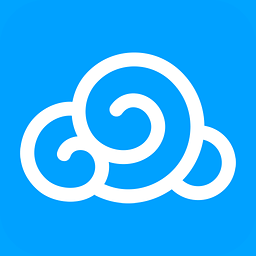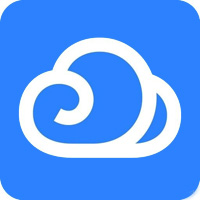Recently, many netizens recommended a cloud shared note to the editor: Youdao Cloud Note. This is the first time for the editor to come into contact with this software, so I really want to know how to use this software, what functions it has, and why so many netizens like it? If you have the same questions as the editor, let’s learn about the function introduction of today’s Youdao Cloud Notes!
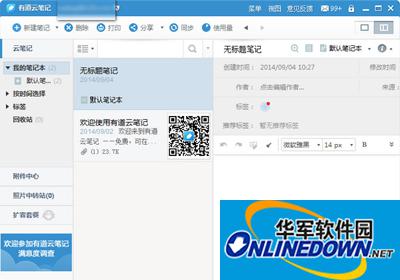
Youdao Cloud Notes
1. Create notes;
Click the "New Note" button in the upper left corner, and you will see a blank note on the right side of the interface. After entering the note title, you can enter content in the edit box. Youdao Cloud Notes supports rich note formats. You can also insert pictures or attachments in PDF, TXT, Word, Excel, PPT and other formats into your notes. A thumbnail of the current note will be automatically generated and displayed in the middle of the interface.
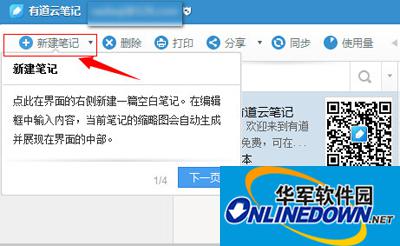
Youdao cloud note taking function
2. Synchronization;
The desktop version of Youdao Cloud Notes synchronizes your notes to the cloud in a timely manner without any manual operation. Youdao Cloud Notes automatically completes the synchronization for you. If you are in an emergency and need to synchronize immediately, you can also click the sync button at the top of the interface to get a faster synchronization experience. When the "Synchronization Successful" prompt appears in the lower right corner, your notes have been safely saved. The default shortcut key is F5.
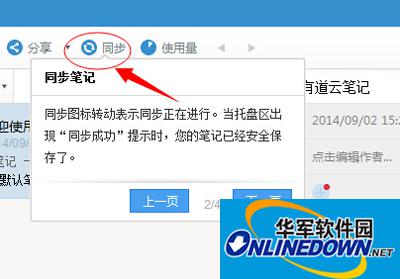
Youdao cloud note taking function
3. Search;
Youdao Cloud Notes supports a search function, allowing you to quickly locate the notes you want among numerous information. Enter a keyword in the search box as shown below and pull down to select the search range. Notes containing the keyword in the note title or text will be selected and the keyword will be highlighted at the same time.
If the search bar doesn't appear, click the triangle button in the yellow box.
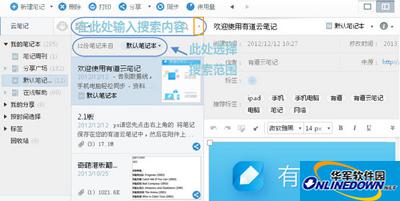
Youdao cloud note taking function
4. Screenshot;
Notes have a screenshot function. You can click the screenshot button on the far right side of the editing bar. You can also click the drop-down button and select "Screenshot and hide the note window" or use the "Ctrl+Shift+PrintScreen" shortcut key to operate.
You should all know the functions of Youdao Cloud Notes. For more software tutorials and free downloads of Apple software, please pay attention to the Huajun Software Park download site.