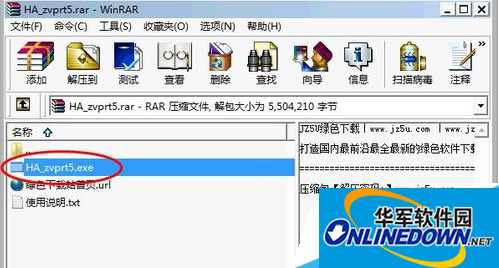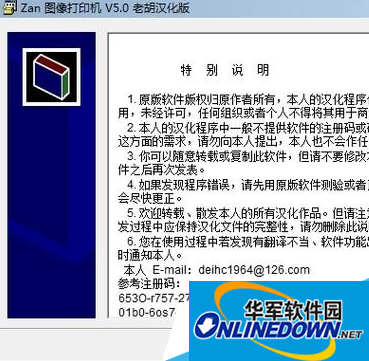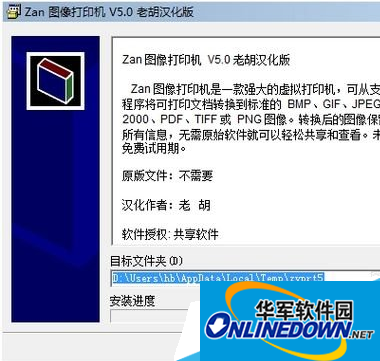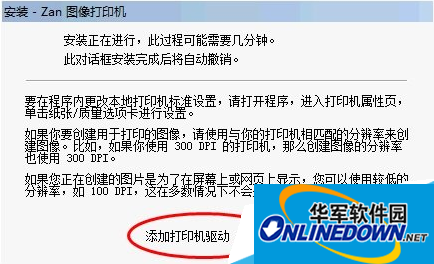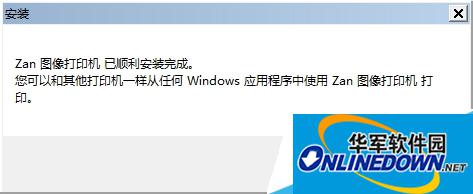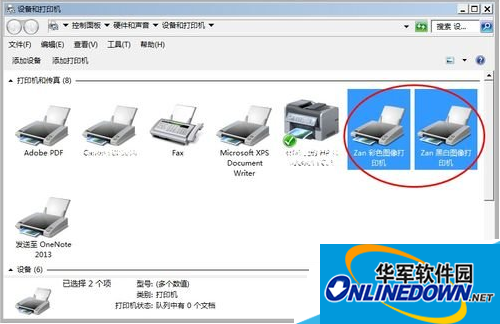How to install an image virtual printer on a computer?
Time: 2017-10-08Source: Huajun InformationAuthor: Masked Bear
Computer image virtual printer installation steps:
Such as: Zan Image Printer;

Figure 1
Open the compressed package and double-click the corresponding installation program to install Zan Image Printer;
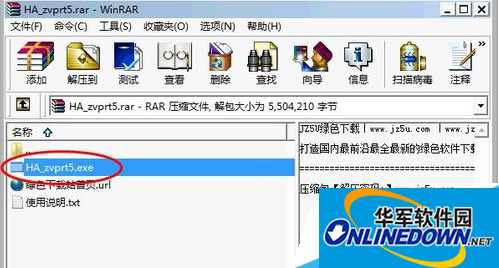
Figure 2
Click "Accept";
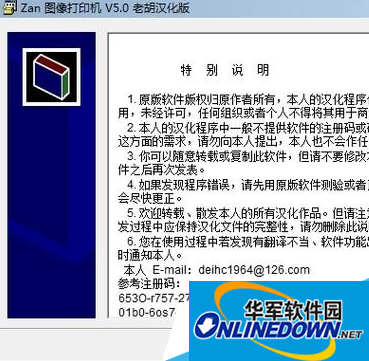
Figure 3
Click "Install";
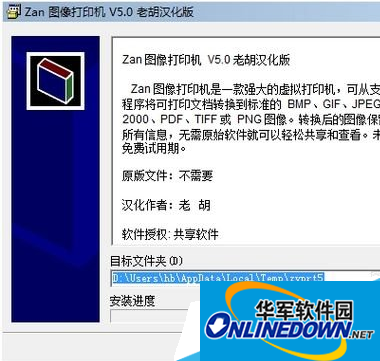
Figure 4
Automatic installation;
The installation is complete, click "OK";
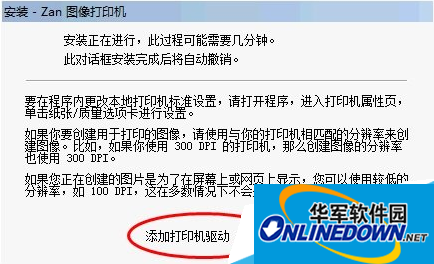
Figure 5
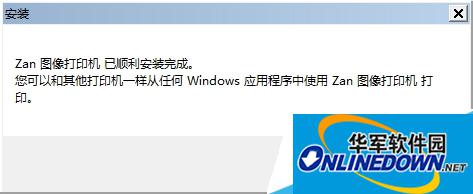
Figure 6
Open the [Devices and Printers] window;
You can view the successfully added image virtual printers: Zan color image printer, Zan black and white image printer;
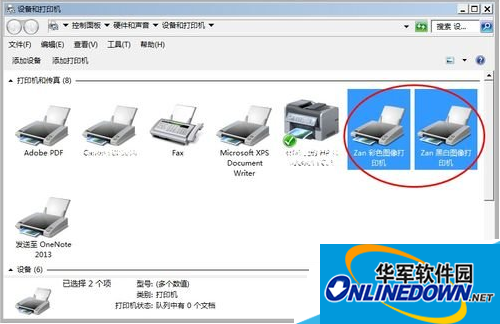
Figure 7
Summary: The above is all the content of "How to install an image virtual printer on a computer? Computer image virtual printer installation steps".
Popular recommendations
-
Kindergarten payment receipt printing software
Version: 1.2.5Size: 1679KB
The official version of the Kindergarten Collection Receipt Printing Software is a professional and practical kindergarten receipt printing tool. The official version of the Kindergarten Collection Receipt Printing Software has powerful functions...
-
Simple receipt printing expert
Version: 3.5.8Size: 1543KB
Simple Receipt Printing Expert is a software that prints and manages simple receipts. The content of the receipt includes "payment unit", "receipt reason"...
-
Training fee printing experts
Version: 2.5.6Size: 1605KB
Training Fee Printing Expert is a software that prints fee receipts from education and training institutions and manages the accounting of the contents of the receipts.
Training charge...
-
Sales receipt printing expert
Version: 3.5.8Size: 1607KB
Sales Receipt Printing Expert is a software that supports all types of receipt printers to print sales receipts and query statistics. It is simple and practical! Huajun Software...
-
Unified payment receipt printing software
Version: 2.9.9Size: 1550KB
The unified collection receipt printing software is a software for printing "collection receipts". The unified collection receipt printing software includes saving and checking receipts...