Graphical tutorial on how to add lyrics and subtitles to VideoStudio:
To add lyrics to VideoStudio, you must first understand how to add subtitles. The subtitle format is generally .SRT format, but the lyrics source files we download from the website are generally .LRC files.
(1) First download a VideoStudio Lyrics LRC file converter plug-in that converts files in a special format, because the lyrics that VideoStudio can recognize are in the form of .SRT files, as shown in Figure 1:
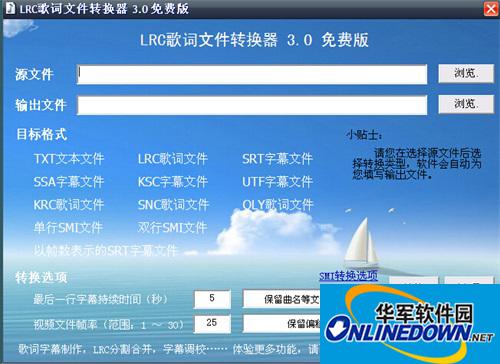
(Figure 1)
(2) Be sure to download the .LRC format of the lyrics file online, as shown in Figure 2:
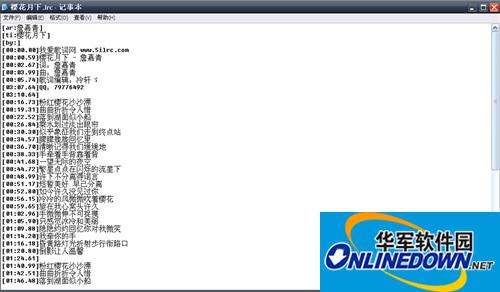
(Figure 2)
(3) Load the existing format into the VideoStudio LRC plug-in to convert the format. The conversion target file is as follows, as shown in Figure 3:
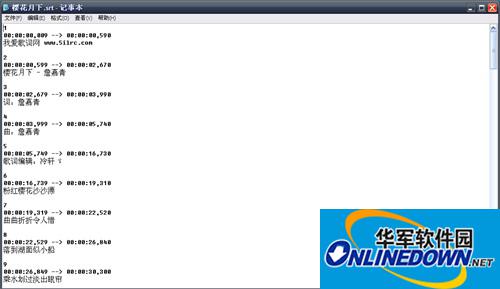
(Figure 3)
(4) Make a lyric subtitle template, then set the font color, style and size, etc., then activate the text box and drag the template to the corresponding time track, as shown in Figure 4:

(Figure 4)
(5) Pause the frame at the beginning of each lyric, then add this template, copy the corresponding content of the lyrics text on the template and modify the lyrics, activate the preview box, perform preview processing, and make corresponding adjustments to make the lyrics fit the audio, as shown in Figure 5:

(Figure 5)
The above is the tutorial introduced by the editor to users on how to add lyrics and subtitles to VideoStudio X8. I hope it will be helpful to everyone!


