Desktop wizard features:
1. Desktop memo
You can conveniently set up your computer memo on your computer
2. Automatic wallpaper change
The official version of Desktop Wizard can change the wallpaper of your computer desktop according to your wishes.
3. Lock the computer
When you need to step away from your computer for a while, you can lock it to prevent others from using it
4. Scheduled shutdown
You can set the automatic shutdown time and shut down the computer without any operation on your part.
5. Schedule reminder
The schedule you record on your computer will remind you when the time comes.
Desktop Wizard installation steps:
1. Download the Desktop Wizard software from this site, double-click the .exe, and an installation wizard interface will appear. Click "Next" to continue.
2. It is recommended to install the software on the D drive, click "Next" to continue.
3. Prepare to install the desktop wizard on your computer, click "Next" to continue.
4. The desktop wizard is being installed. The process is very fast. Please wait patiently.
5. The Desktop Wizard is installed, click "Close" to exit the installation interface.
How to use desktop wizard:
1. Desktop memo: You can open the text editing window at any time through the menu command "Desktop Text Editing" to add and modify the displayed information in an intuitive WYSIWYG format. In this interface, you can also modify the color, font and other attributes of the text.
2. Automatic wallpaper change: You can open the desktop wallpaper setting window through the menu command "Desktop Wallpaper Automatic Change". In this window, you can set the folder where the wallpaper image is located, the wallpaper display mode, the interval between wallpaper changes, whether to enable the wallpaper automatic change function, etc.
3. Schedule Reminder: You can open the schedule setting window through the menu command "Schedule Reminder". In this window, you can set the computer to remind you of specified tasks at a specified time. You can set up to 50 reminder tasks.
4. Alarm: You can open the alarm setting window through the menu command "Alarm". In this window, you can set 5 alarm times.
Desktop Elf update log:
1. The pace of optimization never stops!
2. More little surprises are waiting for you to discover~
|
Huajun editor recommends: After the desktop wizard is run, it will appear as a cartoon image on the computer desktop, always at the bottom of the window, and will not affect anything you do. The desktop wizard has many functions, including computer lock, schedule reminder, alarm clock, skin settings, etc. In addition, there are Snow Fox Desktop Elf and Ahu Desktop Elf recommended to everyone. You are welcome to download and use them. |









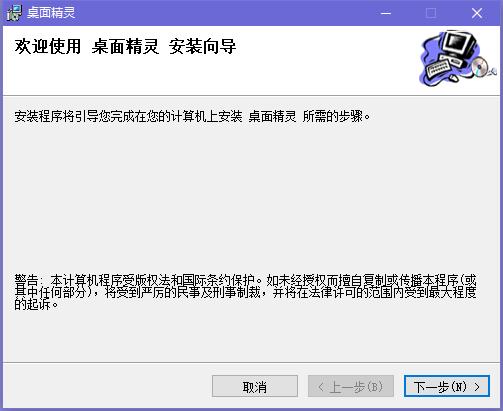


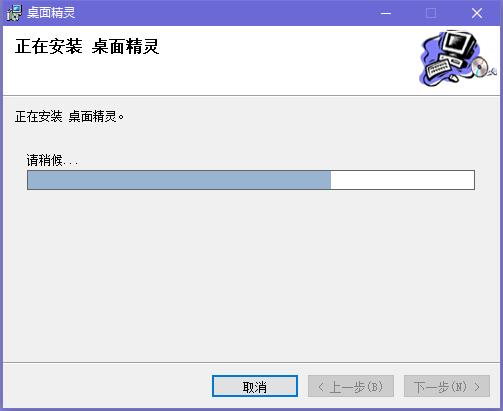

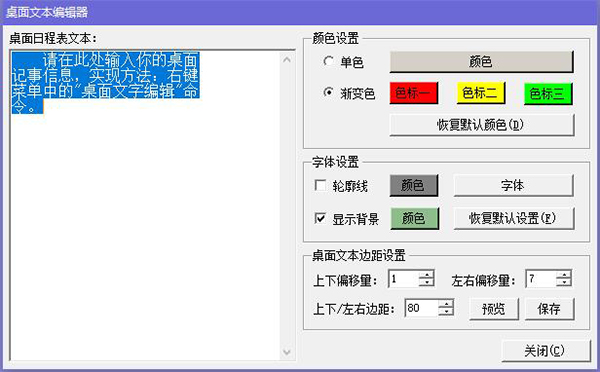








































Useful
Useful
Useful