ResHacker function introduction
ResHacker is used to view, disassemble and replace resources in Windows 32-bit executable programs. It supports Delphi5 and C++Builder.
In fact, although it can save resources, it can actually only directly modify the icon and cursor. Other resources must be exported and saved as corresponding files and modified with other tools before they can be imported back and saved. In this regard, it is not as good as eXeScope, but it can be used as a compact resource viewer.
ResHacker installation steps
1. First download the ResHacker Chinese version software package from this site and get the zip format compressed package
2. Right-click on the compressed package and select to extract it to the current folder to get the exe file
3. Double-click the exe application to enter the ResHacker Chinese moderator interface for use. No installation is required.
How to use ResHacker
1. Use ResHacker software to replace the EXE icon
1. Run the ResHacker software, click [File (F)] on the menu bar, select the first item [Open (O)] and then it will be displayed, select the dll file you want to edit.
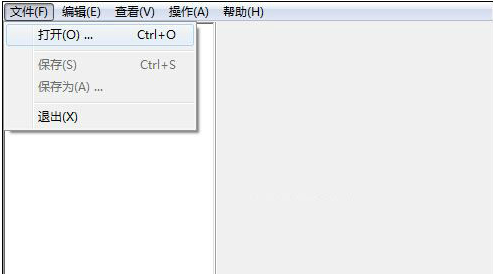
2. Select the dll file you want to edit, and then click [Open (O)].
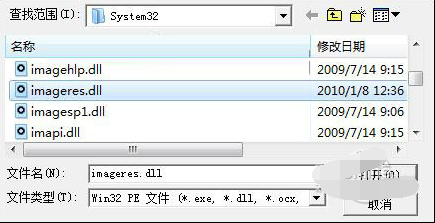
3. Click the small "+" symbol corresponding to the "icon group", and the subdirectory will be opened. If there are several icons in it, several folders will be displayed.
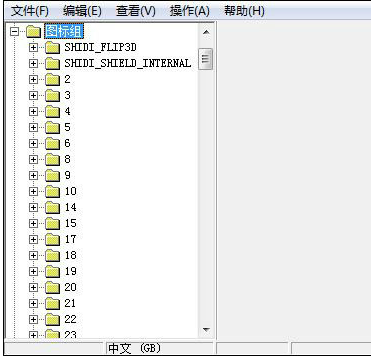
4. Then click on the small "+" symbol corresponding to folder "3" to open it. After selecting "1033", the preview box on the right will display the icon style. (Note: An error prompt box will pop up at this time, we can just confirm it. It will be explained later)
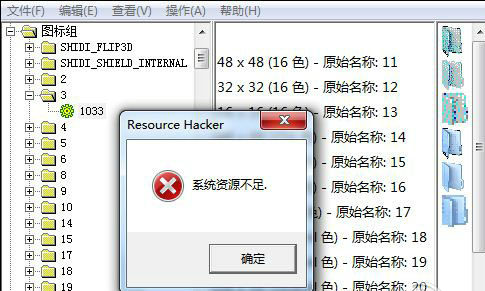
5. Click (the 4th option from the top) "Replace Resource...", select the icon (ico file) you want to replace, and click "Open New Icon File (0)..." in the upper left corner.
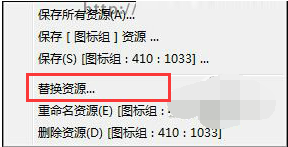
6. Select the icon file, find the icon file you want to replace (ico), select it, and click "Open (0)" in the lower right corner of the dialog box.

7. Then click "Replace (R)" in the lower right corner
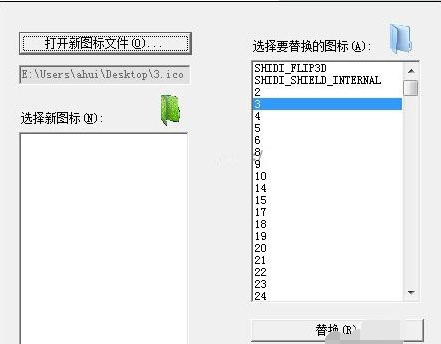
8. Yes, the error message box pops up again. The old rules, just make sure.

9. We have replaced the "3" icon. The next step is to save the file. Click "File (F)" on the ResHacker menu bar and select "Save as (A)...".

2. ResHacker replaces avi
1. Start ResHacker and open the file you want to edit. Use the srchadmin.dll file for demonstration in the process.
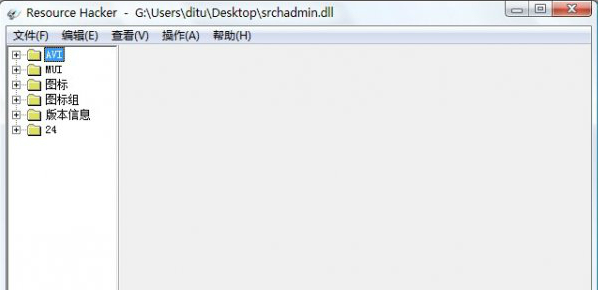
2. Select the AVI (folder) in the resource tree on the left and click to open it. Click again to open 1301 (folder) until you see the target number 1033 avi and select it.
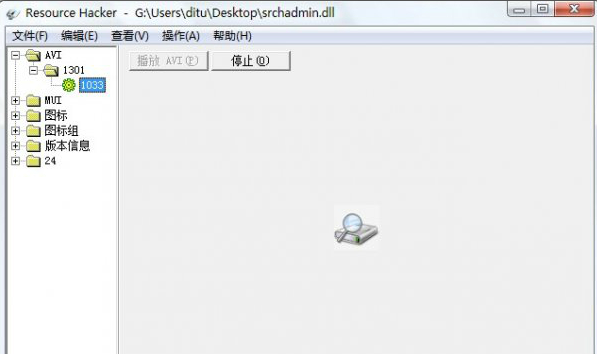
3. At this time, you will see the avi animation of 1033 displayed in the tour window. Make sure you select 1301-1033 in the resource tree.
4. Right-click 1033 in the resource tree, (Additional: At this time, select Save (S) [AVI: 1301: 1033....] to extract and save the 1301 avi animation) Select Replace Resource...., a dialog box will appear, click Open New Resource File (O)..., now please find the prepared avi file and select to open it.

5. At this time, in the dialog box of [Replace a Resource...], 3 options appeared. Fill in the first item (resource type): AVI, fill in the second item (resource name): 1301, fill in the third item (resource language): 1033, and then click [Replace].

6. At this time you will see the replaced avi effect, then file - save as, save the modified file and complete.
ResHacker FAQ
1. Why do error windows keep popping up when using ResHacker?
This error message may be caused by the icon ico file containing compressed 256px icon information. If you replace the icon that does not contain compressed 256px, this message will not appear. Fortunately, this prompt does not affect the result, and the file is still successful after modification.
2. Why can’t I successfully modify the windows startup interface using ResHacker?
Because the system's ntoskrnl is protected by the system, if the hash value changes, the original startup interface will be used. Can you try the next software that replaces the startup interface, and then load your modified startup interface to try? Or you can press F8 during startup to enter safe mode to replace, but you must bypass system file protection.
Comparison of ResHacker similar software
exescope 6.50 Simplified Chinese version is a professional programming software. exescope 6.50 Chinese version is a small but extremely powerful localization tool. exescope can directly modify the resources of PE format files compiled by VC++ and DELPHI, including menus, dialog boxes, strings and bitmaps, etc., and can also be used in conjunction with other localization tools.
c32asm is indeed a very easy-to-use disassembler. After testing, the editor found that its functions are stronger than winhex 16 and W32Dasm. It has disassembly mode and hexadecimal editing mode. It can track the breakpoints of exe files and directly modify the internal code of the software.
ResHacker Green Chinese Version is a tool for viewing and disassembling executable programs. Used to view, disassemble and replace resources in Windows 32-bit executable programs, supports Delphi5 and C++Builder.
The above three softwares each have their own characteristics and can meet the basic needs of users. Users can choose the appropriate software to download and use according to their own needs.
ResHacker update log:
1. The details are more outstanding!
2. BUG gone without a trace
Huajun editor recommends:
ResHacker, as a software that is continuously updated and iterated, has been transformed in version updates again and again, more in line with user needs, and bringing users a very high user experience. The editor of Huajun Software Park recommends everyone to download and use it. In addition, there areFast table software,AlphaEbot action editing software,He Xiaoxiang programming client,Automated testing tool AutoRunner,Little turtle LOGO languageRelated software is also pretty good and can be downloaded and used.







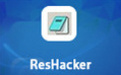





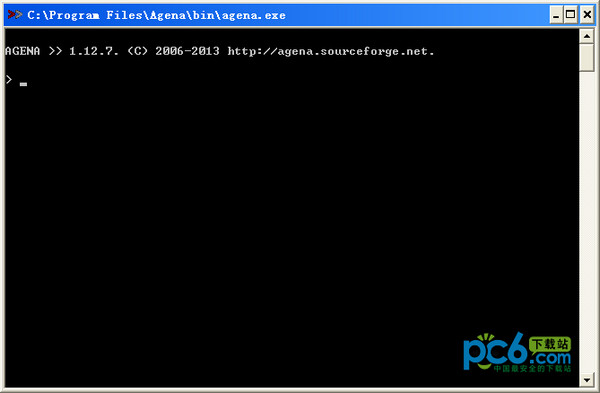
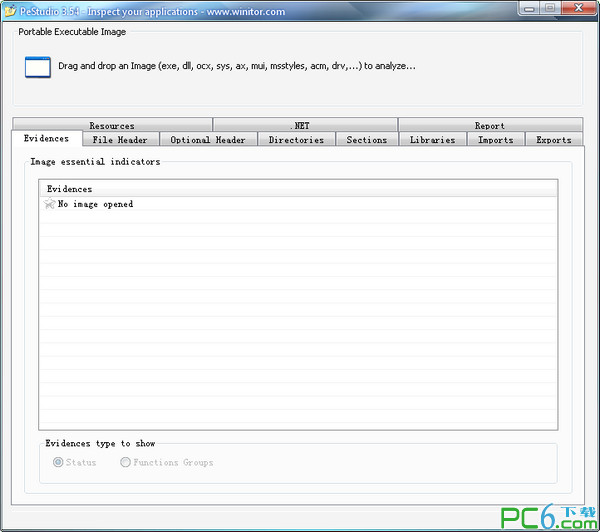

































Useful
Useful
Useful