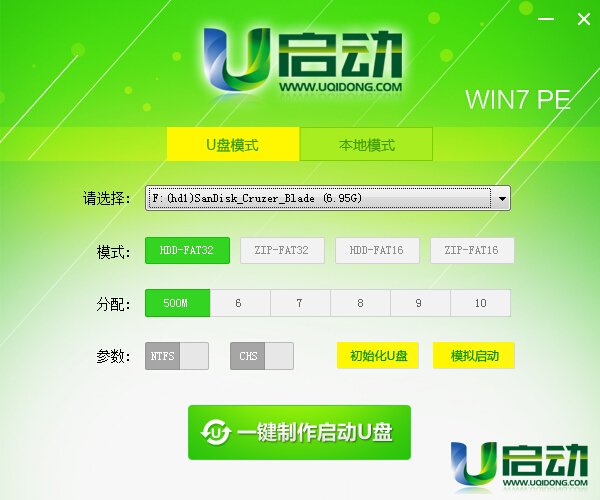
Software features
The smaller size allows users to minimize waiting time during the download and installation process;
Stronger functions can be installed in local disks, USB flash drives, CD-ROM drives for system maintenance and reinstallation, etc., improving the utility of the tool;
Better resources use 7z extreme compression technology for faster decompression and installation;
uStart win 7pe system maintenance toolbox is suitable for all kinds of new and old computers, with complete system maintenance tools and one-click installation operation.
The software is suitable for:
Because this software is easy to operate and all installation and production processes are one-click operations, it is suitable for computer installation technicians and novice users;
How to use
Open the main program of "uStart Win7PE System Maintenance Tool" that has been installed locally on the computer, as shown in the figure below. After installation, a shortcut will be automatically created on the desktop. We can double-click to open it!

After double-clicking to open the software, the default checked installation location is "Removable Disk (U Disk)", so we don't need to select it. Now insert the prepared U disk, and insert the U disk into the USB port of the computer (it is recommended to insert it into the USB port at the rear of the computer host box, for better transmission performance!). As shown in the figure below, the U disk is inserted after the software is run, and the software automatically recognizes the U disk details:
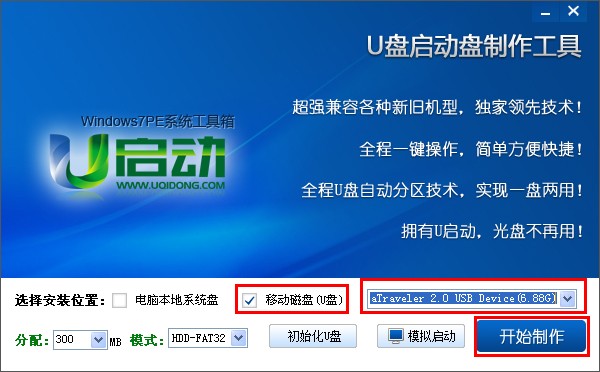
As shown in the picture above, everything is ready. At this time, we click the "Start Making" button to start making a USB boot disk! As shown in the picture below, the warning window pops up after clicking the "Start Production" button. This prompt warns you that if you click "OK", your USB flash drive will be formatted, and all the data in your USB flash drive will be deleted. It is recommended that you transfer important data files to other disks before production, and then transfer the data files after the USB boot disk is created!

When you click the "OK" button as shown in the picture above, you will enter a progress interface in which the USB boot disk is being made. The entire production process takes about 1-2 minutes (the specific production time depends on the reading and writing speed of the USB disk). We only need to wait patiently for it to be completed! As shown below:
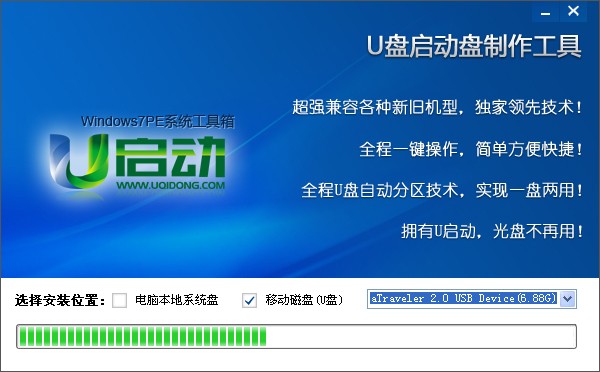
After the entire process is completed, a small window will pop up indicating that the USB boot disk has been successfully created. This window will prompt everyone: the USB boot disk creation has been completed!













































Useful
Useful
Useful