How to use
What's going on with the sync folder on the sync disk? How to set it up?
After you set up a synchronization folder on your computer, Baidu Cloud Sync Disk will monitor the files in this folder in real time. Once the synchronization disk finds that the user has operated on these files, it will immediately perform the same operation on the network hard drive to keep the files in the network hard drive consistent with the local files.
Similarly, if you operate on files in the network hard disk, the sync disk will immediately perform the same operation on the files in the synchronization folder on the computer. In other words, if you create a file locally, an identical file will be automatically created on the network hard drive; if you modify it locally, it will be automatically modified on the network hard drive; if you delete it locally, it will be automatically deleted on the network hard drive. In turn, file operations performed on the network hard disk will also be automatically synchronized to the local computer by the sync disk.
You can set the location of your sync folder in two ways:
Method one:After the login is completed, the client will automatically pop up the configuration wizard, as shown below:

After selecting the target folder, the synchronization disk will automatically generate a file named"Baidu Cloud Sync Disk"sync folder.
Method two:If you want to change the location of the synchronization folder during use, you can right-click the tray icon of Baidu Cloud, click Settings to open the settings window, and select Change Synchronization Directory:
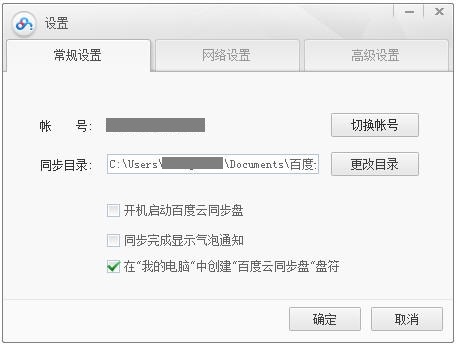
How do I synchronize files?
After setting up the synchronization folder, you only need to manage the files in the synchronization folder through the system's resource manager, and Baidu Cloud Sync Disk will automatically synchronize the files for the user.
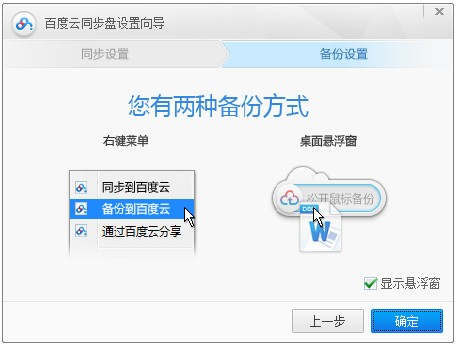
After the automatic synchronization is completed, if I want to synchronize a document, I only need to put the document into the Baidu Cloud folder (can be placed anywhere in this folder), as shown below, I put it in the subdirectory of my documents
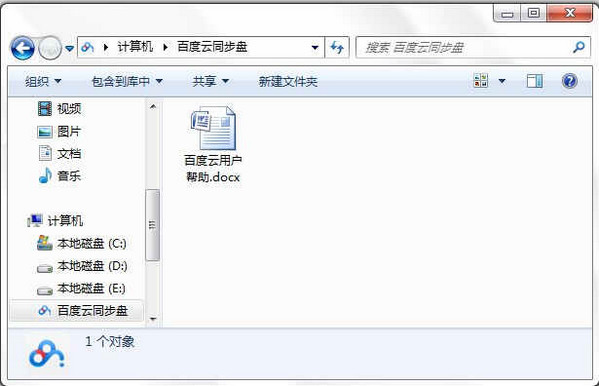
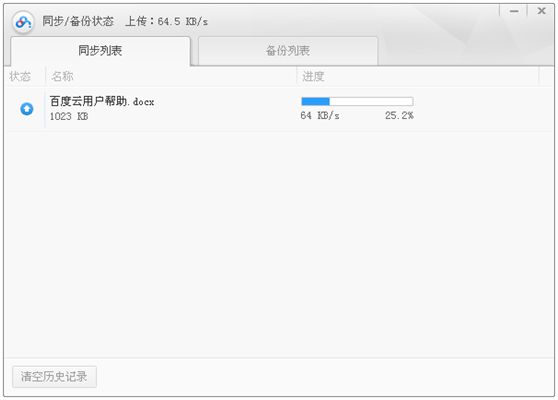
What should I do if I don't want to sync all my files?
When uploading, I don't want to download all the files on the network hard drive to the local computer, but only keep some of the files synchronized with the local computer. It can be used at this time"Selective sync"function.
Set the folders in the synchronization directory on the settings page. For folders that you do not want to synchronize, you can set them to not synchronize. In this way, Baidu Cloud Sync Disk will no longer synchronize modifications to the files in this folder to the network hard drive. Similarly, the files in this folder in the network hard drive will not be synchronized to the local computer.
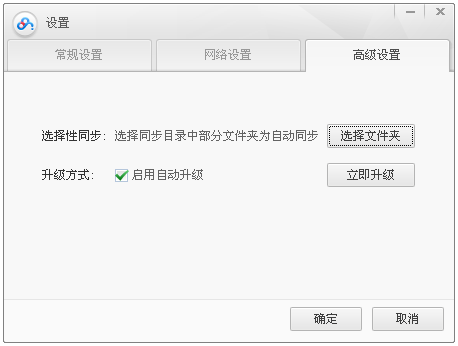
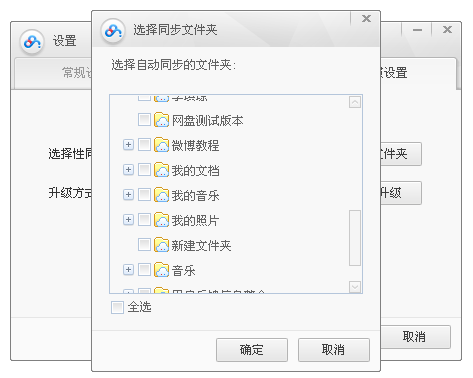
How do I make a file backup?
If I only want to upload files to the Baidu Cloud synchronization disk without synchronizing to a local folder, I can use the backup function. Select the files that need to be backed up, right-click to back up to Baidu Cloud, and the files will be backed up automatically.
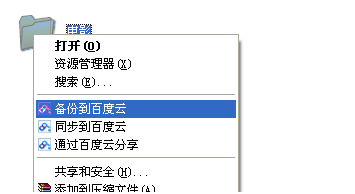
Once completed, the files can be viewed in the "Backup Files from PC" folder on the Baidu Cloud web page.
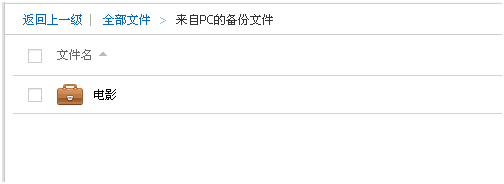
How many computers can Baidu Cloud Sync Disk run on?
Baidu Cloud Sync Disk does not limit the number of computers running the same account at the same time. As long as you operate the file on any computer, the same operation will be performed on other computers, greatly saving the user's workload.
How can I know if my files have been successfully synced?
In order to make it easier for you to understand the synchronization status of files, Baidu Cloud Sync Disk marks files in the synchronization directory. Files with green check marks have been synchronized; files with blue circular arrows are in the process of synchronization; files with red crosses have synchronization problems.
Why are some files placed in the synchronization directory but not synchronized?
In order to save your network hard drive space and network resources, Baidu Cloud Sync Disk filters file names, and some temporary files and system files will not be synchronized.

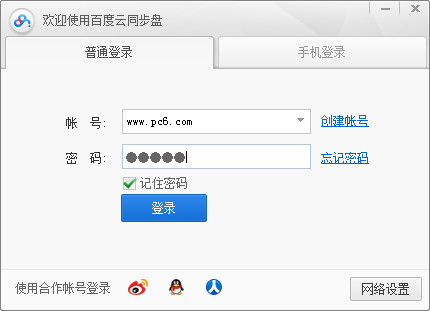









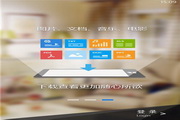

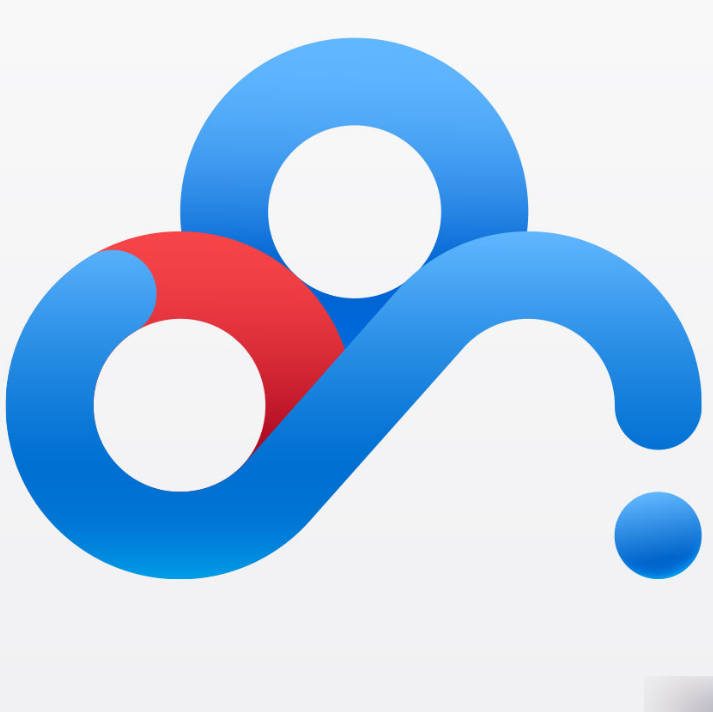

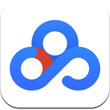
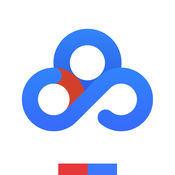






























Useful
Useful
Useful