Supports FAT12, FAT16, FAT32, NTFS file systems. The software is simple to operate, just select the drive you want to scan and click the scan button.

How to use
1. If you need to restore all files, please press Ctrl+A to select all files, click the check box in front of any file, and then click the "Recover" button. Similarly, batch recovery of files can be achieved by using the Shift key or Ctrl key together with clicking. The new version adds a select all box.
2. Click on each label in the file list (file, path, size, modification time, status, description) to sort in different ways. The better the status, the higher the recovery success rate;
3. The software is simple to operate. Just select the drive to be scanned and click the scan button.
Release Notes
- Added support for Ext2 and Ext3 file systems;
- Added support for recovering files from volumes without GUID information;
- Improved detection and support for SSD solid state drives;
- Improved security coverage issues in Windows XP systems;
- Optimize FAT32 volume depth scanning algorithm;
- Improved partition detection in VHD images; (only the Professional version has this feature)
- Improved display driver options;
- Optimize and improve the user interface;
- Other minor bugfixes.
File description
Recuva.exe Recuva green simplified Chinese version 32-bit executable file
Recuva64.exe Recuva green simplified Chinese version 64-bit executable file
lang-2052.dll Simplified Chinese language file. Replace this file with the official original language file and set the language to Chinese (Simplified) to correct the problem of incomplete Chineseization of the official version.
RecuvaShell.dll system right-click menu extension file
RecuvaShell64.dll system right-click menu 64-bit version expansion file
branding.dll Professional Edition Enhanced File
Recuva.ini configuration file
Recuva.dat user experience registration information file
Recuva.txt is this file











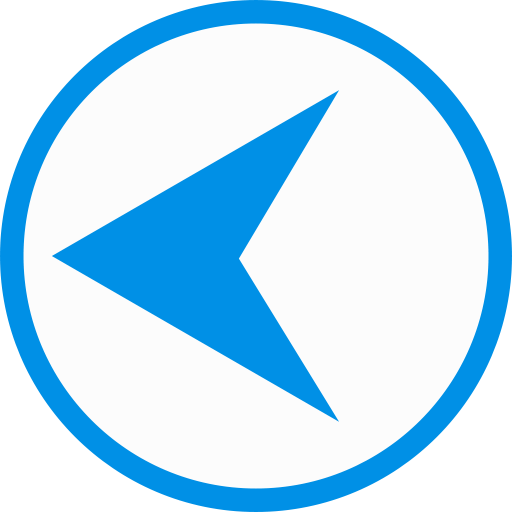

































Useful
Useful
Useful