1. Click the "Calculate" button on the black digital display of the calculator. The button text will change to "Enter", and the calculator is now ready for entry.
2. After entering a certain record, press the Enter key or click the "=" key to complete the entry. Calculate the "current number of records" on the digital display and report the number of entered records in real time.
3. Click the first button on the digital display, which is the open folder button, to browse the entered data records.
Fourth, the second button is the save button, which will save the entered data file immediately after clicking it. Of course, you don't have to worry too much about losing data, because VIO-calculator automatically saves every 10 records entered by default, and when VIO-calculator exits normally, the data can be saved in time.
Fifth, the third one is the voice control switch of VIO-calculator. Click it to switch between voice on and off.
6. The fourth button is the "Settings" button. Click it to set the categories for calculating personal tax, the threshold for personal tax, and the determination of expense deductions. The other two items are about the opacity and skin-changing function settings of the form. After finding the skin-changing picture, please click the "Apply" button, and the new calculator skin will take effect immediately. It should be noted that if the transparency slider is pushed to 0%, which is completely transparent, the calculator becomes invisible. Sometimes some people may not be able to find the exit button. In this case, you need to move the mouse pointer to the calculator switch according to the mouse pointer prompts, click the button to exit, or use the program exit shortcut key "ESC".
Seventh, the fifth button is to browse the instructions of this calculator.
8. The sixth button is the recycle bin button, which is used to clear the entered data records.











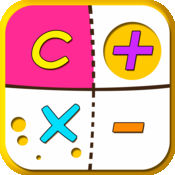
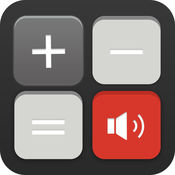


![[People in southern Fujian are very good] Voice calculator](http://softwaredownload4.com/sbdm/src/Public/images/softimg/440000/434696s.jpg)



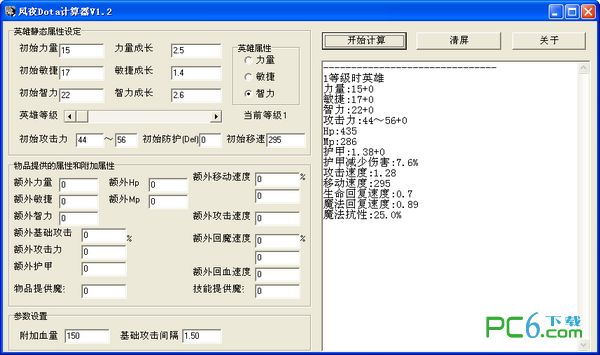


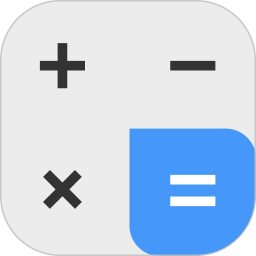






























Useful
Useful
Useful