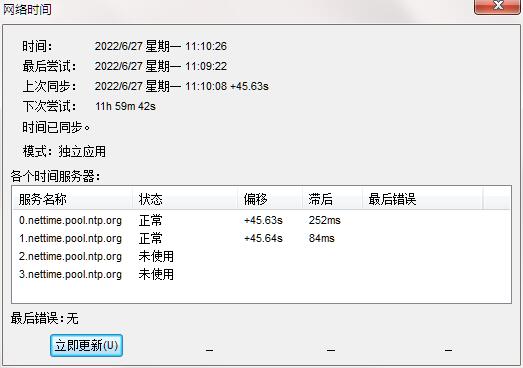
NetTime software introduction
NetTime is an easy-to-use, free and open source time synchronization client that can sync to a list of custom and predefined servers to change the system clock. If it's connected to multiple servers, the app calculates the average time between all servers to make it as accurate as possible.
Like almost all SNTP clients, NetTime will usually synchronize your system time to within 100 milliseconds of the correct time - usually within 10 milliseconds. Of course, accuracy depends heavily on the accuracy of the server it's connected to - this updated version of NetTime has been corrected to ensure that even servers with grossly inaccurate times don't cause system timeouts - more information on this issue can be found in the history and additional notes at the bottom. Asymmetric latency (one network delay taking longer than another) can also adversely affect time accuracy.
SNTP clients resynchronize the system time at regular intervals - in the middle of these time synchronizations, the system will be allowed to run at its normal speed, which may mean it is running crazy fast or slow - gradually timing out the system until the next synchronization occurs. How quickly the system time deviates from the correct time depends heavily on the system hardware and, to some extent, the software that is running. Almost all PCs lose a few seconds every day, but I saw one system lose 9 seconds per hour - that's over 3.5 minutes per day!
NetTime software features
1.NetTime supports various mainstream operating systems and also supports clock playback mode selection.
2. Complete the monitoring of the server, and you can view the status of the client
3. View the generated log, the software mainly runs in the background
4. This will not have any impact on the user’s computer operation
5. It will not take up too much memory and will not affect the running speed of the computer
6. The function of automatically opening the dial-up connection can be synchronized
7. Quickly complete the hidden startup of the system taskbar area
NetTime installation steps
1. Download the latest version of NetTime installation package from Huajun Software Park. After unzipping, double-click the exe program to enter the installation wizard and click Next
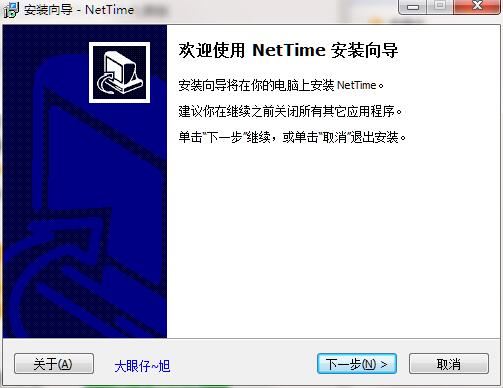
2. Click "Browse" to select the installation folder. Generally, it is installed on the C drive of the computer by default. It is recommended to install on the D drive. Click Next.
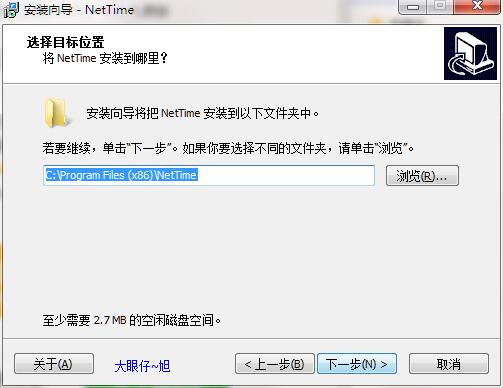
3. Click "Browse" to select the start menu folder and click Next
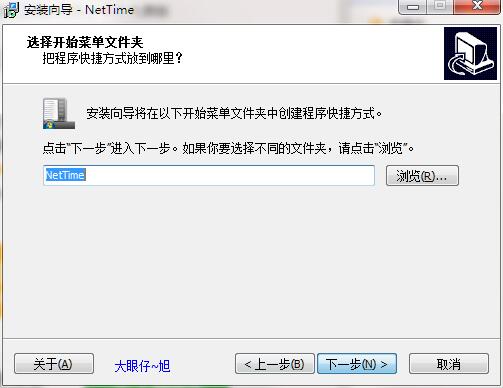
4. Select additional tasks, check Create desktop shortcut, and click Next
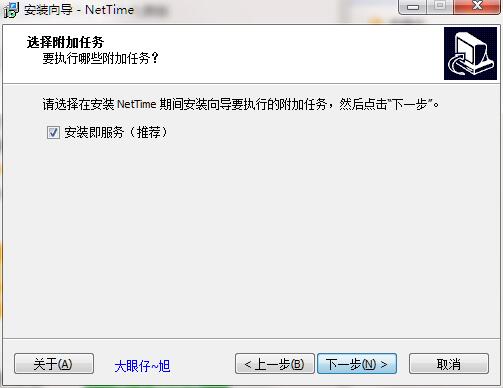
5.NetTime installation is complete, click Finish to exit the installation wizard
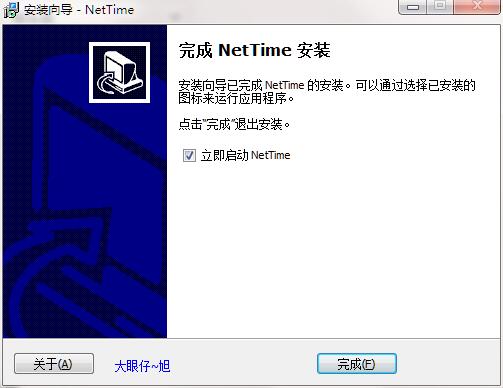
NetTime update log
1. Fixed other bugs;
2. Optimized software compatibility.
Huajun editor recommends:
NetTime, the software is a very practical software. After continuous optimization, the functions are very good. It is highly recommended for users who need the download experience. In addition, it is also recommended for everyone to use.Jiujiu desktop calendar,Desktop timer (Metro Timer),SnapTimer,bero countdown software,Calendar Maker (Photo Calendar Maker)Wait, come and download it

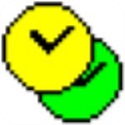






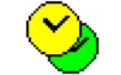




























Useful
Useful
Useful