- Green versionView
- Green versionView
- Green versionView
- Green versionView
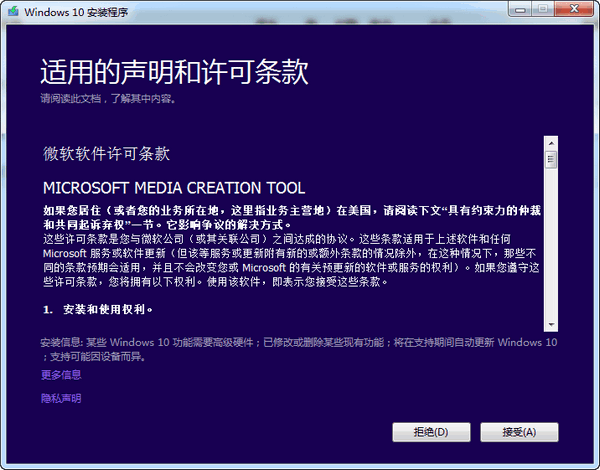
Basic introduction
1: Smooth network (need to download files exceeding 3GB, the network speed cannot be slow)
2: U disks of 8GB or above, please do not use U disks with a writing speed of less than 2MB/second.
How to use
1: After downloading the software, double-click to open the software
2: Select "Create installation media for another computer" and click "Next"
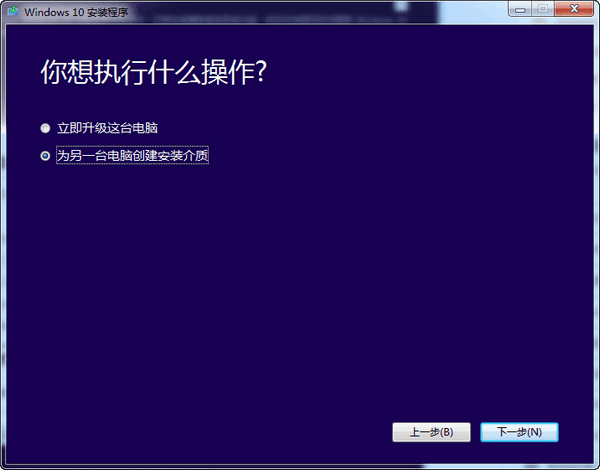
3: Select the win10 version you want to install. Note that if you choose a version different from the original system, you may need a product key required for Windows installation.
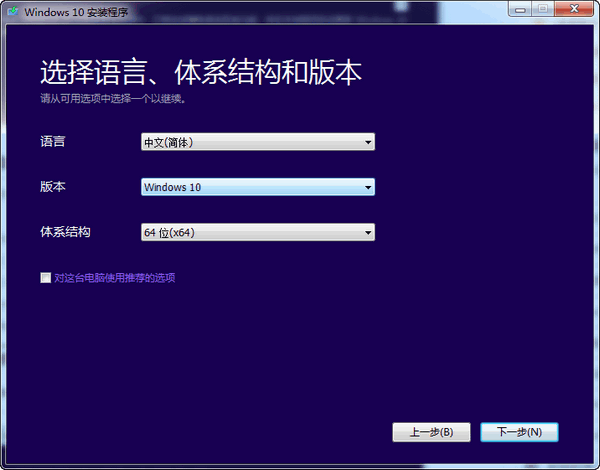
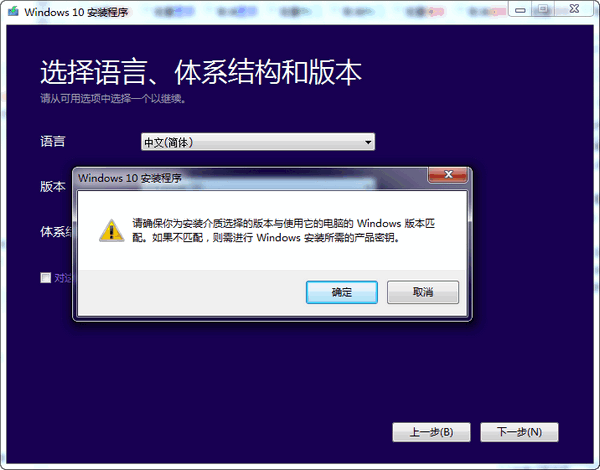
4: Select "U disk" and click "Next"
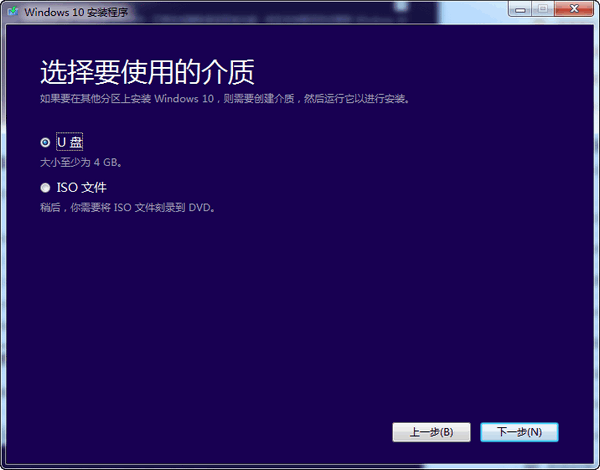
5: The user chooses a U disk (Win10 installation U disk) or iso file (Win10 installation CD). Remember that the capacity of the U disk must be greater than 4GB, and the writing speed should not be less than 2MB/second.
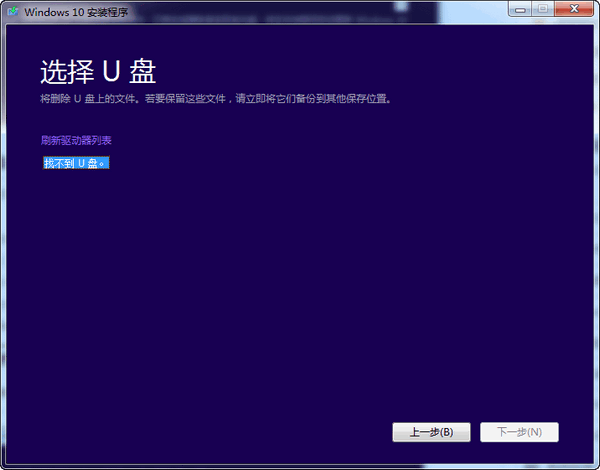
6: If the computer used by the user has only one USB flash drive, just click "Next"; if there are multiple USB flash drives, you need to select the "target USB flash drive that needs to be written", and then click "Next".
7: The user enters the core link of making the USB flash drive for Win10 installation. This step requires an Internet connection to download files exceeding 3GB. If the Internet speed is slow, the waiting process will be quite long.
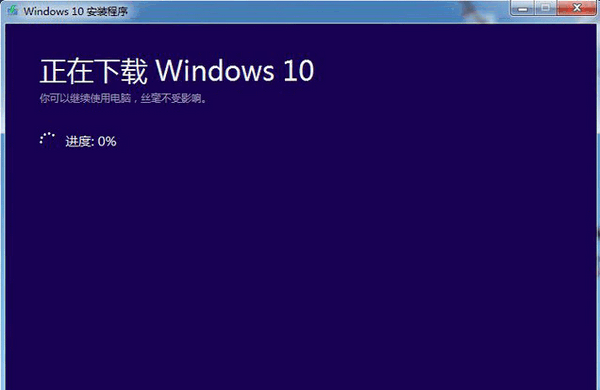
8: When the Win10 installation U disk is written, the official tool will prompt "Your U disk is ready", click "Finish". At this point, the Win10 installation USB disk produced by a Microsoft official tool is completed.
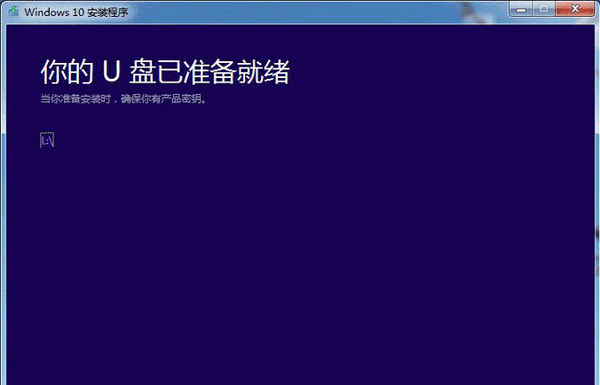









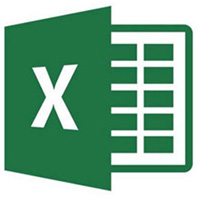
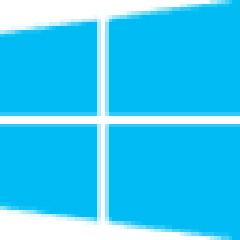
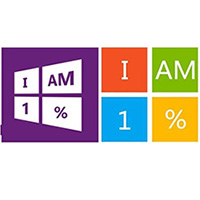






























Useful
Useful
Useful