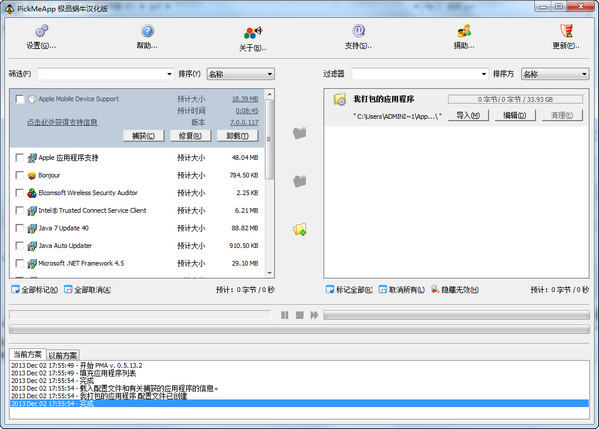
How to use
After opening the software, you will see all installed software on the left and right, just like the "Add and Remove Programs" of Windows. You only need to check the software that needs to be backed up, and then click "capture"
Description
After the backup is completed, the backup files are saved in the TApps folder of the PickMeApp installation folder by default. The time taken by the entire process depends on the size of the software. You can copy these files to a new computer or non-C drive, and then use this software to restore them. The mode and style are very similar to ghost.
PickMeApp reinstall system software tutorial
First, before reinstalling the system, use PickMeApp to package and back up the software that needs to be reinstalled. After opening PickMeApp, a list of software that can be backed up will be displayed on the left side of the window. Check the software that needs to be packaged and backed up. After checking, click the first button of the three icons in the middle of the window (Capture selected application to active profile). If there are many software that need to be packaged and backed up, you can go have a cup of tea and take a break.

After all the software that needs to be packaged and backed up is captured, a file with the suffix Tap for the corresponding software will be generated in the TAPPS folder in the PickMeApp folder. This operation is the same as the principle of the backup driver. At this time, you can select "Save All As Exe" to convert all Tap files into system installation files with the suffix exe. In this way, all software that needs to be packaged and backed up is completely packaged.
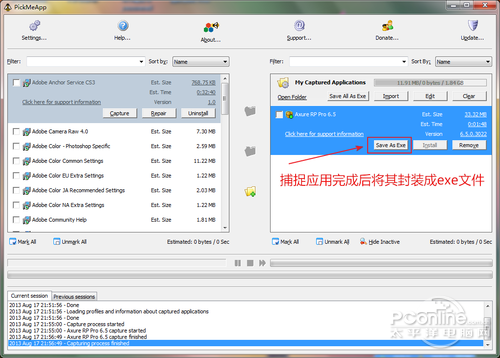
After your system is reinstalled or you use a new computer, just double-click the packaged software to install it in the new system.

Figure 4. The exe file can be installed directly, and the tep file can also be repackaged into an exe file in the new system.
After actual testing by the editor, the personal setting information of the software will be configured together with the software installation. After everyone opens the software, it will be exactly the same as the original system software. What needs to be reminded here is that you do not need to configure the installation path when installing packaged software, because the software configuration information will be configured together with the installation path information of the old system, which is super convenient.
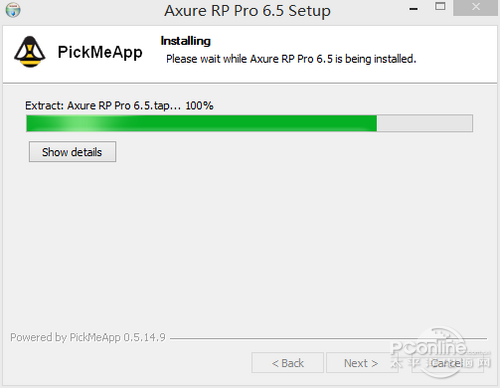
Figure 5 The packaged software can be installed with one click

Figure 6 After opening the software, the personal configuration is exactly the same as before.
write at the end
PickMeApp is a compact software that is really suitable for users who need to reinstall the computer system but are too lazy to reinstall the software. The editor actually tested that the software packaged and backed up on the Win7 system can also be successfully installed on Windows 8.1. This also shows that PickMeApp is compatible with the Windows 8.1 system. However, this is also the result obtained by the editor after packaging and backing up through several software. More attempts require everyone to experiment.









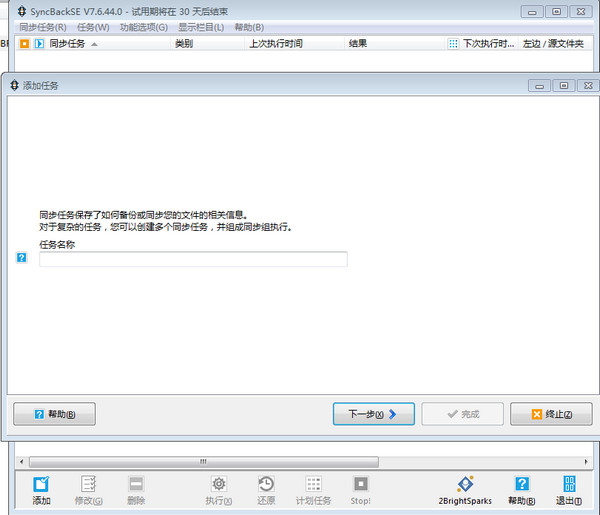


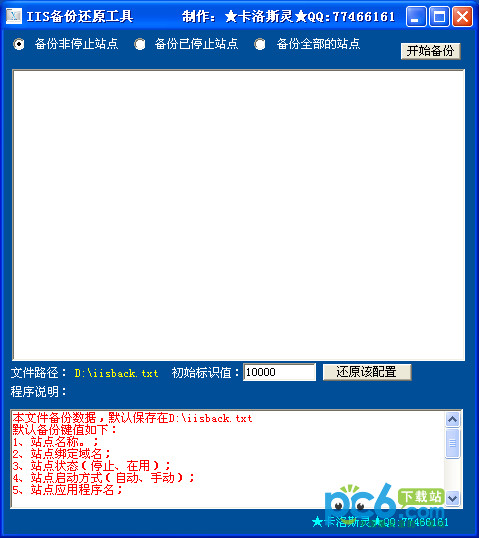



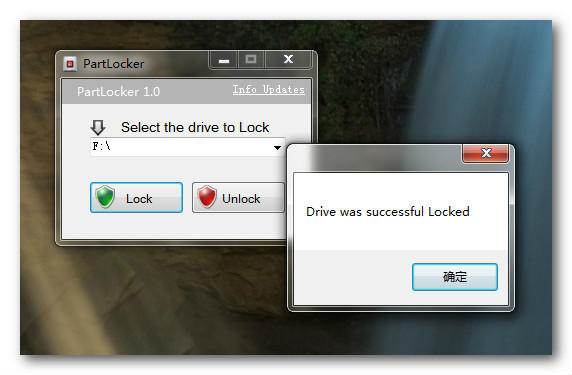

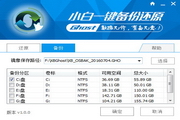




























Useful
Useful
Useful