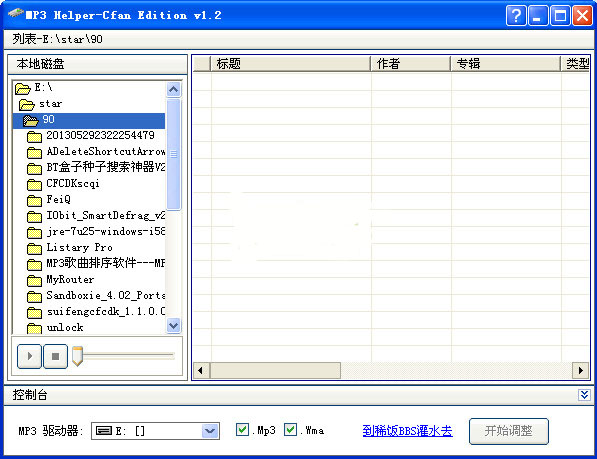
How to use
After startup, it will automatically search for the first mobile storage (such as MP3, flash memory, mobile hard disk), and then open all Mp3/wma files in its root directory. Users can also click to specify the path manually
:For example, mp3, indicates the file type to search for
: To sort the song files, you can click on the top, etc. to sort them, or you can double-click the left button or click the button to add them to the priority list.
: After sorting, you can double-click the left mouse button or click the button to modify the top songs.
Spacebar: Play the selected song
: Insert the songs selected by the user into the song (supports shift continuous selection and ctrl jump selection function keys). There is no need to insert all songs, the remaining songs will be arranged in sequence.
:It’s the reverse operation
:Fine-tune the order of songs in the priority list
:Start sorting
:Default sorting method
: Add serial numbers to song files to adapt to more MP3 models. It is an improved version of the second sorting method, and the generated serial numbers are slightly different.
: If you cannot eject the flash memory, MP3, that is, when the system prompts "The "Universal Volume" device cannot be stopped now. Please wait and stop the device", you can try this tool (make sure there is no software to read and write MP3)
:Calling Windows Disk Repair Tool to fix flash disk errors
:Support the development of this software
: Right-click the mouse in the file list to pop up the right-click menu. Search MP3 player: Find the first MP3 device Refresh: Restore all to the initial state Play: Play the selected song Sort: Sort by,







































Useful
Useful
Useful