- Green versionView
- Green versionView
- Green versionView
- Green versionView
- Green versionView

Volume amplification software (SoundBooster) system requirements
Processor (CPU): 1.0 GHz and above
Memory (RAM): 256 MB
Available disk space (HDD): 10 MB
Operationsystem: Windows 10/8/7/Vista/XP, 32 and 64-bit
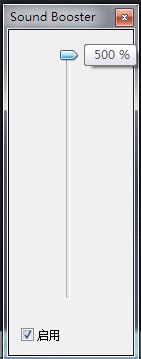
Volume amplification software (SoundBooster) installation
1. Download the volume amplification software (SoundBooster) directly from this page.Unzipand run.
2. When installing Sound Booster, you should see a message like thisscreen, asking you if you want to install the program. If the verified publisher name is "Letasoft LLC" (as shown in the image below), you should select "Yes".
How to use the volume amplification software (SoundBooster)
1. After installation, a speaker-shaped icon will appear in the icon bar in the lower right corner.
2. Click it and select the amplification percentage to hear the effect in real time.
3. It can amplify the sound produced by any program, and you can easily increase the volume to the level you need.
Frequently Asked Questions about Volume Booster Software (SoundBooster)
How to set up the Chinese interface of the volume amplification software (SoundBooster)?
1. After the initial run, right-click the tray icon
2. Click Options in the pop-up menu to open the Preferences window
3. Click the Interface Language drop-down box
4. Select Chinese, click the OK button and restart the program.
How to use SoundBooster
Install SoundBooster: Download SoundBooster from the official website or other trusted software download platforms, unzip and run the installation program, and follow the prompts to complete the installation.
Basic usage: After installation, a speaker-shaped icon will appear in the system tray. Click the icon and select the amplification percentage to adjust the volume in real time.
Set the Chinese interface: right-click the tray icon, select "Options", in the "Preferences" window, click the "Interface Language" drop-down box, select "Chinese", click "OK" and restart the program.
Automatic startup settings: Right-click the tray icon, select "Settings", and check the "Start on Windows startup" option to make SoundBooster start with Windows.
Volume adjustment skills: If you use the default hotkeys, you can use F9 to increase the volume and F10 to decrease the volume. You can also customize hotkeys, right-click the tray icon, select "Settings" and set it in the dialog box.
SoundBooth Tutorial
Basic operations: Open SoundBooth, import audio files, and use the tools in the interface to edit, add special effects, and other operations. SoundBooth provides an intuitive waveform display for precise audio editing.
Advanced features: You can optimize audio quality with SoundBooth's noise reduction, equalizer, and more. By setting keyframes, dynamic changes in audio effects can be achieved.
Export audio: After finishing editing, select the appropriate format and parameters to export the audio file.
SoundBlaster settings
Volume adjustment: Find the SoundBlaster setting options in the control panel to adjust the main volume, microphone volume, etc.
Sound effect settings: Adjust the equalizer settings according to personal preferences. SoundBlaster provides a variety of preset sound effects, which can also be customized.
Device selection: If you have multiple audio devices, you can select the default playback and recording device in settings.
How to use SoundWire
Install SoundWire: Download the SoundWire installation package from the official website, run the installation program, and follow the prompts to complete the installation.
Basic usage: SoundWire is used to wirelessly transmit audio between different devices. Install SoundWire on the sender and receiver respectively, open the software, make sure both parties are on the same network, and enter the same room number to start audio transmission.
Audio transmission: Select the audio file or application sound to be played on the sending end, and the receiving end will receive and play the audio in real time.
Q: How do I make Sound Booster start automatically when Windows starts?
Answer: First find the system tray area on the right side of the Windows taskbar, right-click the Sound Booster icon; select the "Settings" option in the pop-up menu to open the software configuration dialog box; find and check the "Start when Windows starts" option in the dialog box, and click OK to save the settings. After that, every time the computer is turned on, Sound Booster will automatically start in the background, so there is no need to open it manually.
Q: Why is the sound distorted when using Sound Booster?
Answer: The core of a "sound enhancer" is to amplify audio signals through algorithms, but computer speakers, headphones and other output devices have fixed power and sound quality upper limits - if the enhanced volume exceeds the range that the device can withstand, the audio waveform will be compressed and cut, leading to distortion. It is recommended to open the setting interface of "Sound Enhancer" and gradually reduce the enhancement level (avoid adjusting it to the lowest level all at once) until the distortion disappears, while taking into account your own volume needs.
Volume amplification software (SoundBooster) update log
1. Optimize some functions
2. Solved many unbearable bugs
Huajun editor recommends:
Believe me, as long as you use the volume amplifying software (SoundBooster), other software can be uninstalled to meet all your needs. The editor has also carefully prepared for youAdobe Audition CC,silence magician,Composer Master music software simplified musical notation and five-line musical notation combined version,Adobe Audition CC 2020,MP3 original song elimination software DartKaraoke









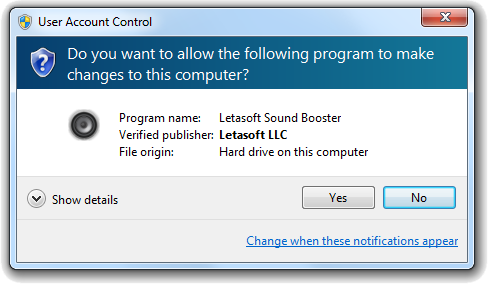

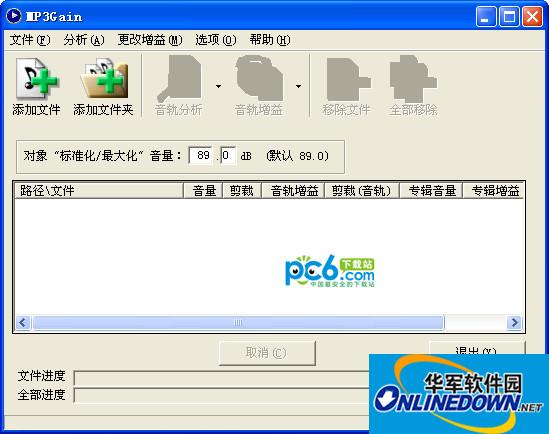



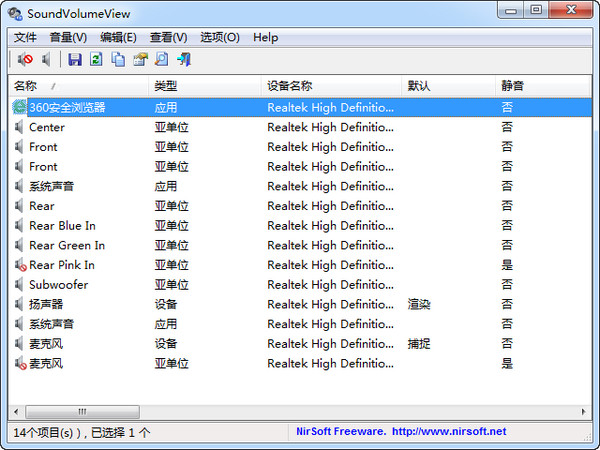
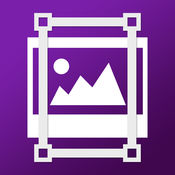































Useful
Useful
Useful