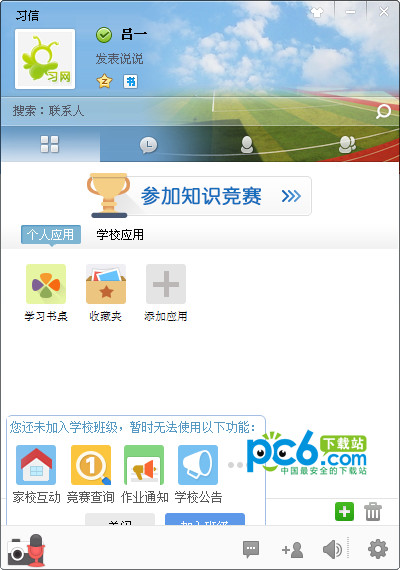
Function introduction
Basic function editing chat: supports sending voice, graffiti, video, pictures (including emoticons), text, and supports multi-person group chat.
Add friends: Xixin supports searching for Xi signals (a small tip: you cannot search for groups by clicking the add button on the Xixin interface. Groups are not equivalent to classes. Enter the Xixin space above the PC interface - Quick Add -> Search number and enter the Xi signal you want to search for, then click Search); everyone has their own exclusive QR code, scan the friend or class QR code; shake to meet the teachers and classmates around you.
Take a shot: Users can use the Take a shot function to send the problems they encounter to the teacher or class. The teacher will immediately send you a video of the problem solving, communicating in real time and easily solving the problem.
3 Teaching Functions Edit Pai Pai: Pai Pai has two modes to capture puzzles. 1: Capture paper assignments through the camera; 2: Directly intercept pictures of online assignments. Not only do you have brush marks, but you can also record sounds and trajectories into videos and send them to teachers and class groups. The teacher will send you the problem-solving process in the same way, and you can get it in time whether on a PC, mobile phone or tablet.
Scan the QR code: When you are on XiwangsyncIf you encounter difficulties in homework, just scan the QR code of the question and you can easily get video explanations from famous teachers and master the knowledge at all times.
Notification Center: At school, the teacher opens the study letter and easily clicks on the study teaching space to assign students homework. Xixin will quickly transmit information to the mobile phones, PCs and tablets of each student and parent, allowing students and parents to keep track of class assignments, notifications and other information at any time.
4. Communication function editor: Whether you are going out to take a bus, waiting in line for dinner, or waiting for someone, you can always take out your mobile phone to open Xinxin and check the updates of your class, teachers, classmates, and family members. You can also participate in real-time interactions by making voice calls, graffiti, and taking photos in various ways. Deliver a piece of joy at any time and let your friends worship you.
Graffiti: Graffiti spoof, organize classmates and friends to come and you draw and I guesscompetitive games, show off your extraordinary talents and make chatting more interesting!
Voice: Voice communication is more fun and a must-have for chatting!
Take photos: Share your mood at all times and make happiness easier.
Shake it: Meet the teachers and classmates around you.
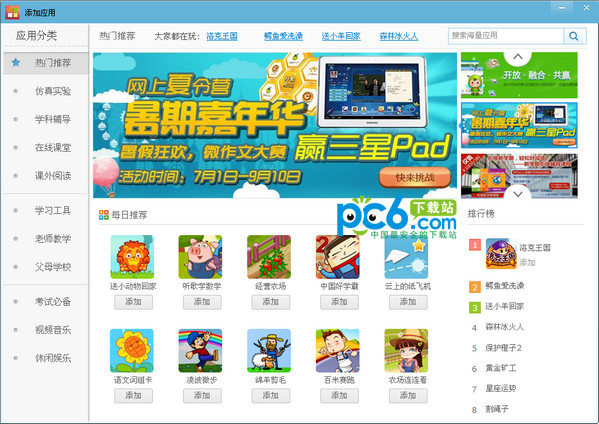
How to use
[Home-school interactive platform] How to add school applications
1. Log in to the home-school interactive platform and click "Campus OA" in the header menu bar.
2. Select "School Applications" from the menu bar on the left side of Campus OA. According to the user, it is divided into all added applications, applications used by teachers, and applications used by students. Click the "Add" button in the application display column to add an application.

3. In the add application interface, click the Add button under the application that needs to be added, select viewing permissions, and confirm the addition.
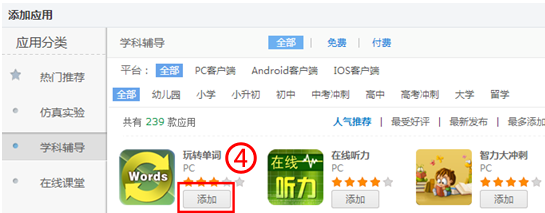
Change log
New:
1. Added custom class function;
2. Added new group member search function;
3. Added text and voice message collection functions;
4. Added the function of adjusting after taking a screenshot;
5. Add a "Copy Share" button function in the upper left corner of the browser;
Problem solved:
1. Fix the problem of incorrect conversion of voice message time format string and incomplete display;
2. Correct the situation where the talk is empty;
3. Group synchronization audio BUG;
4. Chat synchronization PC displays empty bubbles or downloading;
5. Solve the bug that some applications cannot be opened from the Xixin application interface instead of the application store;
6. Fixed the error in saving duration and location when collecting audio;
7. Add the function for newly added users to check their online status;
8. There is a problem with the pop-up dialog box when clicking on the online and offline reminder;
9. Modify the problem that when opening Xixin browser, the installation file of Xixin newspaper is running;
10. Automatically log in, you have to choose the school question every time you log in;
11. When IOS or Android sends multiple pictures in a group or class group, and opens the synchronized chat box on the PC, there will be an extra blank area between the chat message display area and the message input area;
12. Modify the window opened by right-clicking on the group chat box menu;











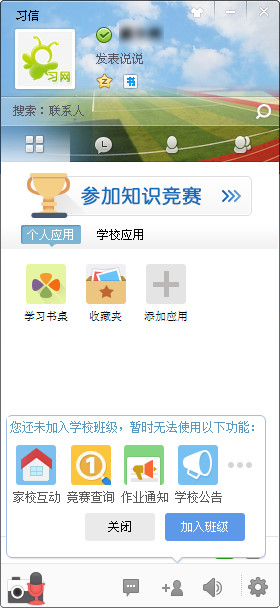
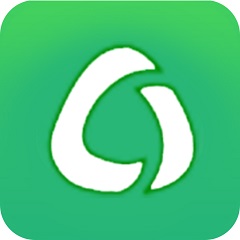
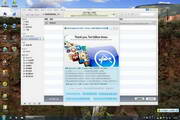
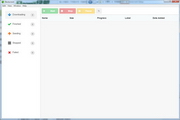

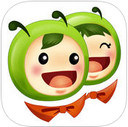


























Useful
Useful
Useful