QQ calendar software features
1. Classified schedule management of events and calendars, support for multiple calendars
2. Schedule view for the last n days of the day, month, week and working week
3. Performance of QQ calendar desktop calendar
4. Calendar management
5. Import calendar data into Outlook
6. Support QQ number login and one-click login for QQ2007 7.0 Beta3 or above (including Beta3)
7. QQ calendar schedule data and setting data are migrated with the number
How to use QQ calendar
1. Open the QQ group chat window => Select "Group Calendar" on the right side of the dialog box to enter => Select the date when the event will start (just click on the date on the calendar) => Then click "New Event" => Fill in the event topic, time, participation fee, event location and introduction content according to the page prompts => Confirm. The daily limit for initiating events in the group calendar is 9.
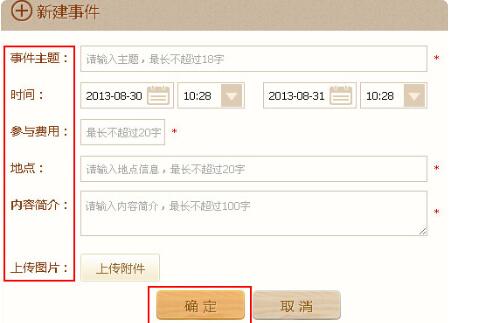
2. How to check the number of applicants on QQ calendar:
After initiating an event in the group calendar, all group members can view the registered people below the event content.
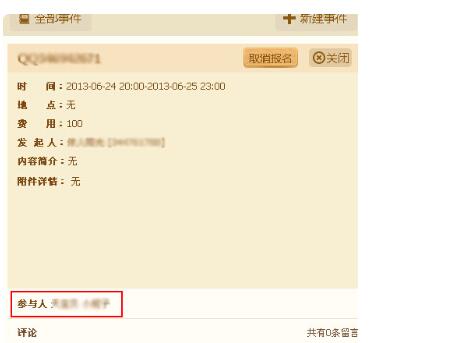
QQ Calendar Note:
1. If no one registers for the event, "No group members have registered yet" will be displayed;
2. You can register before the event starts, but you cannot register after the event has started or ended.
3. Currently, only the event initiator can edit and modify the event before it starts (the group owner does not support it), but modifications cannot be made after the event starts. Historical activities do not support deletion.
4. After initiating an event, the system will not automatically notify the group. You can manually send a message to the group to notify group members to check it in the group calendar.
5. If you cannot register for an event initiated in the group calendar, it is recommended that you check whether it has started or ended. Currently, you can only register before the event starts. You cannot register after the event starts.

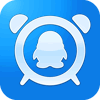






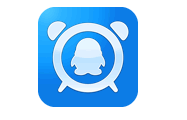






























Useful
Useful
Useful