- Green versionView
- Green versionView
- Green versionView

【Software Features】
1. The main body of the software is a virtual standard keyboard. The keyboard form is translucent and is always at the top of the desktop. Users can personalize the position, size and transparency of the form through shortcut keys.
2. The virtual keyboard gives people a sense of immersion, allowing users to visually feel the approximate location of the keys and click on them. At the same time, the application will provide real-time visual feedback to the user's operations. Through dual visual and tactile feedback, users can have a deep impression on the keyboard key positions, facilitate users' memory of keyboard key positions, and enable users to learn touch typing faster.
3. The virtual keyboard is transparent to the user's mouse and keyboard operations, that is, the user can operate other software through the form, so the user can practice touch typing while chatting and writing. No need to spend extra time and energy training.
【How to use】
Touch Typing Assistant is an auxiliary software for practicing touch typing. It can add a translucent virtual keyboard to your computer desktop, monitor your key operations in real time and deepen the display, allowing you to know whether your keystrokes are correct without looking at the keyboard, and quickly develop a good habit of touch typing.
1. After unzipping, open the software, click the taskbar menu to switch show/hide, and right-click to close the window.
2. The initial state of the software is a translucent interface, which is displayed on the top layer of the desktop and is transparent to user operations. It will not obtain user focus. Click the Ctrl key to obtain focus.
3. Window dragging: Click the Ctrl key and left-click the keyboard window to drag and drop.
4. Adjust transparency: Click the Ctrl key, click the mouse on the window to gain focus, and click the "-""=" keys to reduce or increase the transparency respectively.
5. Adjust the window size: Click the Ctrl key, click the window with the mouse, and slide the wheel to adjust the window size; click the Ctrl key, click the window with the mouse, and drag the triangle icon in the lower right corner of the window with the left button of the mouse to adjust the window size.











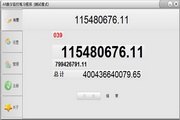






























Useful
Useful
Useful