- Green versionView
- Green versionView
- Green versionView
- Green versionView
- Green versionView
Visio2003 function introduction
standard chart
Using existing data, you can generate many kinds of Visio-standard diagrams, including organizational charts, schedules, calendars, and Gantt charts.
Help file
The built-in help file Office Visio 2007 facilitates IT and business professionals to visualize, analyze and communicate complex information, systems and processes.
The operating interfaces of Visio 2003 and Office XP are quite similar, so anyone who has used Word will not feel unfamiliar.
Visio2003 system requirements
To use Microsoft Visio® 2003 version, the recommended system configuration is: Microsoft Windows® 2000 Professional operating system, Pentium III processor, and 128 MB of memory. The following are the minimum requirements for your computer to run Visio 2003. Certain Visio features have additional requirements.
Minimum requirements
Computer/Processor A computer with a Pentium processor.
Visio Standard
166 MHz or higher
Visio Professional
200 MHz or higher
Memory Visio 2003 RAM requirements depend on the operating system used, requiring an additional 16 MB of memory for Visio Standard and an additional 48 MB of memory for Visio Professional.
Windows 98 or Windows 98 Second Edition
24 MB RAM
Windows Me or Microsoft Windows NT®
32 MB RAM
Windows 2000 Professional
64 MB RAM
Hard Drive Hard drive space requirements will vary with configuration, and you may need more or less hard drive space when you choose a custom installation.
Visio Standard
110 MB available hard drive space
Visio Professional
170 MB available hard drive space
Operating system Windows 98, Windows 98 Second Edition, Windows Millennium Edition (Me), Windows NT 4.0* with Service Pack 6 (SP6) or later, or Windows 2000 Professional or later.
Drive CD-ROM drive
Monitor 256-color VGA (640x480) or higher resolution monitor, Super VGA (800x600) recommended.
Peripherals Microsoft Mouse, Microsoft IntelliMouse®, or compatible pointing device.
Visio2003 installation tutorial
1. First find the "Download Address" on this page and select any address to start selecting. Download the [Microsoft Office Visio 2003] software package locally and double-click to unzip it to find the .exe format program and double-click to run it. As shown below: In the interface below, we fill in the corresponding user name, abbreviation, and unit information according to the prompts. (You can feel free to fill in this field if it doesn’t exist.) After filling in, click [Next].
2. Continue the installation and enter the installation type selection interface of Microsoft Office Visio 2003. In this interface, we select the installation type option that suits us. Such as: typical installation, full installation, minimal installation, customized installation. Here the editor recommends that if you have no installation experience, you can choose typical installation, then click the [Browse] button to set the file storage location of Microsoft Office Visio 2003, and click [Next] after setting to continue the installation.
3. After all the above information is set, you will enter the information confirmation interface. In this interface, we can also choose to return to the previous steps to reset. If everything is correct, click [Install].
4. Confirm the installation. Microsoft Office Visio 2003 will enter the installation progress bar interface. In this interface, we only need to wait patiently.
5. Finally, after Microsoft Office Visio 2003 is successfully installed, the following interface will appear. There is an option in this interface that the editor recommends you choose carefully. If you select this option, it will help you check and update the current software version. If you don’t need it, just skip it and click [Finish] to start the experience.
Visio2003 tutorial
1. First we open the installed Microsoft Office Visio 2003, and then choose to create a new icon. Click [New] - [Web Icon] - [Website Map], as shown below:
2. After selecting the new website icon, we will be asked to enter some information. We can enter the detailed address. If you have other settings, click the [Settings] button to set them.
3.Microsoft Office Visio 2003 is in the process of creating the website diagram, please wait patiently.
4. Finally, the website map is generated. If you want to add other element information, you can choose to add pictures, codes, scripts, audio, pictures, etc. in the left function bar.
Visio2003 FAQ
How to enter Chinese characters in Visio 2003?
1. First, after we create a graphic, double-click the graphic to enter text in the position of the graphic.
2. If we don’t want to enter text on the graph, we can click the button “A” indicated in the picture and circle the size of the area we want to enter to enter text.
How to draw a straight line in visio2003?
1. We click the "Connecting Line Tool" indicated by the arrow in the picture, select the first item and draw a straight line in the blank area.
Visio2003 update log
This version retains all the functionality of Visio!
Remove Office tools, Office sharing functions and other non-essential components.
Update the patch to the latest.
Huajun Software Park provides you with the download of Microsoft Visio Installation Assistant. There is no bundle for online installation, so please feel free to use it.
|
Huajun editor recommends: Are you still struggling to process and analyze various complex information? This auxiliary office software, Visio 2003, officially produced by Microsoft, can help us analyze and process various complex information, processes and systems more simply and visually. With the help of this auxiliary office software, we can better highlight important information when conducting product demonstrations, and the content is easier for viewers to obtain and understand. In addition, the editor of Huajun has also collected and compiled other [office] tools for you to choose and download, such as: Yihua Office Assistant, Office File Management System, etc. |
1. Microsoft has stopped maintaining this version of Office software and no longer provides genuine maintenance;
2. In order to provide users with a better experience using genuine software, we provide you with the download version: Office 365/Office 2016 version;
3. There are legal risks in using pirated software, so it is recommended to use genuine software.







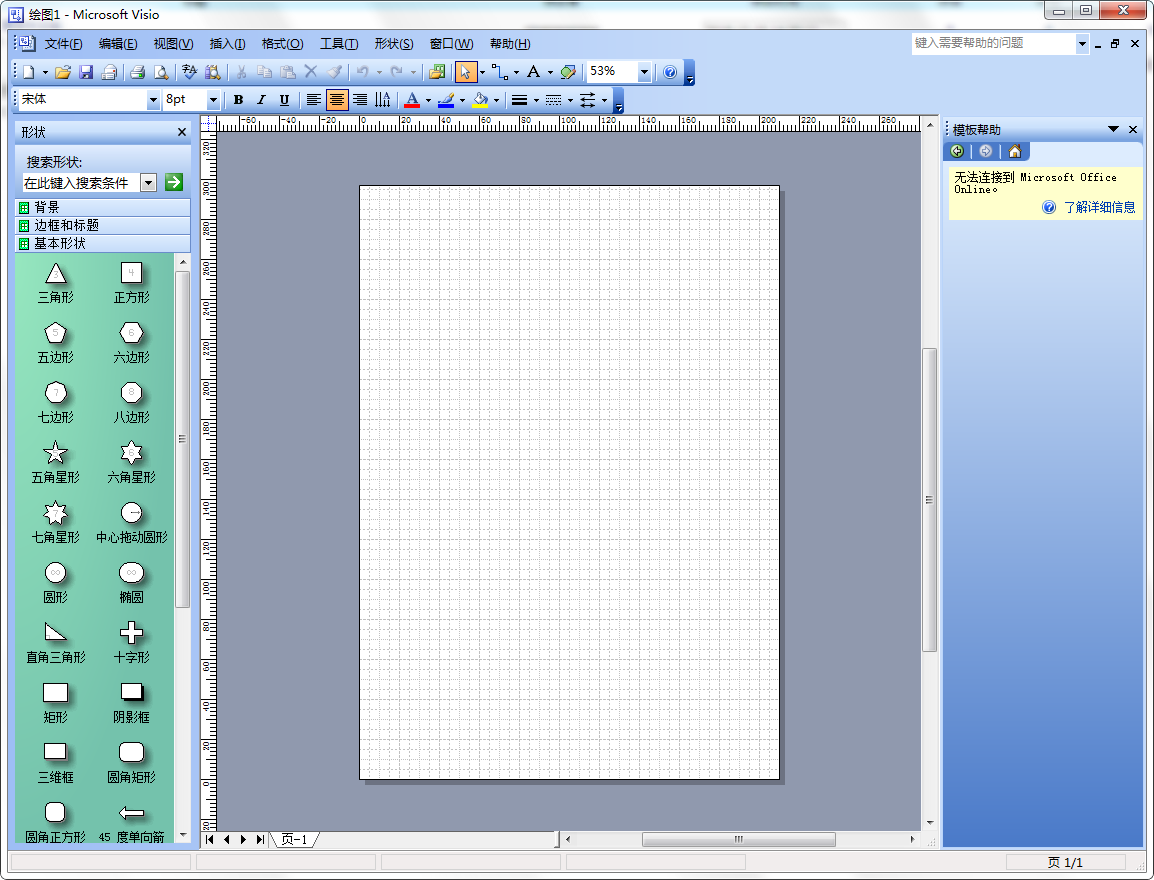
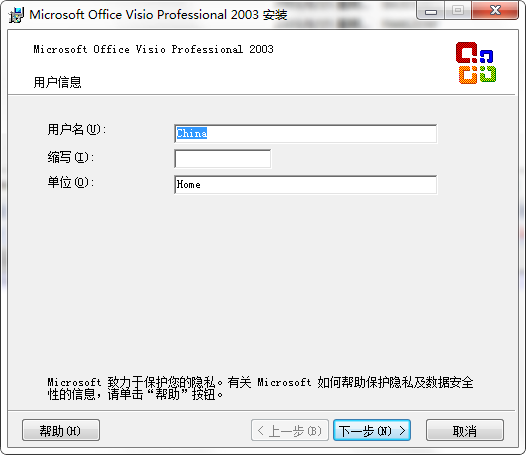
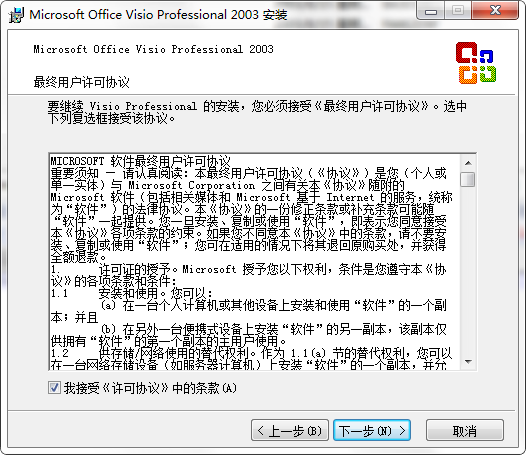
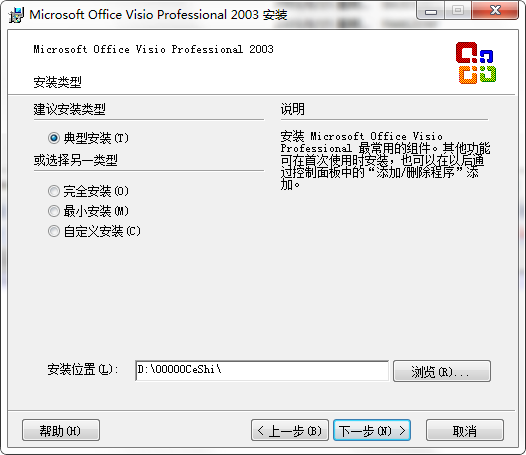
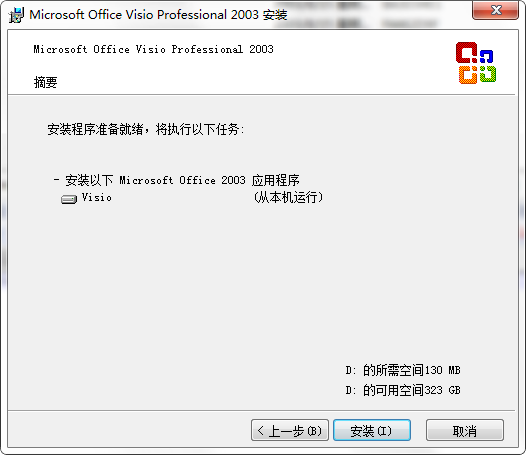
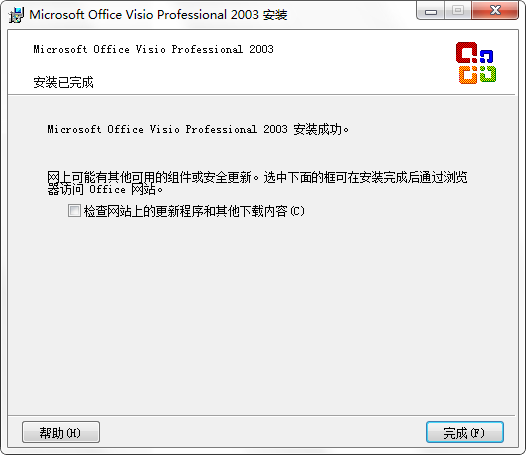



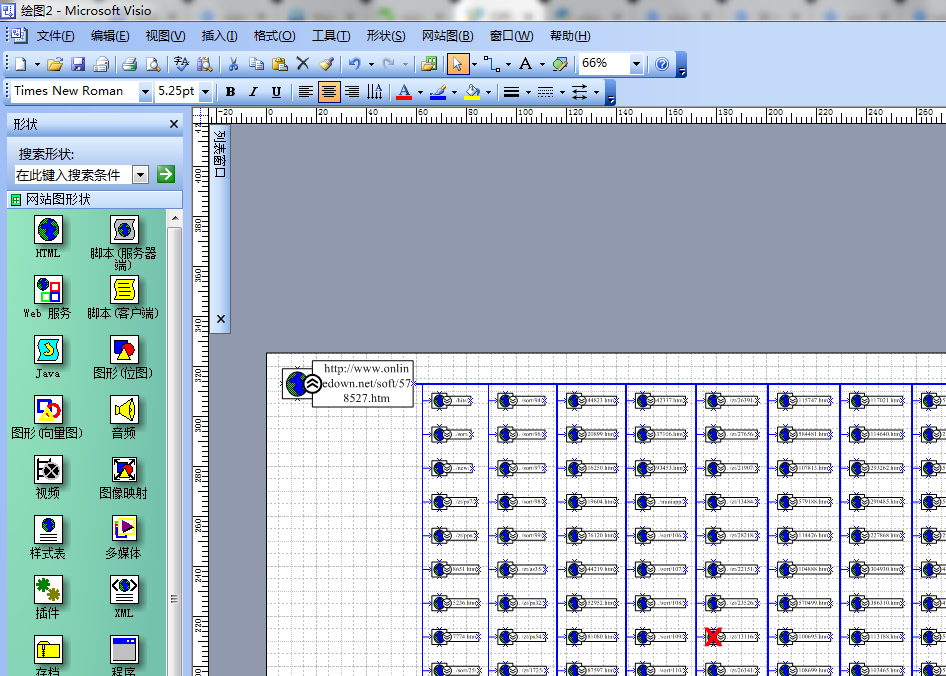





































Useful
Useful
Useful