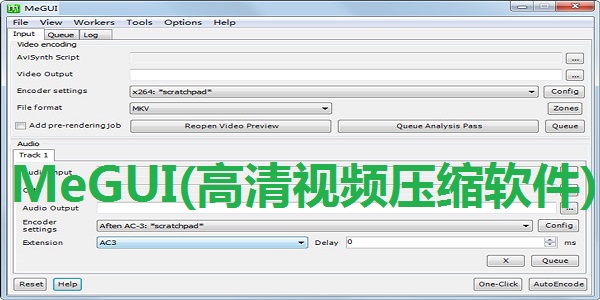
MeGUI (HD video compression software) software functions
Megui is the most comprehensive open source MPEG-4 based video conversion application. Mainly used as a DVDRip tool, it is also capable of many transcoding tasks. It is actually a GUI front-end for many free tools, and also contains some modules for enhancing transcoding processing capabilities.
Powerful task queue support, supports real-time task editing, associated task connections, and start/pause control.
Parallel task execution makes task processing smoother and improves processing speed on multi-core systems.
Automatic interlacing detection can analyze your input video to determine whether it is sequential/interlaced/film/mixed, and can also determine the field sequence.
Automatically upgrades to keep MeGUI up to date and make installation easier.
Audio encoding is also based on Avisynth, allowing high-precision editing of audio, including sample-accurate audio cutting.
MeGUI (HD video compression software) software features
Powerful task queue support, supports real-time task editing, associated task connection, start/pause control, etc.
Parallel task execution makes task processing smoother and improves processing speed on multi-core systems.
Automatic interlacing detection can analyze your input video to determine whether it is sequential/interlaced/film/mixed, and can also determine the field sequence.
Automatically upgrades to keep MeGUI up to date and make installation easier.
Audio encoding is also based on Avisynth, allowing high-precision editing of audio, including sample-accurate audio cutting.
MeGUI (HD video compression software) installation steps
1. Download MeGUI (high-definition video compression software) from Huajun Software Park, and you will get a software compression package.

2. Then we decompress the software compressed package and get the MeGUI.exe application.
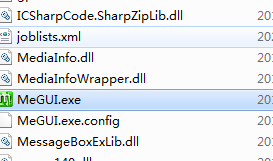
3. Finally, double-click to open MeGUI.exe and you can use it directly.
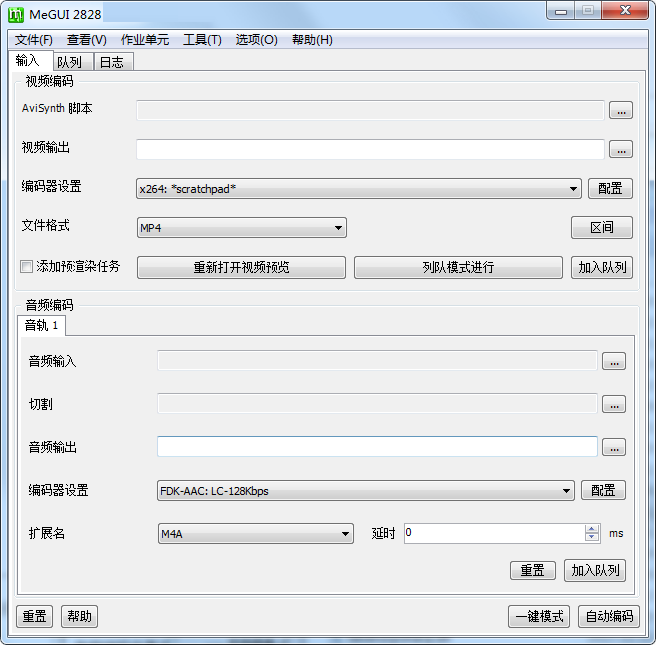
How to use MeGUI (HD video compression software)
Open Megui and follow the megui instructions under the picture to set it up.
When you first open the AVS script, a video preview will appear.
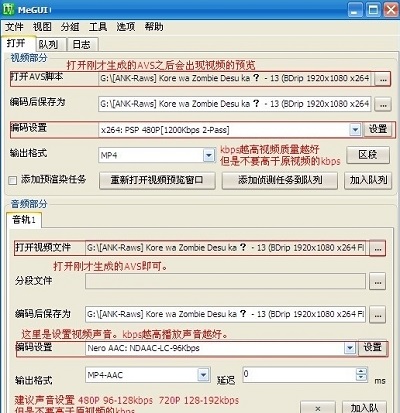
点击自动编码之后弹出的窗口设置。
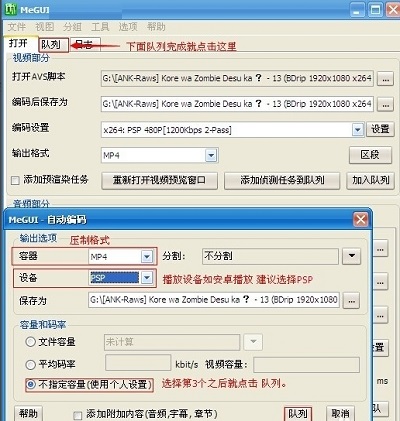
After queuing, automatic transcoding will begin.

最后Megui一般知识。
The higher the kbps of the video encoding, the higher the video quality and the larger the video size.
The higher the kbps of the audio encoding, the better the audio. This audio does not have much impact on the video size.
Video encoding and audio encoding should not be higher than the kbps of the video source
It is recommended to use 1080P BDRip as the preferred video source [The video source resolution is too low and the playback effect after transcoding is not good. 】
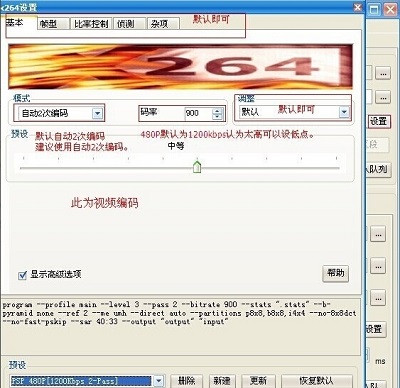
MeGUI (HD video compression software) FAQ
Question: How to use delay in MeGUI (HD video compression software)?
Answer: If the file's filename has a delay value (Delay __ms), or you feel you need a delay, you will have to offset this in one or two places in MeGUI. The first is to write the delay value into the remix configuration when you remix your final file. The second, also possible (using only one of these methods), is to add the delay value to your audio configuration when you re-encode the audio, Enter the delay value again similarly.
Question: How to import audio into MeGUI (HD video compression software)?
Answer: If simply adding the audio file doesn't work, you can create an Avisynth file that loads it for you. Create a text file and add the following lines:
Question: What is the unit of work in MeGUI (high-definition video compression software)?
Answer: A job unit is a 'thread' for MeGUI, which can process tasks in the queue. A job unit can only process one task at the same time. There may be several reasons why you want to run multiple tasks at the same time:
You are running a task but it does not fully occupy the CPU (e.g., IO tolerance, or other things)
You want to run a task directly (e.g., run a small decoding program and ignore the long task queue)
Question: Megui cannot open avs and shows that it cannot load the avisynth.dll module. Why?
Answer: The avisynth.dll system file is missing. You need to download and install avisynth.dll first before it can be used normally.
Comparison of similar software
Jinzhou video compression softwareIt is a video storage volume compression tool that supports video compression, GIF animation compression, and common video formats: MP4/AVI/GIF/OGV/MOV/MGP/MPG/MPEG/TS/MTS/3GP/RMVB/QSV/KUX and other formats. The software supports one-click high-definition lossless compression, and the compression strength can be adjusted to save resources and space for users.
QVE video compressionThe official version is an efficient and professional batch video compression tool. The official version of QVE Video Compression is powerful and can help users easily compress mp4, flv, wmv, avi, mov, mkv, 3gp and other videos. QVE video compression software also provides compression functions for bmp, png, jpg, gif and other image formats, which can help you minimize file size.
Huajun editor recommends:
MeGUI (HD video compression software)It also supports MPEG-4 AVC (x264), MP4 encoding, and AVC format audio decoding. MeGUI (high-definition video compression software) is produced with conscience and guaranteed performance. I tested it myself. I believe you can try it on your children's shoes!








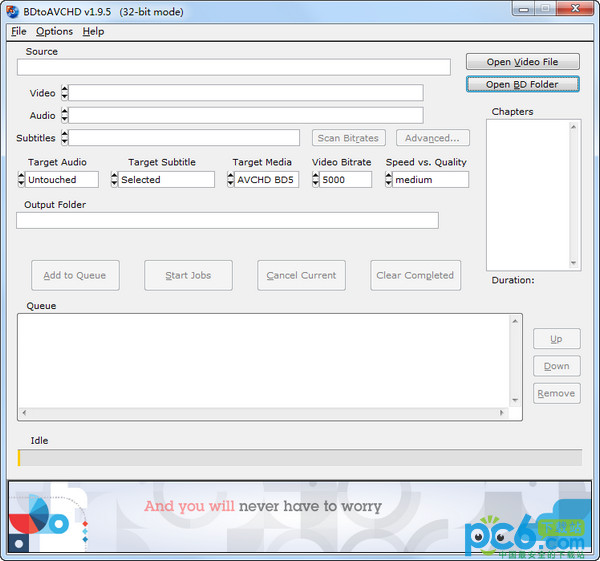



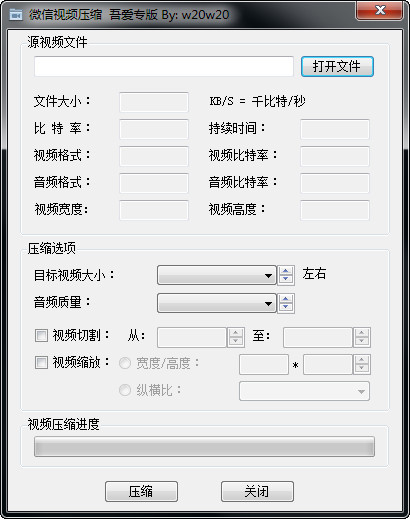

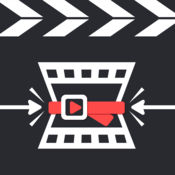




























Useful
Useful
Useful