- Green versionView
- Green versionView
- Green versionView
- Green versionView
- Green versionView

Quick Start with Goldwave
1. Enter Goldwave audio editing software
Because it is a green software, just run GoldWave.exe directly. You can also run GoldWave configuration.bat to briefly configure the software first.
2. Quickly open audio files in Goldwave audio editing software
Select the audio file to be edited. The opening speed is very fast, and the operation interface is also very clear. It is distributed up, middle and down. The top is the menu command and shortcut toolbar, the middle is the waveform display, and the bottom is the file properties. Our main operations are concentrated in the waveform display area that takes up the largest proportion of the screen. If it is a stereo file, it is divided into upper and lower channels, and they can be operated separately or uniformly.
3. Cut, copy, paste, delete
Audio editing, like other Windows application software, also uses a large number of basic operation commands such as cut (Ctrl+X), copy (Ctrl+C), paste (Ctrl+V), and delete (Delete key).
4. Time scale and display zoom
There is a ruler below the waveform display area that indicates the time length of the audio file. It is measured in seconds and clearly displays the time at any position. This is very helpful for us to understand the audio processing time and audio editing length, so we must develop a reference in actual operations. Get used to the ruler, and you will find that it will bring you great convenience. At the same time, in GoldWave, the method for us to change the display ratio is very simple. You can use the zoom in and zoom out commands under the view menu. What is more convenient is to use the shortcut keys Shift+↑ to zoom in and Shift+↓ to zoom out.
5. Channel selection
For stereo audio files, single channels can be edited in GoldWave
6. Insert blank space
Inserting a blank area for a certain period of time at a specified position is also a commonly used processing method in audio editing. You only need to select the Insert Silence command under the edit menu, enter the insertion time in the pop-up dialog window, and then press the OK key to insert a blank area.
How to use
How to edit music with Goldwave?
1. Open the Glodwave software and the following interface will appear.

2. Click the "Open" button in the upper left corner to open the music file that needs to be edited.


3. Use the mouse to select the part that needs to be edited, and press the Delete key on the keyboard to delete it.


4. Use the mouse to select "File" in the upper left corner - "Save as" - select the directory to be stored (such as H drive) - "Save".


5. Go to the storage location to view the edited file.
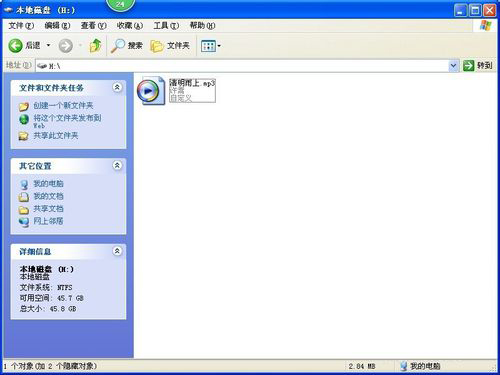
6. If you need to combine two clips together, you can directly open the two files and use "Select" - "Cut" - "Paste".

Goldwave update log
1. The pace of optimization never stops!
2. More little surprises are waiting for you to discover~
Huajun editor recommends:
GoldWave (audio editing software) is a widely used and powerful free audio editor. The latest version of its functions has been highly praised by many netizens. It is highly recommended that everyone download and use it. In addition, there areAdobe Audition CC,CD to MP3 format converter,silence magician,Adobe Audition CC 2020,MP3 original song elimination software DartKaraokeIt is recommended for everyone to download and use.



















































Useful
Useful
Useful