- Green versionView
- Green versionView
- Green versionView
- Green versionView
- Green versionView
Audacity features:
1. Multilingual user interface
2. Import and export WAV, MP3, Ogg Vorbis or other sound file formats
3. Support MP4, MOV, WMA, M4A, AC3 files
4. Supports Nyquist programming language, allowing you to write your own effects
5. Cut the sound file
Audacity installation steps:
1. Download the software from this site, double-click the .exe to run it, enter the software installation wizard interface, select the language you need to use, and click OK
2. Enter a welcome interface and click Next to continue.
3. Enter the I agree to the license agreement interface. When you are ready to continue the installation, click Next
4. Click Browse. It is recommended to install the file on the D drive. You can also install it on the C drive by default. Click Next.
5. Select the additional tasks that need to be performed when installing Audacity, check "Create desktop shortcut", and click Next
6. The installation wizard has been equipped and will begin to install Audacity on your computer. Click Install to start the installation.
7. Audacity is being installed, please wait patiently.
8. After the Audacity installation is completed, you can open the program through the shortcut, or click End to exit the installation.
How to use Audacity:
1. Click and open Audacity to enter the Audacity work interface, as shown in the figure:
2. In the "File" menu bar, open the music you want to edit. The mp3 file "Xiao Xiao" is opened here, as shown in the figure:
3. Click the play button on the Audacity menu bar to listen to the music, and determine the audio time range to be edited.
4. Drag the left mouse button to select the audio part you want to edit.
5. On the far left side of the menu bar, click "File"
6. In the drop-down menu that pops up in the "File" menu bar, select "Export Selected Audio", as shown below. It should be pointed out that in the drop-down menu there are "Export Audio" and "Export Selected Audio", we select and click the latter
7. After clicking "Export selected audio", change the file name of the edited audio in the dialog box, as shown in the figure:
8. Click "Save" in the lower right corner.
9. After saving, a dialog box will pop up. Edit the relevant information and click OK.
10. Automatically generate edited audio files, as shown in the figure:
Audacity FAQ:
1. How to mix in Audacity?
1) Open Audacity, as shown in the figure:
2) Open the audio in the "File" menu, as shown below:
3) Click the green play button to listen to the audio. During the listening process, a green display bar will appear.
4) Click the "Effects" function in the menu bar
5) After clicking the "Effect" menu, a drop-down menu will appear on the right. Select the "Reverb" function in the right drop-down menu.
6) In the right drop-down menu, select the "Reverb" function and a dialog box will pop up.
7) Change "room size", "reverberation", "stereo width" and other related parameters
8) After changing the reverberation related parameters, click "Preview" to confirm whether the appropriate parameters have been changed.
9) Click Save in the reverb settings
10) After saving the reverb settings, click "OK" below the "Reverb" edit box to complete the reverb changes.
11) Enter the audio processing stage
12) When the audio processing after completing the reverberation change is completed, save the audio to the appropriate folder.
2. Does Audacity run on 64-bit systems?
There is no 64-bit version of Audacity except for Linux 64-bit systems. However, 32-bit Audacity should in principle run fine on 64-bit systems, provided there are appropriate sound device drivers. Sufficient RAM is necessary to run Audacity smoothly, and to support the higher memory requirements of 64-bit systems compared to 32-bit systems.
Which one is better comparing Audacity and similar software:
Audacity's function is very powerful, allowing users to edit music files without any burden, and it is also very convenient to use. Audacity supports multi-track editing, the effects are very rich, the music quality is also very good, and the operation is very simple.
Audio Editing Expert is simple to operate and has powerful functions, covering audio format conversion, audio merging, volume adjustment, etc. It supports the operation of audio in video files and has powerful audio and video conversion functions.
Universal audio editing and conversion software has always been the favorite of digital music lovers. You can complete all operations according to your own preferences. Universal audio editing and conversion software is a good helper for users in audio editing, and it is also very convenient to use.
The editor will compare the three softwares. Each has its own advantages. You can choose the one you like to download.
Audio editing expert download address:http://softwaredownload4.com/soft/454622.htm
Universal audio editing and conversion software download address:http://softwaredownload4.com/soft/983729.htm
Audacity update log:
fix bug
Optimize some functions
|
Huajun editor recommends: Audacity allows users to easily edit music files without any burden and can meet general editing needs. This is a software worth using by everyone. Audacity is very unique and easy to use. In addition, there are music video editors, Ruidongtiandi audio editing experts, multi-track recording software and audio editing tools recommended to everyone. Don’t miss it. |














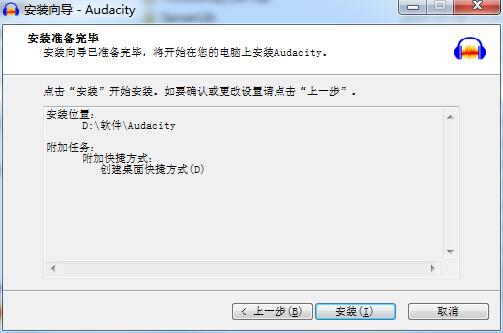
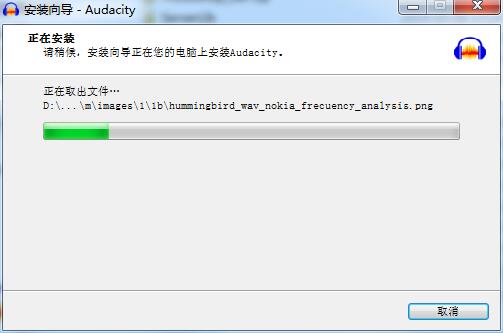
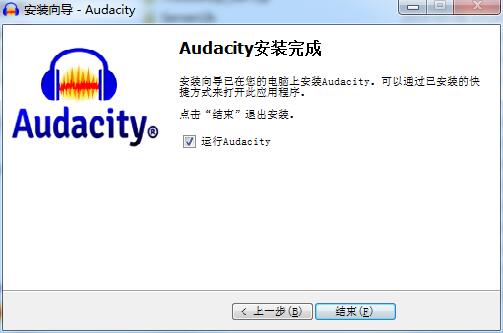



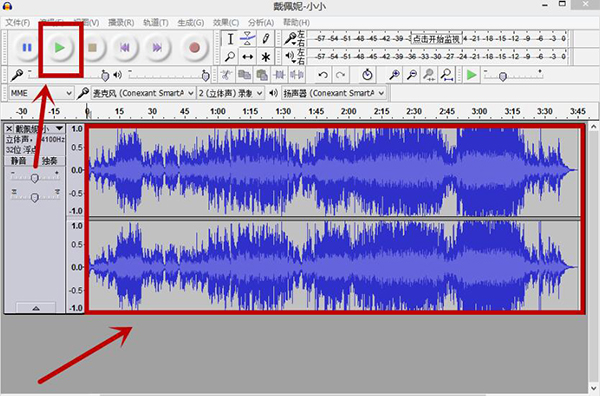

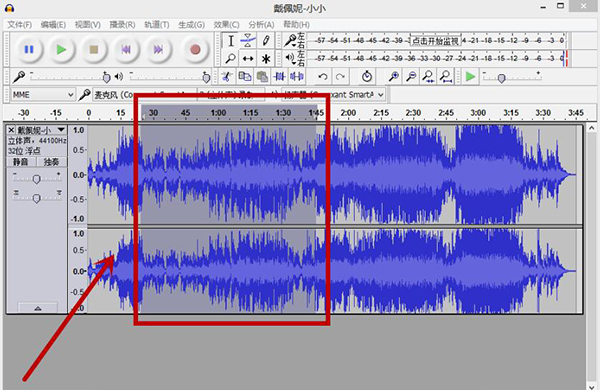

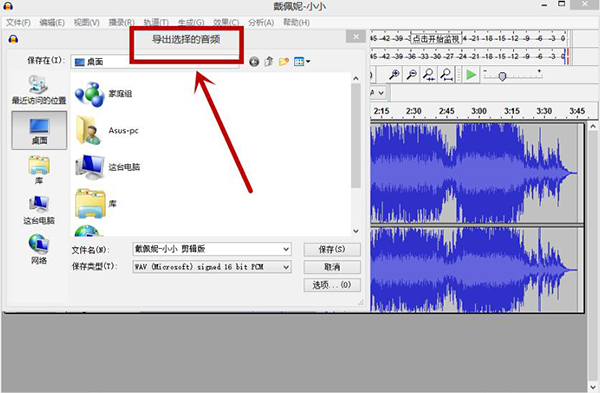
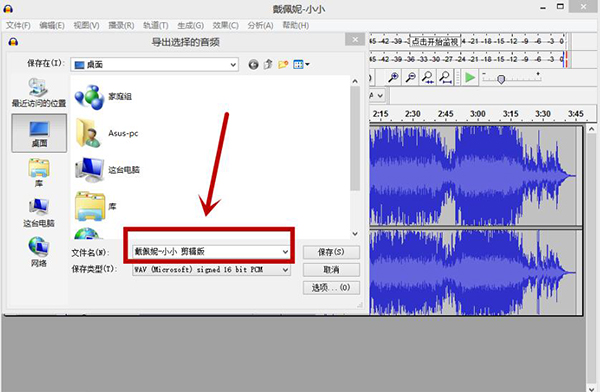




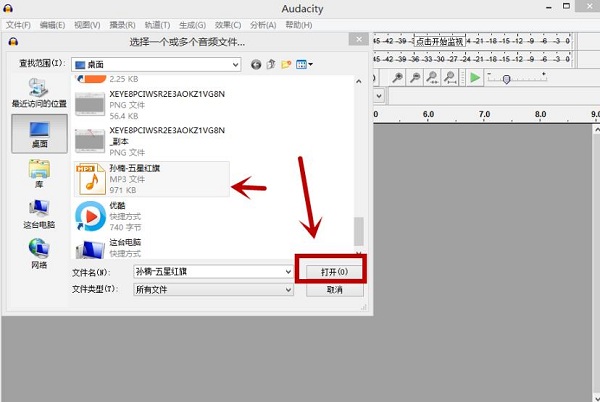
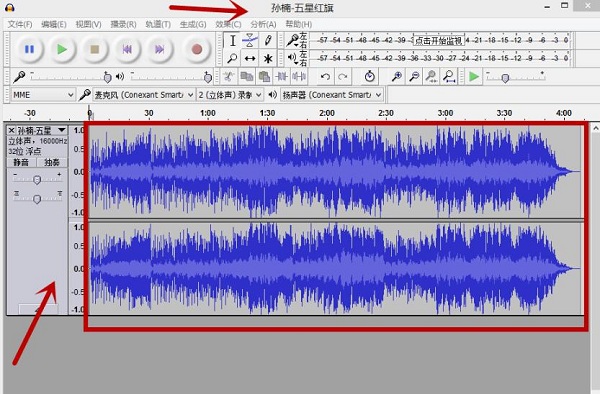

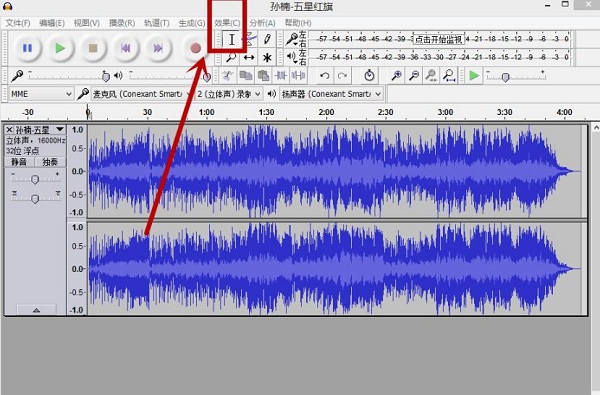







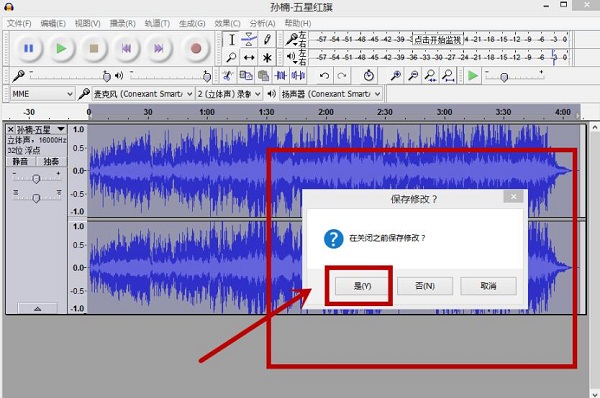



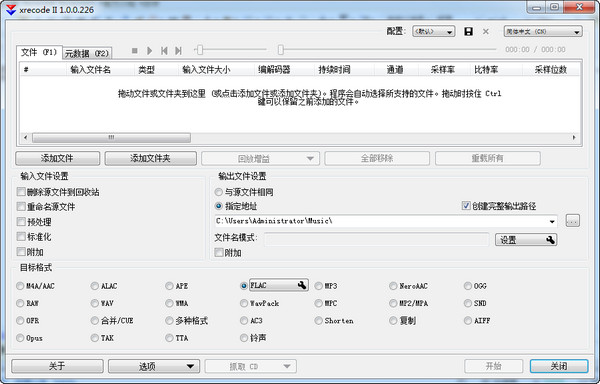


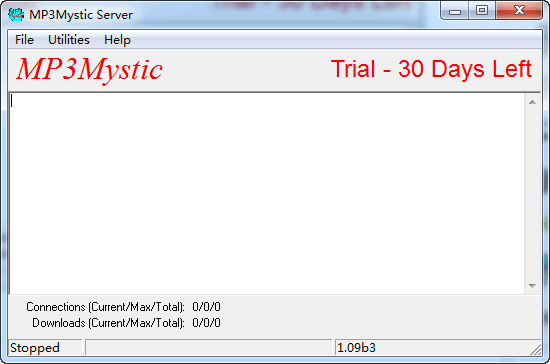






























Useful
Useful
Useful