
Samsung Kies software features
1. Keep the mobile phone firmware version updated synchronously
2. Keep synchronized with Outlook or Google, Yahoo connection
3. Use your mobile phone to enrich your music life
4. Transfer photos and videos taken with your mobile phone to your computer
Samsung Kies installation steps
1. First, we download the Samsung Kies3 official version software package from this site. After the download is completed, we will get the compressed package in selfie format. After decompressing it, we can run the exe installation file to enter the interface in the picture below. We need to set the installation location of the software first. You can choose to install it by default. The software will be installed by default in the system C drive without modifying it.
2. You can also choose a custom installation, click the change option on the interface, and select the appropriate installation location. The editor recommends that you choose a custom installation. Too many software on the C drive will cause the computer to run slowly. After we complete the setup, there is a user agreement at the bottom of the interface. We click the I accept option in the lower left corner, and then click Next at the bottom of the interface.
3. The Samsung Kies3 software will start to be installed. As shown in the picture below, the software is being installed. You need to wait patiently for the installation progress bar to be completed. The editor personally tested that the installation speed is very fast. You only need to wait for about a minute to complete.
4. The Samsung Kies3 software is installed, as shown in the figure below. There are options to create shortcuts and run Samsung Kies3 on the interface. The editor recommends that you check it and click the completion option below, so that you can close the installation interface and open the Samsung Kies3 software to start using it.
How to use Samsung Kies
1. How to restore emergency firmware of Samsung Kies 3
1. First, after we download and install the samsung kies 3 software on this site, we disconnect the device from the PC, then close the software and restart the connection.
2. Next we enter the main interface of the Samsung Kies 3 software, as shown in the figure below. We click the "Tools" option at the top of the interface, and then click the "Emergency Firmware Recovery" option in the drop-down menu bar to proceed to the next step.
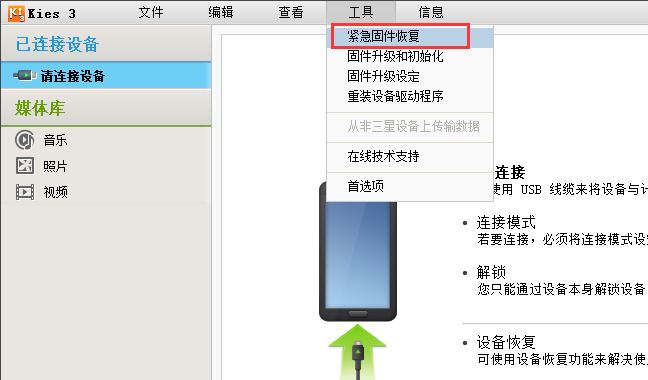
3. We enter the emergency firmware recovery interface, and then we click emergency recovery. A recovery code will be generated (if you want to perform emergency firmware recovery on another computer, please remember this code), then we select recovery and wait for the firmware emergency recovery to complete.

2. How to upgrade and initialize firmware of Samsung Kies 3
1. We open the Chinese version of the Samsung Kies 3 software. After entering the main interface, we find the "Tools" option at the top of the interface, click it, and then click the "Firmware Upgrade and Initialization" option in the drop-down menu bar to proceed to the next step.
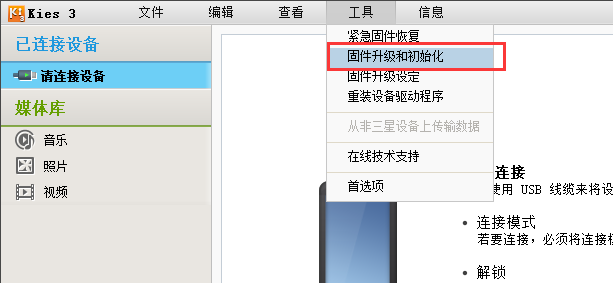
2. We enter the firmware upgrade and initialization interface, as shown in the figure below. We need to enter the device information. This device information can be found on the label in the battery box. After we find it, fill it in the box. Then proceed to the next step.
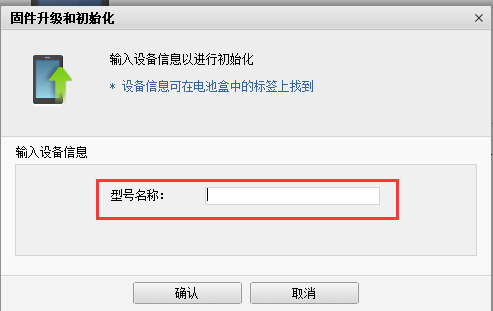
3. A prompt box will pop up, as shown in the figure below, prompting you that all settings and data will be deleted. We click "OK" to proceed to the next step.
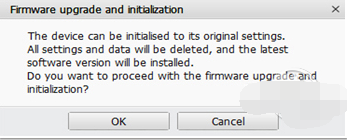
4. We just wait until the firmware upgrade and initialization are completed. Isn’t it very simple? Come and download it quickly.
Samsung Kies FAQ
1. What should I do if my mobile device cannot connect to Samsung Kies3? What should I do if it cannot connect?
1. First, you can try to unplug the USB data cable and reconnect it. It may be a contact problem, and reconnecting it will return to normal.
2. Maybe your computer system does not support it. You can choose to update the system and then connect the mobile phone with a data cable to try.
3. It may be that the mobile device is incompatible with the Samsung Kies3 software. We need to update the Samsung Kies3 software to the latest version before connecting to the phone. Or you can also find a compatible Kies version on the official website, and then reinstall it before connecting again.
4. It may be that a virus in the computer system prevents the device from being connected to the recognized device. You can use the anti-virus software on your computer to scan and remove the virus. After the anti-virus is completed, the connection should be successful again.
2. How to transfer backup data using Samsung Kies3 from non-Samsung electronics manufacturers?
1. First, we enter the main interface of the software, then click the "Tools" option at the top of the interface, then click the "Transfer data from non-Samsung devices" option in the drop-down menu option, and then proceed to the next step.
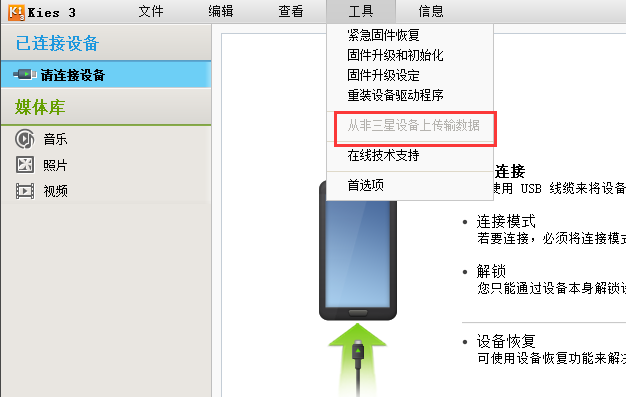
2. Next, we can use Smart Switch to move the phone’s contacts, text messages, call logs and other information files from the non-Samsung device to the current device. It is very convenient to use, friends in need should come and take a look.
Samsung Kies update log
Fixed the problem of being unable to connect during the connection process
Improved software performance
|
Recommended by Huajun editor Samsung Kies is a very practical tool software. The software is simple to operate, convenient and fast. You can use this software to connect your mobile phone and computer to easily transfer data and files. Not only that, it also has special functions such as emergency firmware recovery and firmware upgrade. Friends in need can download and use it. This site also provides you with Huawei mobile assistant,360 mobile assistant, Baidu Mobile Assistant and other software, if you need it, come and take a look. |











































Useful
Useful
Useful