BBK USB recording phone HCD198 manual official version
The official version of the instruction manual for the BBK USB recording phone HCD198 is a manual created for the BBK USB recording phone. BBK USB recording phone HCD198 manual can record unlimited calls between you and your customers and automatically store them on your computer for query. You can open and view the manual of BBK USB recording phone HCD198 directly. Huajun Software Park provides a download service for the manual of BBK USB recording phone HCD198. Everyone is welcome to download and use it!

BBK USB recording phone HCD198 manual software functions
1. Long-term call recording BBK HCD198 telephone can record unlimited calls between you and your customers, and automatically store them on your computer for query (specifically, the computer hard drive capacity shall prevail)
2. Massive business card storage BBK HCD198 phone can store a large number of business cards (subject to computer hard drive), has a humanized management interface, can set up a variety of groups, group management of business cards, and can also quickly search through intelligent search
3. Detailed call records can store detailed call records (computer hard drive shall prevail), which are clear at a glance and easy to check.
4. To pick up a number on the screen, you can directly click on the corresponding number in the business card holder on the computer and dial the number with one click of the mouse. At the same time, you can also select a number on the computer screen and click the mouse to dial, making business contact convenient and simple.
5. Quick smart dialing: Supports multiple dialing methods, smart dialing, and one-click quick dialing.
6. Automatically pop up the business card for incoming calls. When there is an incoming call, the caller's business card and name can be immediately displayed on the computer screen, making it clear at a glance.
7. Do not disturb incoming calls You can set Do Not Disturb, blacklist and VIP numbers, and can automatically filter out the ringtones of harassing calls when incoming calls. It can bring you a comfortable and quiet office environment and avoid missing important calls, making it more user-friendly.
8.批量拨打 能设置批量拨打电话的任务表,及时了解拨打情况,高效完成工作
BBK USB recording phone HCD198 manual phone features
■Compatible with FSK/DTMF dual-standard caller ID
It has date, clock, dialing, call time and other display functions
■Preset dialing function, you can delete undialed numbers
■ 18 optional ringtones and 1 original ringtone
I 50 groups of incoming calls and 20 groups of outgoing call numbers are stored and can be viewed
140 sets of VIP numbers can be stored
■A set of IP speed dial functions
■Silent function
IAlarm clock function
.18 groups of single-key memory, 2 groups of family number functions
Phone terminal software features
●Powerful phone book and business card storage function
●Detailed call records
●Super long call recording
●来电号码自动弹出名片
●来电号码归属地显示
Do not disturb function for incoming calls
●快速智能拨打
Batch call management
BBK USB recording phone HCD198 manual installation instructions
1. Download the instruction manual of BBK USB recording phone HCD198 from Huajun Software Park and get a software compressed package.
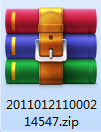
2. Then we decompress the compressed package and get a PDF file.
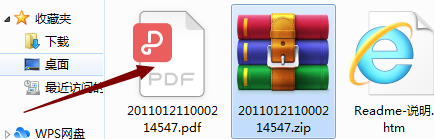
3. Double-click to open the PDF file and you can view and use it.
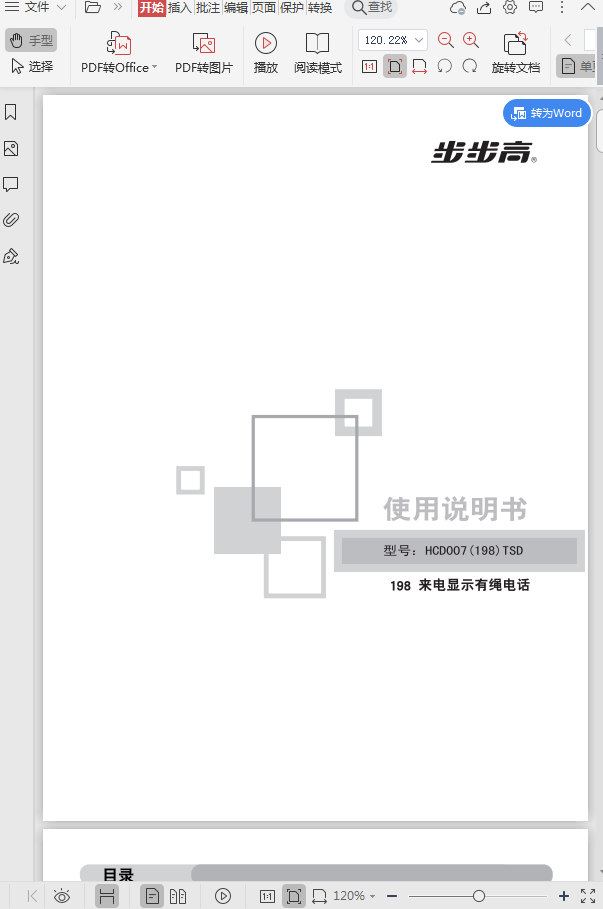
BBK USB recording phone HCD198 manual FAQ
How to answer the phone?
When the phone rings, pick up the handle or press the [Hands-free] key to talk to the other party.
How to make a call?
Pick up the handle or press the [Hands-free] key, and after hearing the dial tone, you can dial.
You can also use the computer keyboard to dial, move the mouse to the dialing input box, press the numeric keys on the computer keyboard to enter the phone number, and then click the [Off-hook/Dial] button or press the "Enter" key to dial.
How do I switch the calling method?
When switching from the handset to hands-free calling, just press the [Hands-free] button and put the handle back.
When switching from hands-free to handset for calls, just pick up the handset.
BBK USB recording phone HCD198 manual instructions for use
1. Computer keyboard dialing:
Move the mouse to the dialing input box, press the numeric keys on the computer keyboard to enter the phone number, then click the [Off-hook/Dial] button or press the "Enter" key to dial.
2. Redial the main interface:
Click the [Redial] button to redial, and the system will dial out the latest group of numbers from [Call History] - [Dialed Calls].
3. Phone book dialing:
Select the business card in [Phone Book] and click on the phone number you want to dial in the display column on the right to dial.
4. Call record dialing:
Select the record you want to call in [Call Records] and click the [Call Call] button to dial the phone number of the record.
5. Phone dialing:
直接使用电话机的拨号键盘进行拨号,相应的信息会显示和记录在软件中。
6. Screen dialing:
When the on-screen number picking function is turned on, move the mouse to the number and hold it for a moment to pick the number (if you select [Only when CTRL is pressed], press the CTRL key and move the mouse and hold it for a moment to pick the number; if you select [Use hotkey to pick the number CTRL+ALT+U], move the mouse to the number and press the hotkey to pick the number), select the number and follow the prompts.
Comparison of similar software
This bookCanon 60d instruction manualThe format is pdf, which fixes the bugs of the old version, beautifies the UI design, and provides more functions. Canon 60d manual software will continue to be optimized to provide users with more practical functions. If you don't have a pdf reader on your computer.
BBK point reader T400The program software takes up about 35MB, and the built-in dictionary data takes up about 46MB. Name Quantity Unit Power adapter 1 reading pen 1 warranty card 1 USB download cable 1 manual supports text playback.
Huajun editor recommends:
Believe me, as long as the BBK USB recording phone HCD198 manual is provided, it can record unlimited calls between you and your customers and automatically store them on your computer for query. Once you use the BBK USB recording phone HCD198, all other mobile phone software can be uninstalled, and it will definitely meet all your needs.











































Useful
Useful
Useful