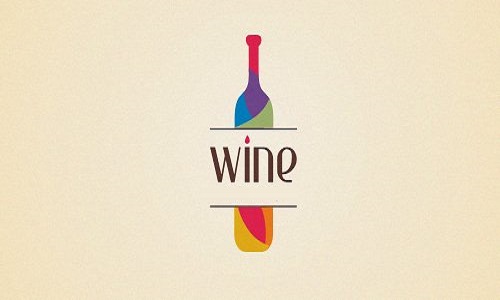
Wine function introduction
1. Windows executable file:
Wine fully supports binary loading of Windows executable files (.exe and DLL).
2. DLL:
Wine has hundreds of internal implementations of Windows DLLs - however, not many of them are complete implementations. For example, userd32.dll which contains user interface related functions 92% implemented in open source Wine.
3.COM:
This is a Windows technology used by almost all large Windows applications, and it supports things like embedding an Excel spreadsheet into Word Documentation medium functionality. This technology is well supported by Wine.
4. Registration form:
This is another key technology used by almost any Windows application. Wine implements about 90% of the Windows registry management API.
5. Core functions:
Core system functionality is also exceptionally well supported. As mentioned earlier, although Linux and Windows There are differences, but there are many similarities at a basic level, so the core system APIs related to processes, threads, files, and message queues are almost perfectly supported.
6. Audio and video:
Wine supports the operation of Windows audio and video files (you can also use Windows Media Player).
7. Print:
There is also support for printing from a Windows application running in Wine.
8. ODBC:
Wine supports Windows applications that need to access databases through ODBC.
9. Debugging:
The Chinese version of Wine has a very robust and powerful built-in debugger. In addition to supporting standard debugging functions, it also provides debugging for Windows running on Linux. Binaries are customized. It is one of the most important tools that Wine provides its developers. Wine There is also a well-designed tracing and logging module to aid debugging. We emphasize this because, although the framework is robust, when installed and run in Wine There are a lot of uncertainties when it comes to Windows applications, and sooner or later you'll have to stop debugging when using open source Wine.
Wine features
1. Wine is a Windows compatibility layer that can run on multiple POSIX-compliant operating systems (such as Linux, Mac OSX and BSD etc.);
2. Provides a development toolkit for entering and exiting from Windows sources to UNIX;
3. A program loader is also provided, which allows Windows 3.1/95/NT binaries to be run on Intel without any modification. Under Unix and its derivatives.
Wine installation steps
1. First click on the “Applications” menu in the system.
2. Click on the "Software & Updates" item.
3. Then click the “Other Software” tab.
4. Click "Add" to add.
5. In the APT line, enter "ppa:ubuntu-wine/ppa" and click "Add Source".
6. Then enter the sudo password and click "Authenticate" to verify.
7. After the verification is completed, click "Close" to close the window.
8. After the system prompt appears, click "Reload" to reload.
9. Open the “Software Center” and find the Wine software, then click “Install” to install it.
10. Then just wait for the installation to complete.
How to use Wine
1. Run the program directly
Use the command wine
[root@localhost root]#wine <program name>
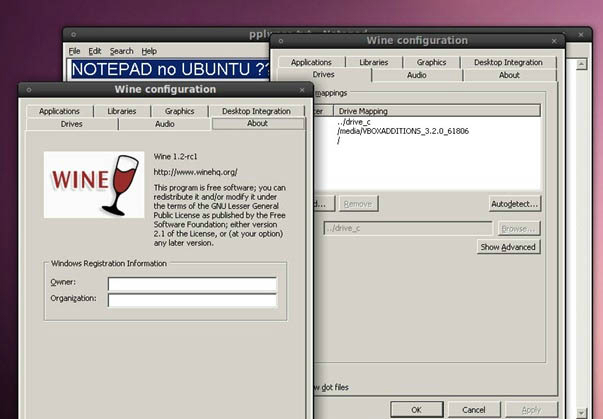
2. Use the program manager
[root@localhost root]#progman
Open the manager window of the Linux system, select File (F)-Execute (X) from the menu, a directory browsing window will pop up, select the program you want to start.
3. Double-click the EXE program directly
After the user installs WINE, it will automatically be associated with the EXE program on the computer, and then double-click the exe application to run it directly without installation.
Wine FAQ
Question: What should I do if Chinese garbled characters appear in the official version of wine?
Answer: The Chinese support of Wine1.1.4 and above has been greatly improved. If you are using a lower version of WINE or are not satisfied with WINE's Chinese support, you can save the following text as a zh.reg file and run wine Just import it with regedit
REGEDIT4
[HKEY_LOCAL_MACHINESoftwareMicrosoftWindows NTCurrentVersionFontSubstitutes]
"Arial"="WenQuanYi Zenhei"
"Arial CE,238"="WenQuanYi Zenhei"
"Arial CYR,204"="WenQuanYi Zenhei"
"Arial Greek,161"="WenQuanYi Zenhei"
"Arial TUR,162"="WenQuanYi Zenhei"
"Courier New"="WenQuanYi Zenhei"
"Courier New CE,238"="WenQuanYi Zenhei"
"Courier New CYR,204"="WenQuanYi Zenhei"
"Courier New Greek,161"="WenQuanYi Zenhei"
"Courier New TUR,162"="WenQuanYi Zenhei"
"FixedSys"="WenQuanYi Zenhei"
"Helv"="WenQuanYi Zenhei"
"Helvetica"="WenQuanYi Zenhei"
Question: How to use wine under Linux?
Answer: 1. To run Windows programs under Linux, wine is essential, so please install wine into your system.
2. Load the partition where your Windows is located into a directory. (This article assumes that this directory is /mnt/c).
3. Modify wine.conf. This is also the most critical step. In wine.conf, the system has five drives by default:
A. Floppy drive, corresponding to the loading point /mnt/fd0 of the floppy drive under Linux;
C, the partition where windows is located, corresponds to /c;
D, CD-ROM, corresponds to /cdrom;
E, temporary partition, corresponding to /tmp;
F, network drive.
First, you must specify the path where your Windows is located, otherwise, wine will not work. Open /etc/wine/wine.conf with any text editor and find [Drive c], change Path=/c to Path=/mnt/c. If other drives have different paths than the mount point on your system, you should change them to the actual paths on your system. So far, Wine is basically ready to run. Run "wine Winamp.exe", Winamp will run. Of course, your system must be able to make sounds. At this time, if you open a file in Winamp, you will find that there are only Four drives A, C, D, E and F are available. If you want to use it as easily as under Windows, you must map all partitions to the corresponding drive names. The format is:
[Drive M] (M is the drive name, such as c,d,e,f...)
Path=/xyz (/xyz is the mount point of the partition in Linux)
Type=abc (abc is the type of drive, the floppy drive is floppy, the hard disk is hd, the optical drive is cdrom, and the network is net)
Label=labelname (labelnemae is the label)
Filesystem=win95
Device=/dev/hdxy (x is the number of the physical hard drive, the first primary disk is a, the first slave disk is b; y is the logical partition number, the primary partition is 1, and the logical partition starts from 5. For example, my system Brother, thank you! ? It is /dev/hda1, d is /hda5, e is /hda6...). Of course, if a drive is inserted somewhere, the subsequent drives should be modified accordingly.
Finally, find [wine] and pair Temp=e:,Path=c:wineows;c:windowssystem;e:;e:test;f: Modify the drive names in the files accordingly so that they point to the correct paths.
After completing the above modifications, run "wine Winamp.exe" and it will be as convenient as using it under Windows.
Comparison of similar software
XubuntuLinux is an open source, full-featured live Linux distribution based on Ubuntu and built on the lightweight and practical Xfce desktop environment. Xubuntu provides users with a fast, stable and reliable computing environment for common daily tasks. Xubuntu is a Linux distribution based on Ubuntu. However, unlike Ubuntu, Xubuntu uses the lightweight XFce desktop environment and is optimized for low-end machines. As far as possible, this distribution contains only GTK+ applications.
CentOSIt is currently the most popular and widely used Linux operating system. Compared with other Linux distributions, its stability is trustworthy, so it has always been loved by everyone. CentOS It is the product of recompilation of RHEL (Red Hat Enterprise Linux) source code, and many known bugs have been corrected on the basis of RHEL. . If you need it, hurry up and download it. This site provides it for free.
Huajun editor recommends:
Wine is a Windows compatibility layer that provides a development toolkit (Winelib) for importing and exporting from Windows sources to UNIX. Huajun Software Park also hasUKUI for openEuler,Linux Kernel,Mine system,OpenBSD,CentOS For LinuxIt is also a software that is very popular among netizens. You can download it from Huajun Software Park!




































Useful
Useful
Useful