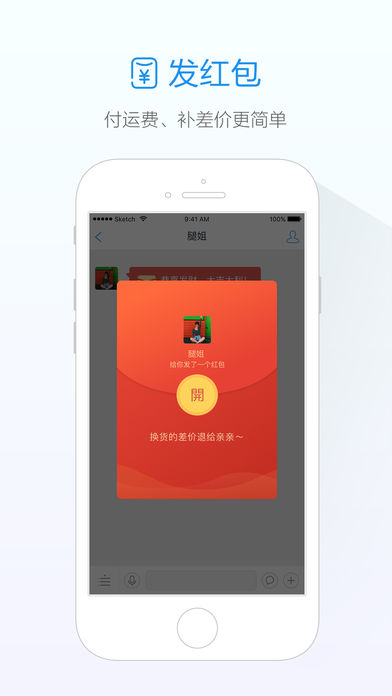
Wangxin (Alibaba Wangwang mobile version) software introduction
The new Alibaba Want Want mobile version is officially produced by Taobao and launched for individual consumers. Taobao transaction communication is smoother, shopping information is more convenient to receive, and you can share your treasures with good friends. Alibaba Want Want Mobile Version is believed to be an indispensable mobile application for many Taobao shopping friends. With this Wangxin-Alibaba Want Want Mobile Version, you can bargain with stores anytime and anywhere! Wangxin-Alibaba Wangwang mobile version allows you to communicate with the store at any time and know the shipping status of the goods you purchase. Wangxin mobile version is a social and contact client specially created for the majority of online shoppers. Wangxin mobile version makes shopping easier.
Basic functions of Wangxin (Alibaba Wangwang mobile version)
1. Log in directly with your Taobao account, and you can achieve multi-end synchronization of chat records on PC Wangwang, mobile Taobao, Wangxin and other terminals.
2. During chat, AliWangWang mobile version can send text, voice, emoticons, pictures, short videos, and red envelopes.
3. AliWangwang mobile version supports quick phrase replies.
4. The mobile version of Alibaba Want Want can quickly send your favorite products, and supports selecting from Taobao favorites, shopping carts, purchased products, and my footprints.
5. The baby link intelligently converts and displays the baby's picture, name and price to facilitate transaction communication.
6. Logistics assistant and transaction assistant, check order and logistics information in time.
7. Scan and you can directly log in to PC Wangwang.
8. Store contacts, quickly view new and recent transaction orders on the stores I follow.
9. The service window and self-service menu are more convenient, and the chat background is more loving.

How to use Wangxin (Alibaba Wangwang mobile version)
How to take a screenshot of Wangxin
1. Enter Wangxin and select the interface you want to take a screenshot of.
2. Press and hold the power button + home button, or the menu button and volume down at the same time (different models have different operations)
3. After the screenshot is taken successfully, if you need to send the screenshot to the merchant, click [+] in the lower right corner of the chat interface.
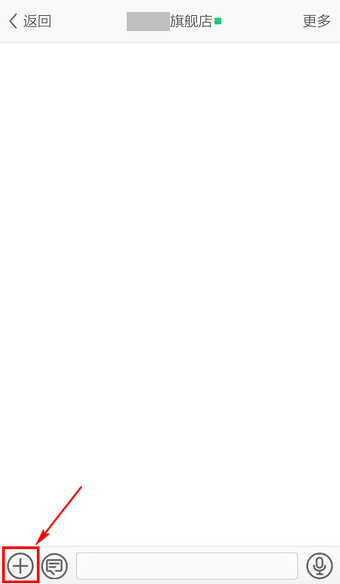
4. Select [Select Photo]
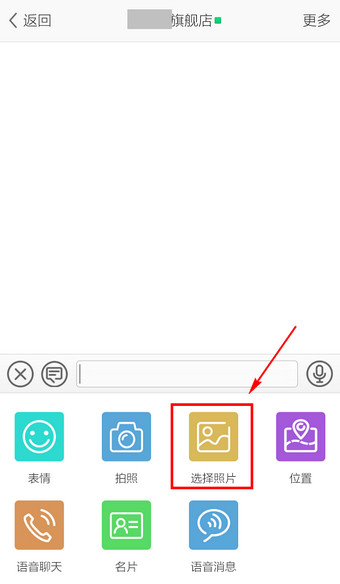
5. Find the folder where the screenshot is saved
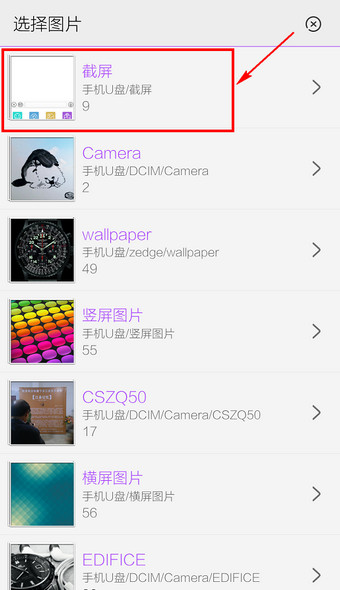
6. Enter and select the screenshot you want to send.
Wangxin (Alibaba Wangwang mobile version) update log
1. Fix the problem that merchant sessions cannot be deleted
2. Fix the problem that some pictures cannot be displayed















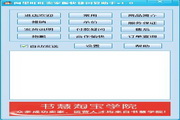
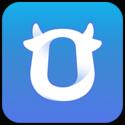




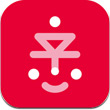

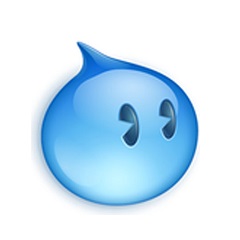





















Useful
Useful
Useful