- Green versionView
- Green versionView
- Green versionView
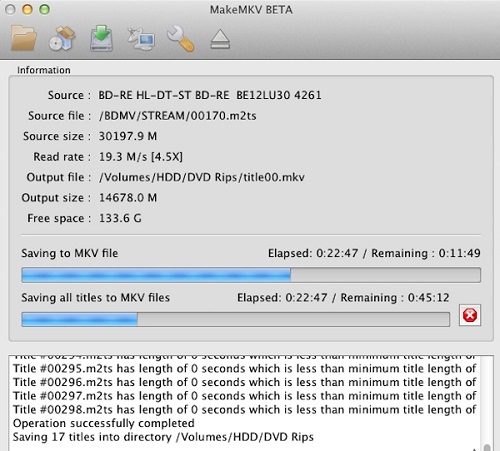
Things to note:
Friends who use Mac to install or download application software often encounter the following three error situations. The editor here provides you with solutions to help you solve the Mac error problem:
1. "...the software is damaged and cannot be opened. You should move it to the Trash"
2. "The xxx software cannot be opened becauseApple can't check if it contains malware"
3. "Cannot open xxxsoftware because it comes from an unidentified developer"
Don’t panic if you encounter the above three situations, follow the editor’s instructions and solve them easily.
1. Turn on any source in the computer settings.Open any source.
2. Opening any source will solve the problem of most software error reports. If it does not work, it means that you need to bypass application signature authentication by executing command line code. Execute command bypassiosnotarizationGatekeeper.
3. If the above operations still cannot solve the problem, then you need toCloseSIPSystem integrity protectionOnly then can.
MakeMKV For Mac software features
Read DVD and Blu-ray discs
Read Blu-ray discs protected by the latest versions of AACS and BD+
Preserve all video and audio tracks, including HD audio
off
Retains all meta-information (track language, audio type)
Fast Conversion – Conversion is as fast as the drive can read the data.
No additional software is required for conversion or decryption.
Available for Windows, Mac OS X and Linux
The ability to open DVD discs is free and will always remain free.
During the beta period, all features, including Blu-ray decryption and processing, are free.
MakeMKV For Mac software features
Supported input formats
Generally, MakeMKV can handle DVD and Blu-ray discs.
Full support for DVDs, support for mismatched regions, and a "structural copy protection" feature to handle disks.
Blu-ray Discs are fully supported, including the ability to open commercial discs with AACS and BD+ protection, including UHD 4K discs.
MakeMKV supports web-based streaming and UPnP streaming
For NMT-based devices, MakeMKV uses the Syabas myiBox protocol extension for network streaming.
Since most NMT devices are also UPnP clients, you will consider MakeMKV Media Server as two projects.
Make sure to select the "myiBox" item and not the UPnP item, as the NMT UPnP client does not support most video formats.
MakeMKV For Mac FAQ
Q: How to burn MKV files to Blu-ray disc in MakeMKV For Mac for playback in Blu-ray player?
Answer: Usually, Blu-ray players will not play MKV files in Blu-ray or DVD discs. However, you can convert MKV files created by MakeMKV to a format that can be played by any Blu-ray player. Conversion is fast, and the MKV files themselves can come from Blu-ray discs or DVD discs (even HD-DVD discs). The trick is to transcode the MKV files to AVCHD disc files - almost all Blu-ray players can play AVCHD discs from BD discs, most play AVCHD recorded on DVD_Rs, and some players (including the PS3) can play AVCHD files from external USB drives without burning any media. There are at least two free software programs available for transcoding MKV to AVCHD.
tsMuxER is a very stable and fast program.
multiAVCHD is another rapidly growing application.
Both will produce an AVCHD folder ready to be burned or connected via USB and preserve the video/audio stream in all its original format.
Q: What are forced subtitles on Blu-ray discs in MakeMKV For Mac?
Answer: Unlike DVD, on Blu-ray, each subtitle item has a property that specifies whether a specific subtitle appearance should be forced. Forced subtitles are usually displayed when a movie contains scenes in a foreign language, regardless of the current player settings. The "forced" attribute is assigned to each individual subtitle image, so the entire subtitle track must be scanned to determine if forced subtitles are present.
MakeMKV creates two items for each Blu-ray subtitle track in the selection screen - Regular Track and "Force Only", as shown in this example.
In the produced MKV file, the regular subtitle track will contain all subtitles, while the forced track will only contain subtitles with the forced flag. If you force the entire original track, both tracks will be identical. If there aren't any forced subtitles in the original track, the resulting "forced" track will be empty and not appear in the MKV at all.
MakeMKV For Mac update log:
1. The details are more outstanding!
2. BUG gone without a trace
Huajun editor recommends:
MakeMKV For Mac is very simple to use. The optimized operation interface allows you to easily find the functions you want. Come and download it. The editor has also carefully prepared for youResearcher,YiMeiBao,Adobe Photoshop Lightroom For Mac,iQiyi video player,ORB Producer Suite intelligent arrangement plug-in set







































Useful
Useful
Useful