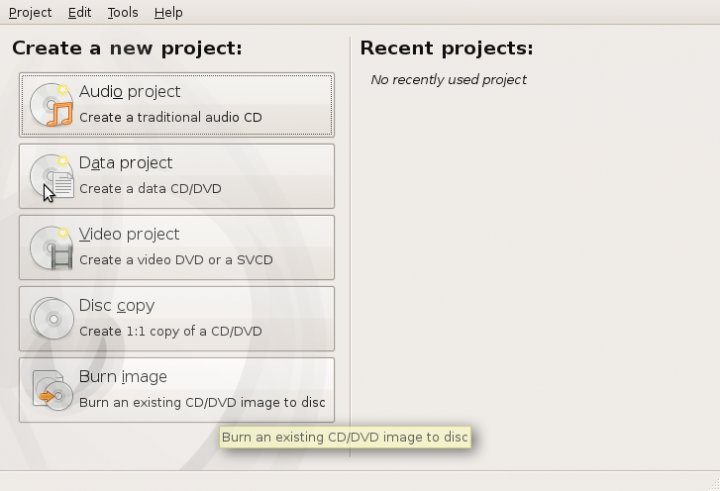
Brasero software introduction
Brasero is a disc burning software with GTK+ interface. Its simple and unique functions allow users to burn discs easily and quickly under Linux, and it also adds a disc cover design function. Now, from disc burning to cover design, Brasero will provide you with a more complete solution.
Brasero installation instructions
Go to this site to download the installation package.
After decompression, you will see the image file.
Follow the step-by-step instructions.
It can be used after the installation is completed.
How to use Brasero
Start brasero and press the Win key on the keyboard.
Click the Ubuntu button at the top of the Launcher on the left side of the screen.
This will launch Dash - a translucent window.
We enter Brasero in the search box.
The Brasero program icon appears below, click to start it.
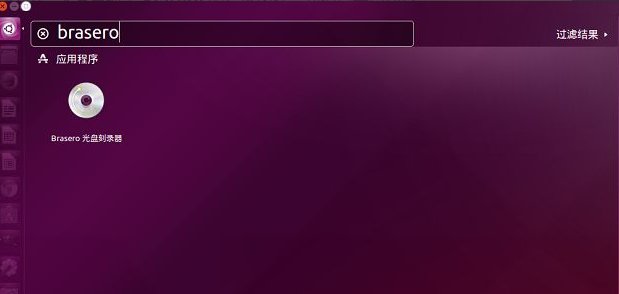
In the main program window of Brasero, we click "Data Project".
At the same time, put the disc to be burned into the optical drive.
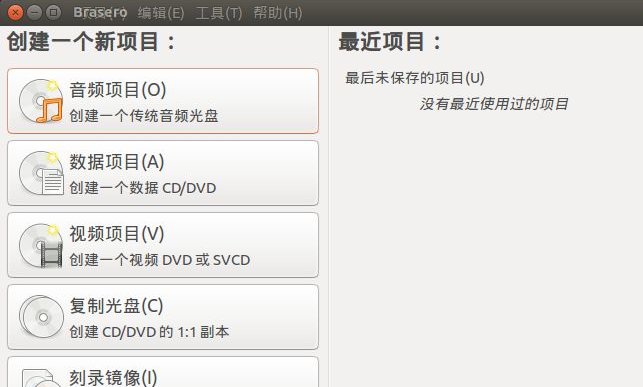
Use drag and drop to copy files.
Open the source folder where the file you want to copy is located, and select the file you want to copy.
Drag and drop into the Brasero window and release the mouse, the selected file appears in the Brasero window.
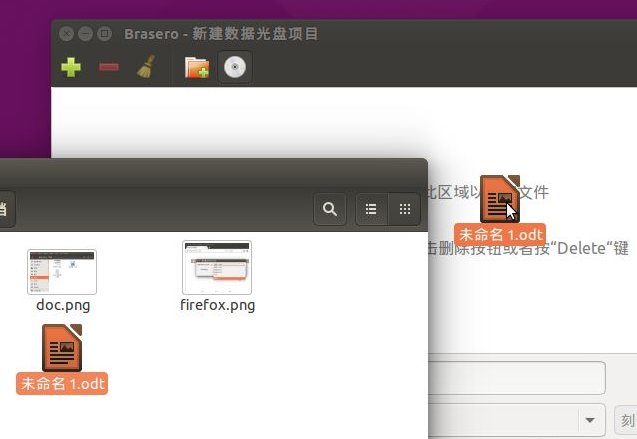
Click the "Burn" button in the lower right corner of the Brasero window, and the burning process will officially begin.
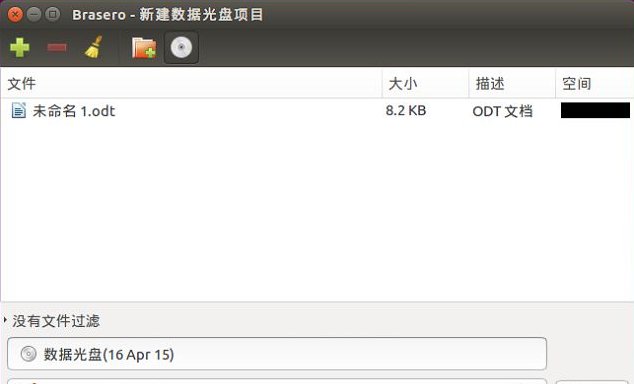
Next, the burning options dialog box pops up, select "Do not close the disc to append additional files later".
This option can ensure that the disc remains "open"; if not selected, the disc will be "closed" and no new files can be burned.
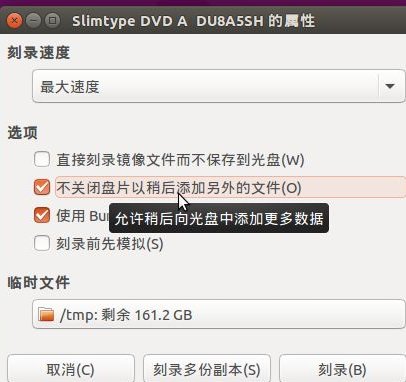
When there are already burned files on the disc, Brasero will also pop up the "Append Only" or "Import" dialog box.
Click "Import" here, and the optical drive starts to work and perform actual burning.
When the progress bar runs out, the data disc burning under Ubuntu is over.
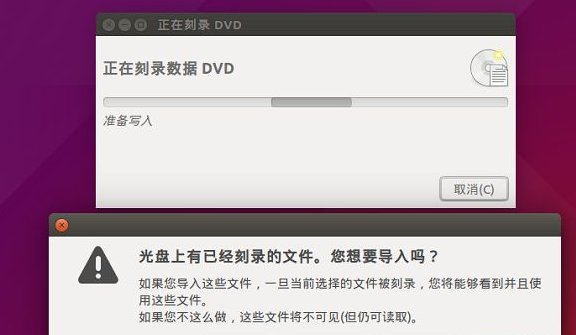
Brasero update log
1.Fix some bugs
2. Optimized some functions
Huajun editor recommends:
Children's shoes, Brasero can definitely meet your needs. From the software interface to the software functions, it is absolutely eye-catching. Everyone is welcome to download and use it! There are similar software on this siteMIDI Editor MidiEditor for Linux,SopCast,copyAmarokCovers,headphone,PPS video!






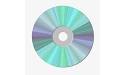






























Useful
Useful
Useful