How to use:
1. Use the mouse to select the preprocessed file from the "Please select file" box on the left (you can drag the mouse with the Shift or Ctrl key), and then press the "----->>" button to add it to the "Selected Files" box. You can also double-click a single file in the "Please select files" box to add it to the "Selected Files" box.
2. If necessary, repeat "1" to select files with different paths.
3. Set the title, background color, number of columns, table color and other items in the "Advanced Options" box. If the settings are not changed, the software will use the default settings.
4. If necessary, you can delete unwanted files from the "Selected Files" box by double-clicking the mouse or pressing the "<<-----" button after selecting the file.
5. Press the "Generate" button to generate a hypertext file. The default file name is "index.htm"
6. Corresponding help will be generated when the mouse hovers over the button.







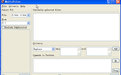






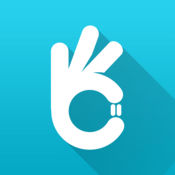


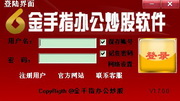
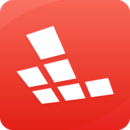
























Useful
Useful
Useful