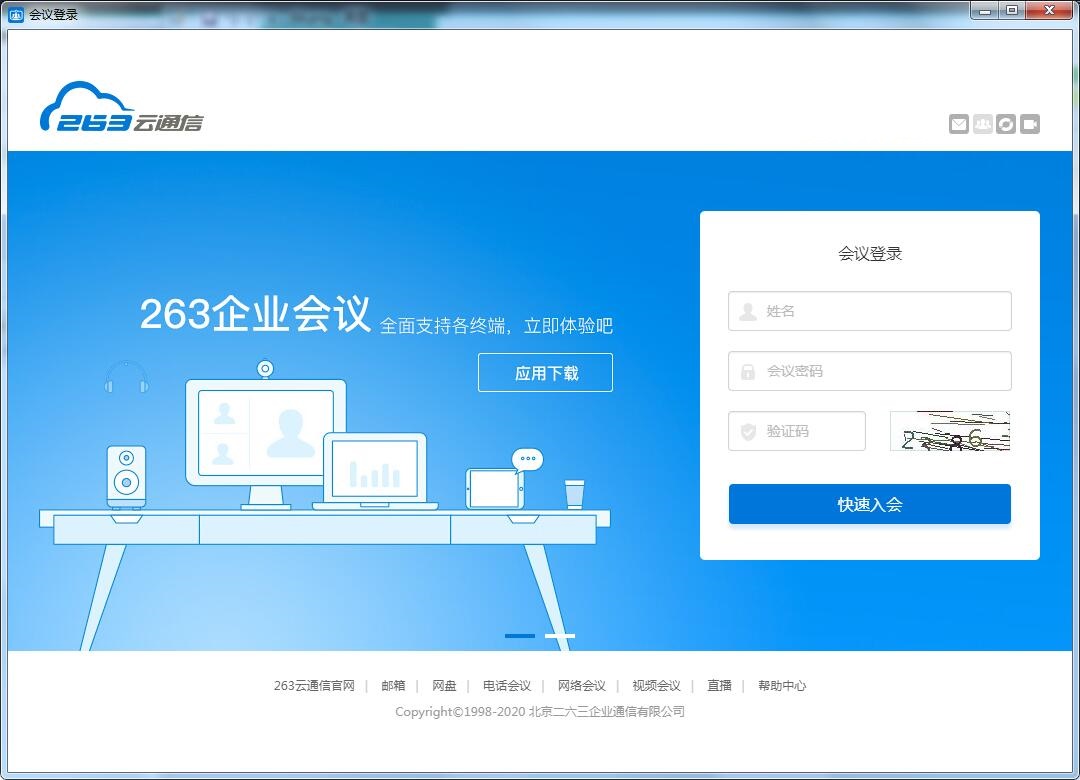
263 video conferencing software features
Fully compatible
Use SIP and H323 protocols to support mainstream hardware devices; PCs and mobile phones can also join the meeting.
Simple and easy to use
Initiate meetings with one click, intelligent layout, voice activation, and powerful meeting control and management.
Safety
Help customers improve security from four dimensions: usage security, communication security, storage security, and management security.
Distributed
The product supports public cloud and hybrid cloud, is highly fault-tolerant, flexible to expand, affordable, and easy to use.
Rapid deployment
The latest version of 263 Video Conference provides a variety of audio and video terminal equipment to meet the deployment needs of conference rooms of different specifications.
7*24-hour bilingual customer service is online in real time to solve customer problems as soon as possible.
263 video conferencing method
1. Log in to the latest version of the 263 video conference backend
2. Arrange meetings
After logging in, click the Schedule Meeting button at the bottom of the page to enter the meeting setting interface. First, select the video conference category at the top, and then fill in the conference settings.
In the conference room/terminal option, you can select all conference rooms in the enterprise that can be joined, and you can set the identity of the conference room. After setting up, after the conference starts, the system will automatically call all the selected conference rooms to join the conference.
After all settings for the meeting are completed, click the Done button at the bottom of the page and wait for the meeting to start. If you want the system to send meeting notifications to the selected participants, click the Complete and Send Notification button at the bottom of the page.
Note: The meeting theme and meeting time are required.
3. Start the meeting
Enter the 263 video conference background. If the scheduled meeting time has arrived, directly click the Start Meeting button to enter the meeting.
Note: If the meeting time has not arrived, the Start Meeting button will be gray and cannot be clicked.
263 video conferencing installation steps
1. Download the 263 video conference official version installation package from Huajun Software Park. After unzipping, double-click the exe program to enter the installation wizard and click Next
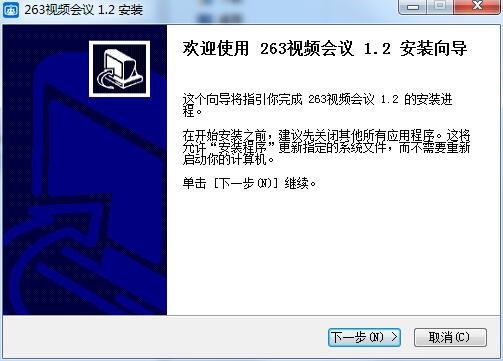
2. Click "Browse" to select the installation folder. Generally, it is installed on the C drive of the computer by default. It is recommended to install on the D drive. Click Install.
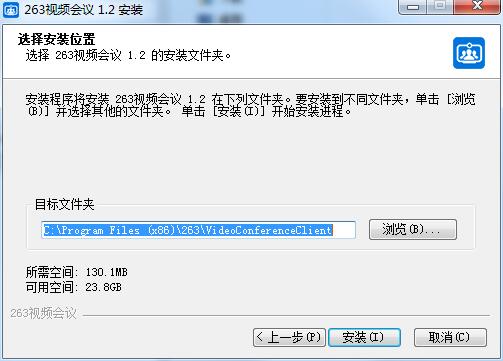
3.263 video conferencing is being installed, please wait patiently
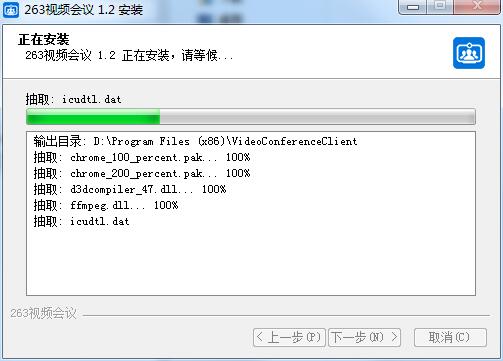
4.263 video conferencing installation is complete, click Finish to exit the installation wizard
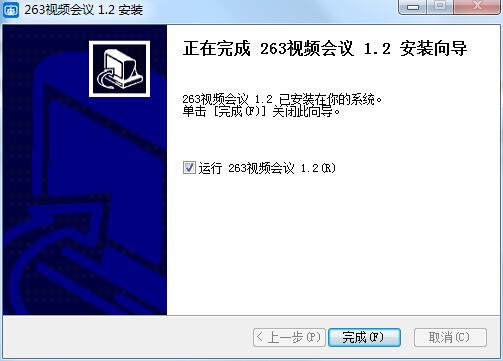
263 video conferencing update log
1. The details are more outstanding!
2.BUG gone without a trace
Huajun editor recommends:
It is one of the best chat tools. It has won unanimous praise from users for its comprehensive functions and simple operation. Come and download it and give it a try. The editor has also prepared for you360 browser







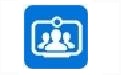


























Useful
Useful
Useful