In order to solve the problems of electronic invoices in enterprise invoice management, the Haopiaoyou electronic invoice management system realizes the identification and extraction of full face information of invoices through OCR technology, PDF technology, OFD technology, etc.; supports automatic receipt of electronic invoices through mailboxes; supports automatic downloading of electronic invoices through text messages and links; supports the combination of two invoices to be printed on one A4 paper to achieve a beautiful appearance, save manpower and save paper. The software provides a variety of electronic invoice management functions including intelligent identification, face preview, batch download, query statistics, etc., to meet the needs of enterprises for daily management of electronic invoices.
Functional features of Haopiaoyou electronic invoice information management system
1. Automatically identify invoice face information and extract structured data for automatic entry.
2. Provide binding management functions for commonly used mailboxes for collecting invoices, so as to automatically obtain invoice files from the mailbox and enter them into the system.
3. For single online electronic invoices, the function of downloading and obtaining invoice information is provided by entering the link address of the invoice file.
4. Provides the function of identifying invoice files in image format.
5. Provide the function of manually entering electronic invoice information records.
6. By selecting the file or folder path, import invoice information in batches to achieve rapid file creation.
7. Supports comprehensive search of invoice files, simple operation, no electronic invoice is missed.
8. Through the combination of invoice code and invoice number, automatic comparison and duplication check are performed to determine the uniqueness of the invoice.
9. Automatically identify invalid invoices with incomplete buyer’s name, tax identification number, and incomplete seller information.
10. Provides advanced invoice retrieval function, can set multiple conditions to filter invoice information, and provides the function of exporting to excel file.
11. The software provides data backup management, making it easy for users to transplant data or restore data.
12. Display the complete face data of the invoice, which is clear and easy to view.
13. Provide a personal work homepage that displays multiple invoice work reminders to assist staff in conducting electronic invoice management more efficiently.
14. Automatically typeset by date. Two invoices can be printed on one A4 paper, effectively reducing printing costs.
15. Automatically calculate the number of times invoice printing and reimbursement to avoid repeated printing and reimbursement of electronic invoices.
16. Automatically generate data statistical reports combined with icons to improve settlement efficiency and data accuracy.
Installation steps of Haopiaoyou electronic invoice information management system
1. Double-click the software installation package to install the product software. The software installation method is relatively simple. In addition to the recommended custom settings for the installation directory, you can directly click the "Next" button for other steps to quickly complete the installation.
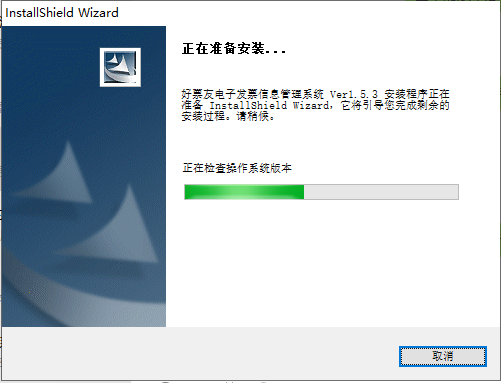
2. When the installation proceeds to select the installation directory, it is recommended to install the software to disks such as D drive or E drive. Try not to install the software to the system disk (i.e. C drive). This is not conducive to the management and maintenance of software and data files.
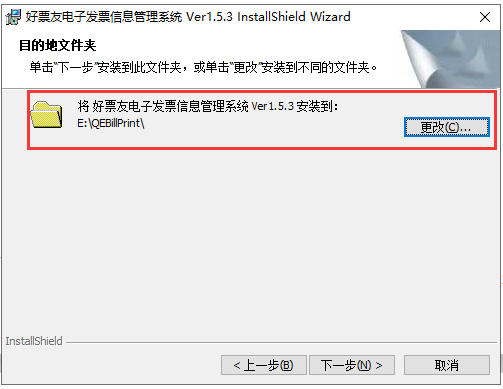
3. After setting the software installation path, click the "Next" button to wait for the software to automatically install. After the installation is successful, you can click the "Finish" button to end the installation and start the software.
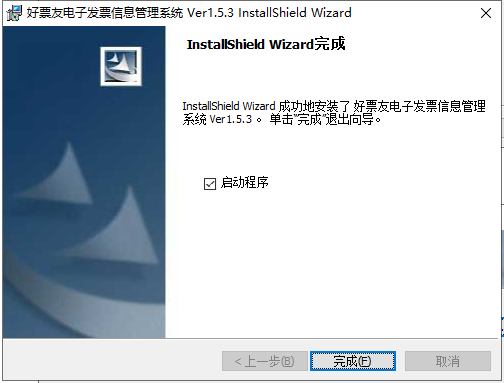
Tutorial on the use of Haopiaoyou electronic invoice information management system
1. Software settings
After the software is successfully started, the user can click the option settings in the navigation bar above the software to open the software option settings panel and set the company name, taxpayer identification number, bill saving path, user nickname and other information items. This allows the software to automatically verify whether the invoice received is consistent with the company name and taxpayer identification number. Inconsistent software will result in invalid invoices.
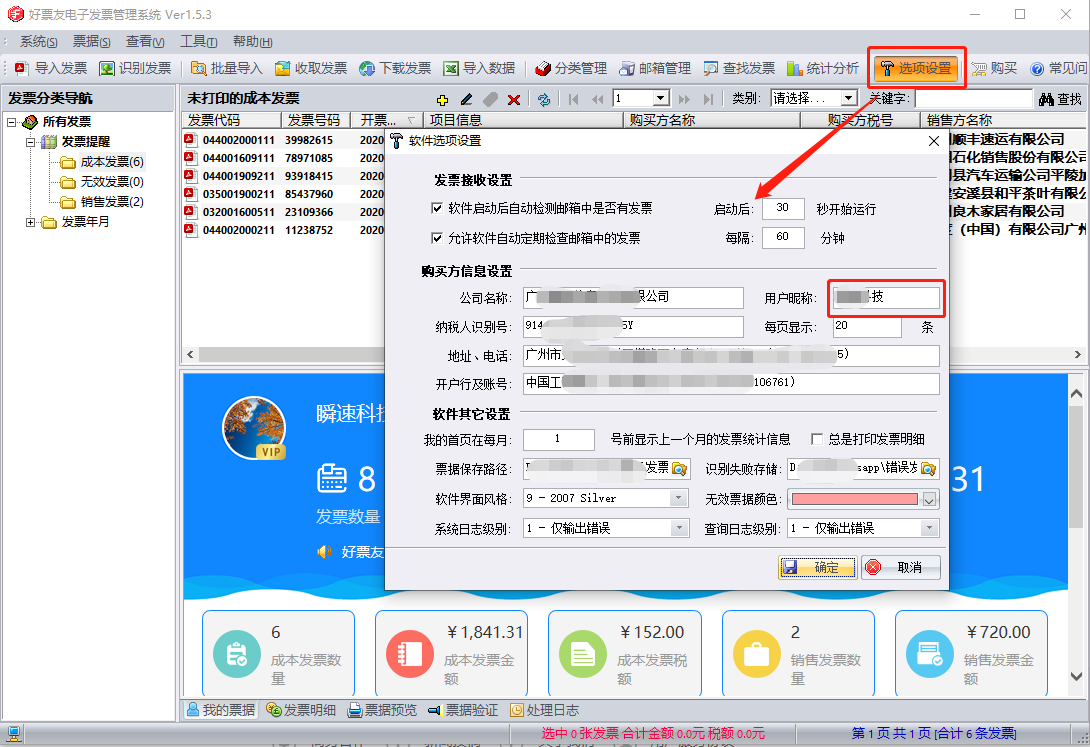
2. Import invoices
You can import PDFOFD invoice files into the system for management through the import invoice function of the software. Invoice software with the same invoice code and number will remind you that there is already the same invoice.
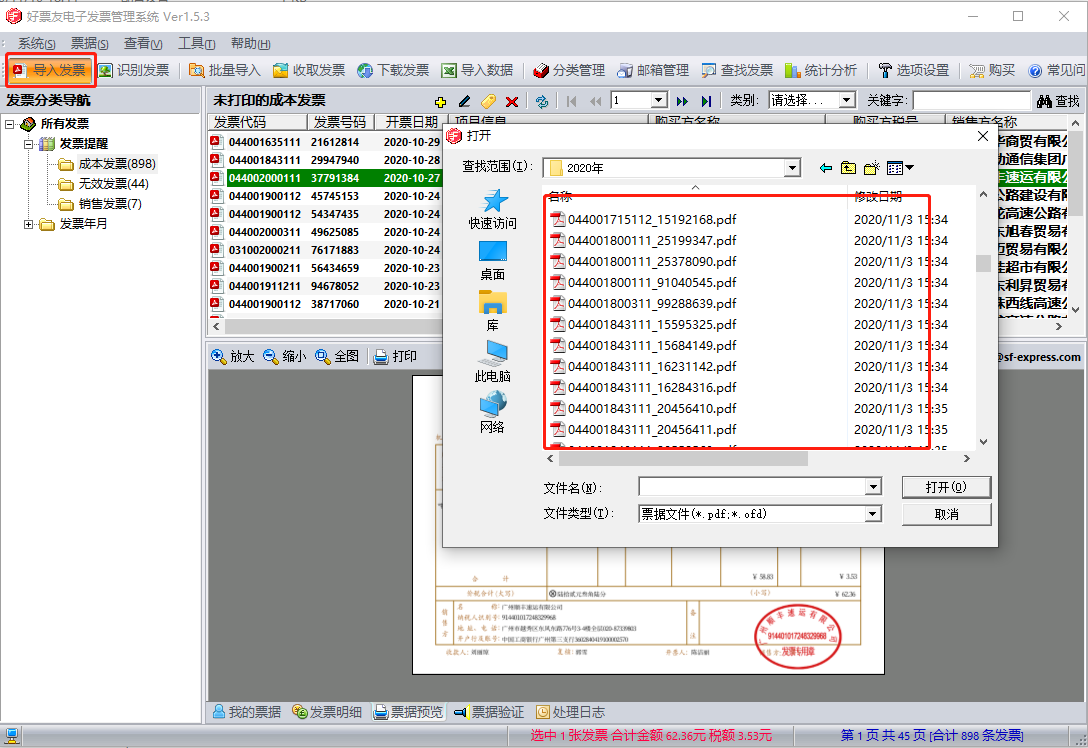
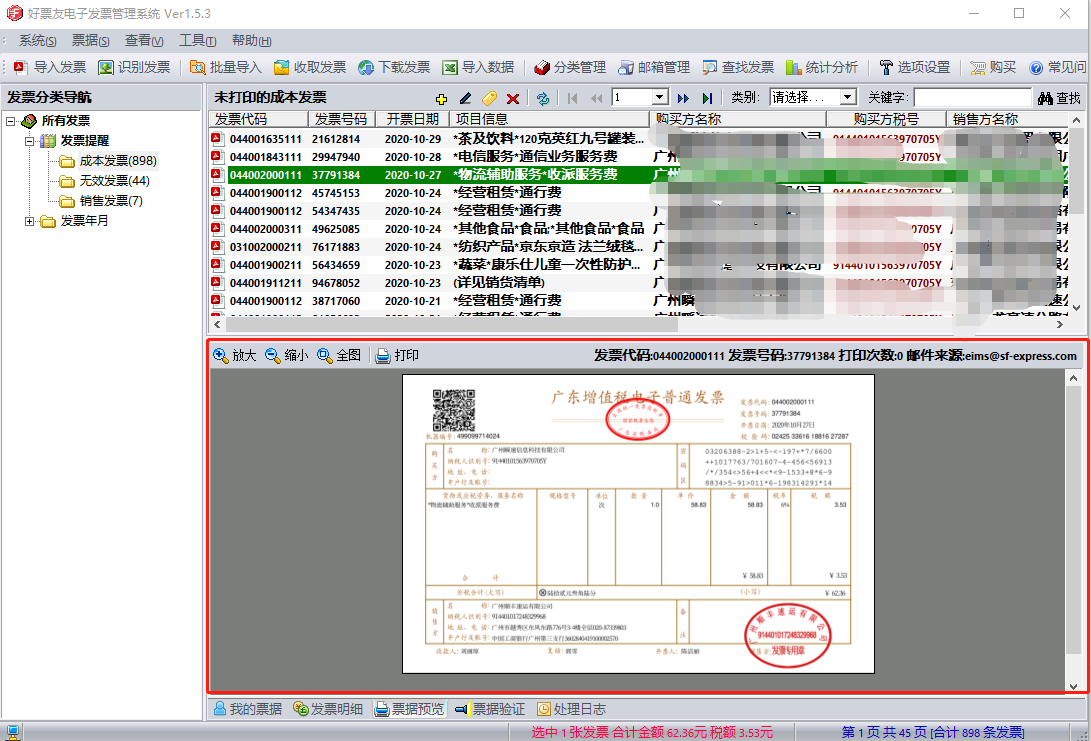
After importing, select one of the invoices to preview online.
3. Batch import
If you don’t know where your past invoices are stored, you can use the batch import function. After selecting the specified drive letter, the software will search for the PDF or OFD files under the specified drive letter and identify the invoice information.
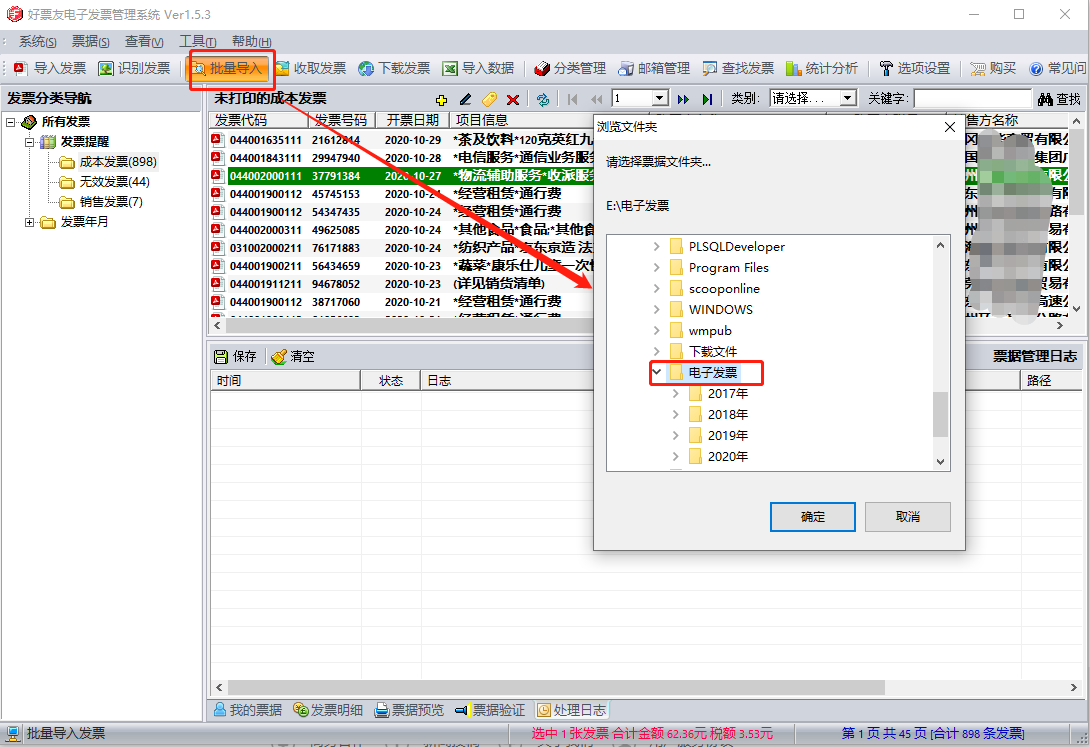
4. Download invoice
If you receive an invoice or invoice information with a link via text message, you can copy all the information to the software for download. The download instructions are as follows:
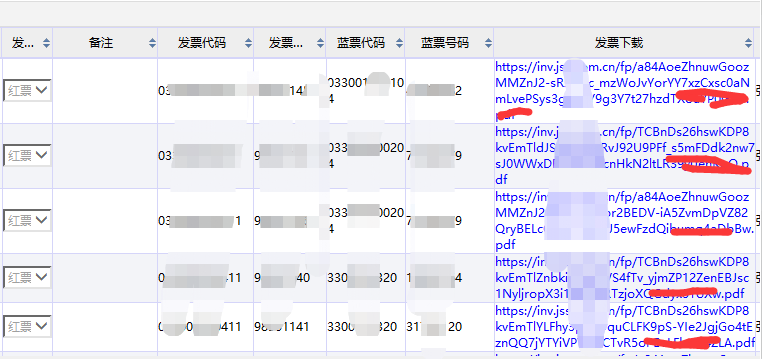
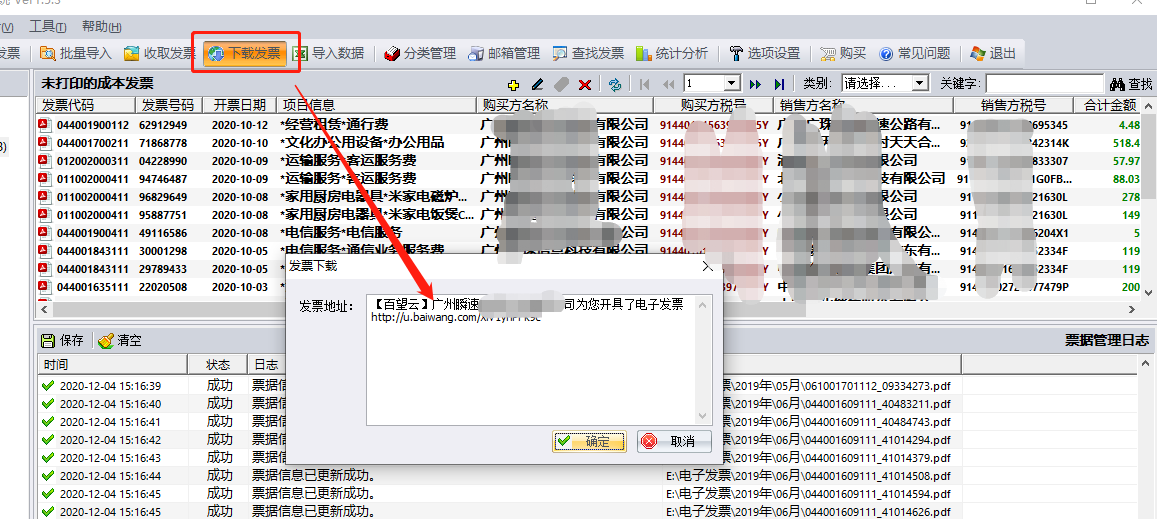
Just click the download button and copy the received information to automatically download the invoice information to the software.
5. Invoice printing
After successfully importing the invoice file, the user can print, query, perform statistical analysis and other operations on the invoice information on the software. And the software has a built-in invoice layout function. Users only need to right-click the invoice record, or right-click the invoice navigation tree node on the left to perform batch printing of invoice information records. The invoice layout and printing work can be completed in one go. Each A4 paper can print two conventional electronic invoices, which is beautiful and saves printing costs. Supports printing one invoice based on one piece of A5 paper.
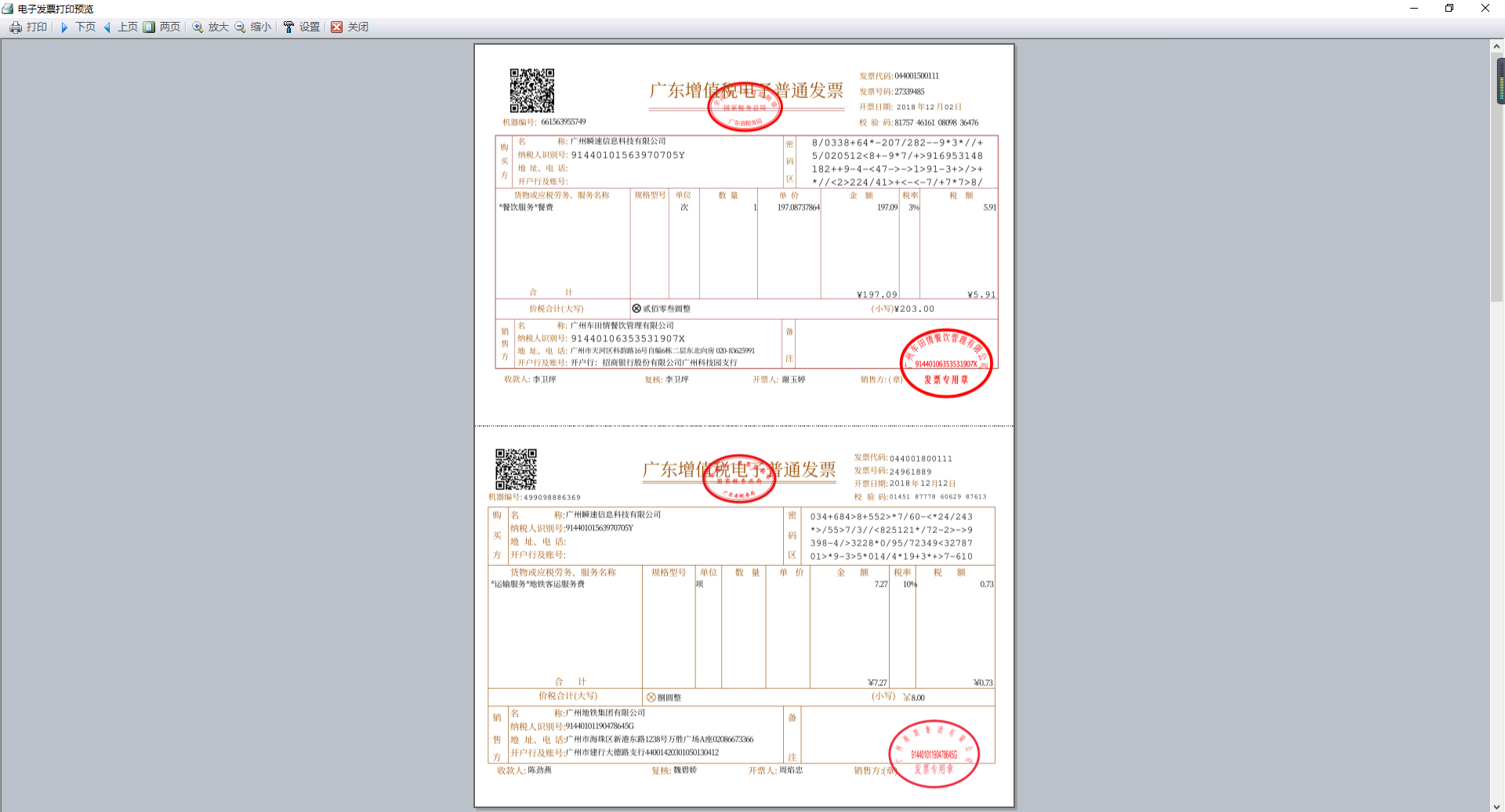
6. Invoice statistics
The software has a built-in invoice data statistical analysis function. Users can click the "Statistical Analysis" button in the function menu bar, or click the "Invoice Statistical Analysis" item from the "Tools" menu bar to open the invoice statistical analysis panel and perform statistical analysis of invoice data within a specified time interval. The panel includes statistical items such as invoice trend statistics chart, invoice tax rate statistics chart, invoice province and city statistics chart, invoice category statistics chart, and transaction unit ranking list to help users quickly grasp the collection of invoice data.
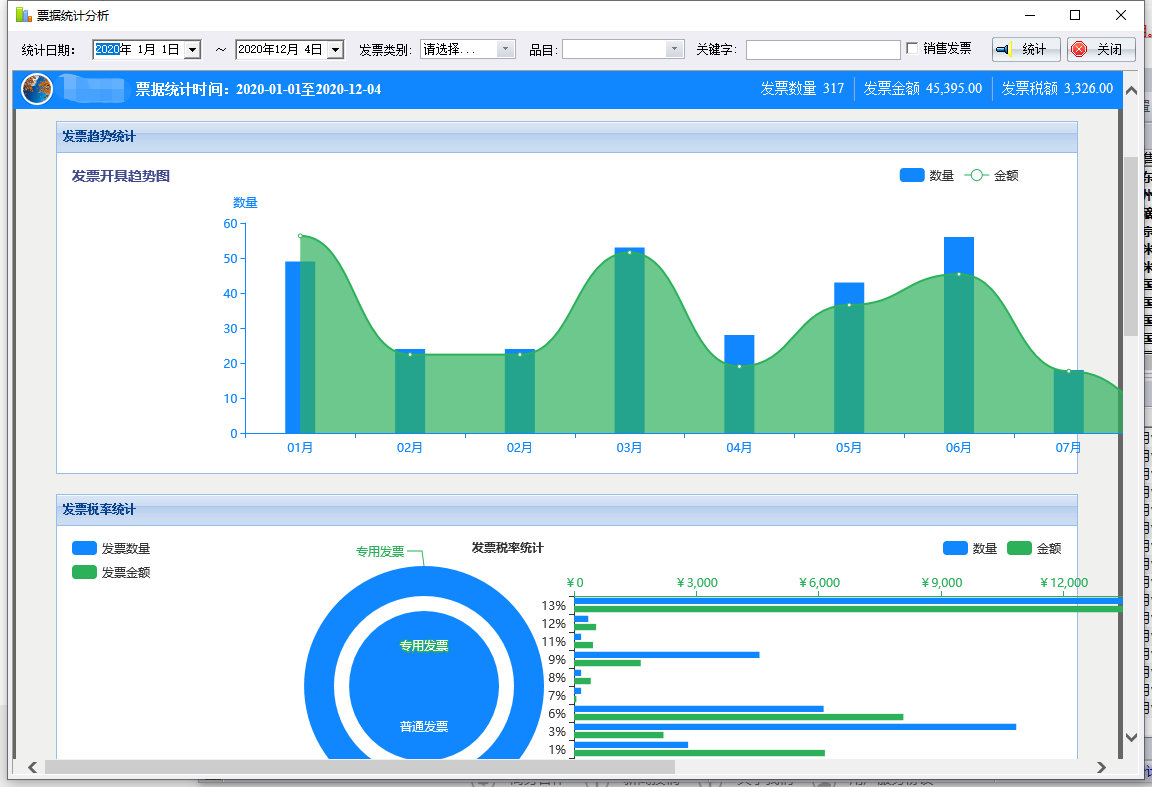
Haopiaoyou electronic invoice information management system update log
1. Add the function of importing historical invoices through EXCEL;
2. Added printed or reported bills cannot be deleted or edited;
3. Adding selected invoices can directly count the amount and tax amount;
4. Add reminders for duplicate invoice codes and encodings when importing;
5. Add support for OFD electronic invoice management;
6. Support the recognition of picture invoices
Huajun editor recommends:
Don't miss it when you pass by. If you miss the good fan electronic invoice information management system, you will never experience such a good service again. This site also recommends to youYujia Accounting,Bank of Communications Online Banking Guide,Zhuo Zhang Financial Software,A good boss sells and sells goods,Shangyi Financial Software
















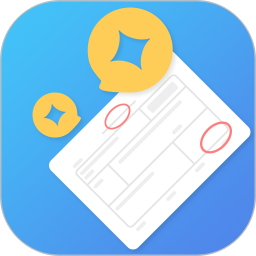



































Useful
Useful
Useful