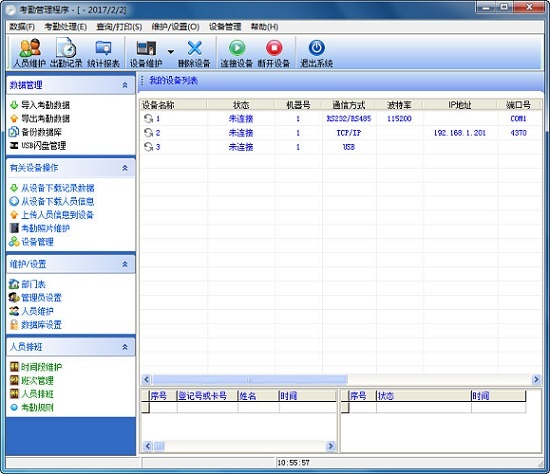
Introduction to the features of ZKTeco attendance management system
1. Download the fingerprint or card of the user registered on the device into the software. (Connect the device à download personnel information from the device)
2. In personnel maintenance, modify the employee’s name and other information and upload it to the device. (Connect the device à Upload personnel information to the device)
3. Divide employees into departments. (Enter department management)
4. Set the shift time period. (Enter time period maintenance)
5. Set up shifts. (Enter shift management)
6. Arrange shifts for employees. (Enter personnel scheduling)
7. Download the attendance data on the device to the software. (Connect the device à download the recorded data from the device)
8. Check the attendance report. (Enter attendance records or statistical reports)
Introduction to the access control function of ZKTeco attendance management system
Access control function settings are settings for the unlocking time and permissions of registered users; each user's settings are composed of three time period settings and a group setting; there is an "OR" relationship between time periods; there are also three time period settings within the group, and the three time periods are also in an "OR" relationship.
To put it simply, if you want to put a registered user in the unlocking state: first, the group the user belongs to must be in the unlocking combination (it can also be in the same combination with other groups, but they need to be together to unlock the door lock); second, the current unlocking time should be within any valid time zone in the user time period or group time period.
By default, the system assigns newly registered users to the first group, and the default group is the first group, so newly registered users are in the unlocked state by default. If there is no group to which the user belongs in the unlocking combination settings, the user cannot unlock.
ZKTeco attendance management system installation tutorial
1. Select the installation language, the default is Simplified Chinese
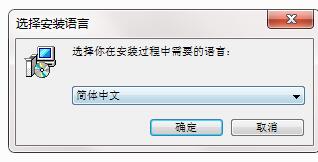
2. Enter the welcome installation interface and click Next
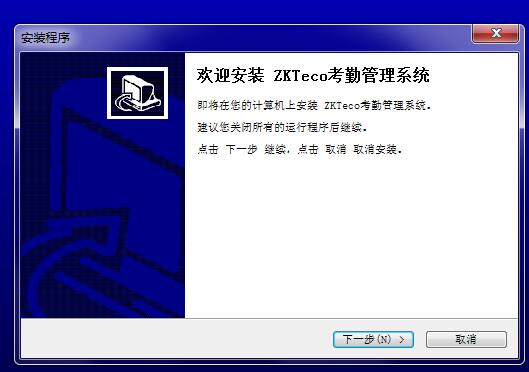
3. View the software license agreement and select I agree.
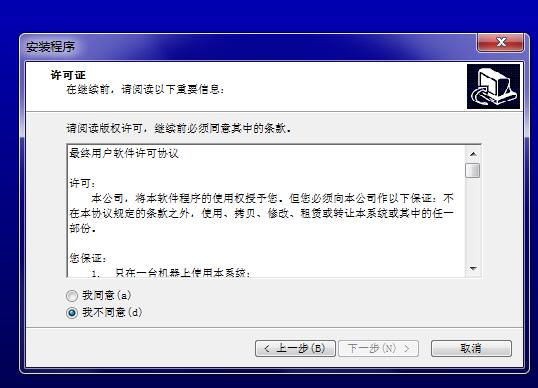
4. Select the installation folder location of the ZKTeco attendance management system. The default is C:Program Files (x86)ZKTime5.0. You can click Browse to modify
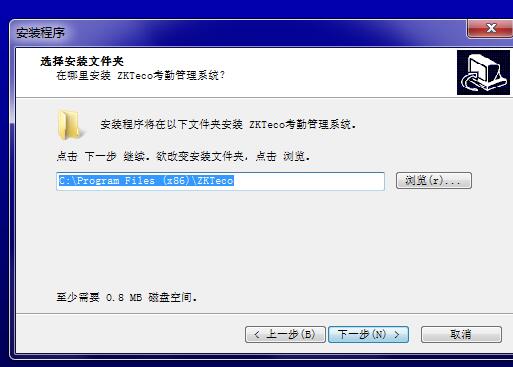
5. Select the installation component, which will be fully installed by default.
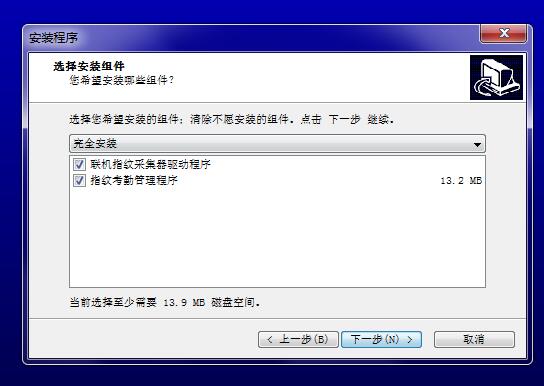
6. Set the start directory
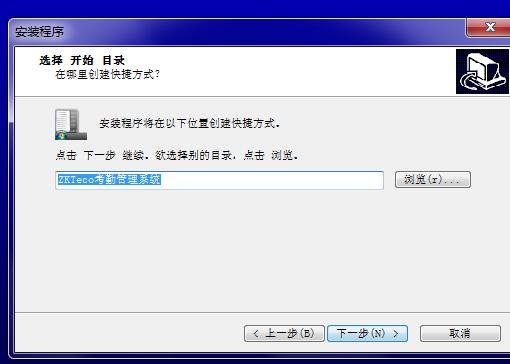
7. Confirm the ZKTeco attendance management system installation information and click Install
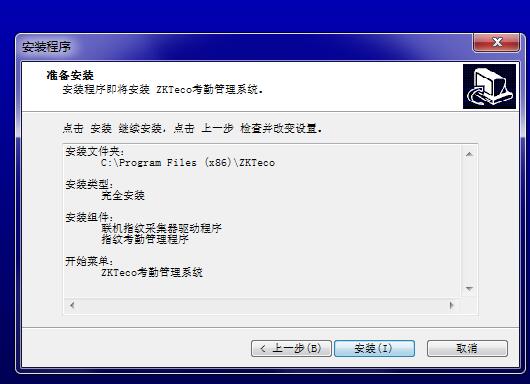
8. You can use it after the installation is completed.
ZKTeco attendance management system usage tutorial
1. First of all, we must ensure that the attendance machine and the PC with ZKTeco software installed are on the same network segment. Then we open the attendance software.
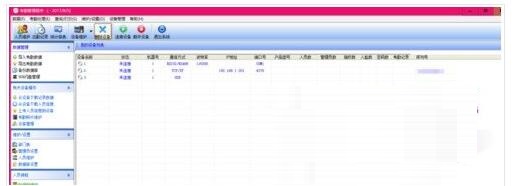
2. Select our device (if there are multiple devices, you can see the device number on the right) and select "Connect Device".
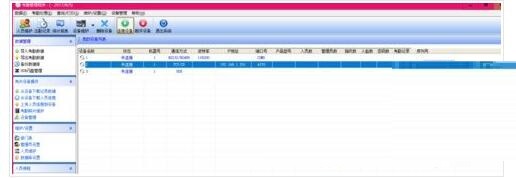
3. After the connection is successful in the lower right corner, we select "Download Record Data from Device" on the left to download the latest data on the device to the local PC. After the download is completed, we can actually disconnect, and subsequent operations can be performed locally.
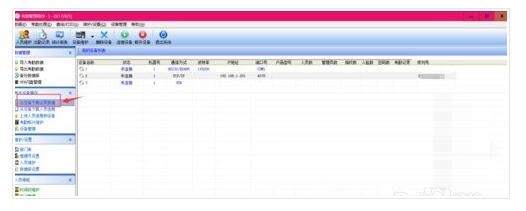
4. Now let’s click “Statistical Report”.
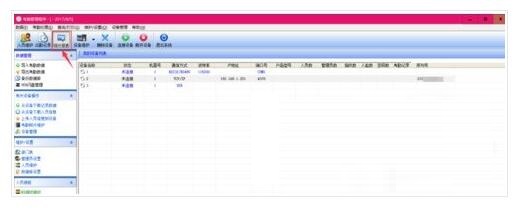
5. A new window will pop up at this time, and we can export the report here.
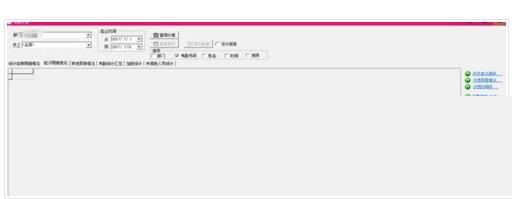
6. We select the group we want to export in the drop-down box on the left and click "Query Statistics".
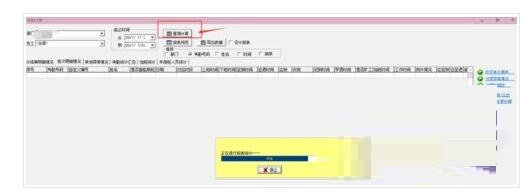
7. The row of tabs below can make statistics on different indicators for daily attendance data, and you can choose freely according to your needs. Then we click "Export Data".
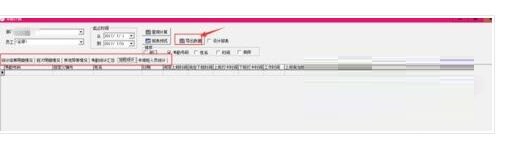
8. In the multi-select box on the left, we can check the column names that need to be retained in the Excel we export, click Confirm to select the save location to export.
ZKTeco attendance management system update log
1: Optimized performance
2: We are serious about solving bug problems
Huajun editor recommends:
It is one of the best among them. With its comprehensive functions and simple operation, it has won unanimous praise from users. Come and download it and give it a try. The editor has also prepared for youTalkMED,Smart Kindergarten Nutritional Analysis Software,Qianfangbaiji III Pharmaceutical Management System,Clinical Guidelines Download PC Version,Clinic management system













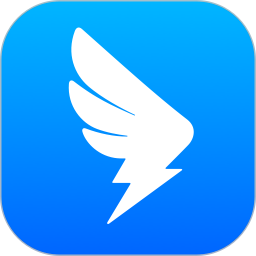
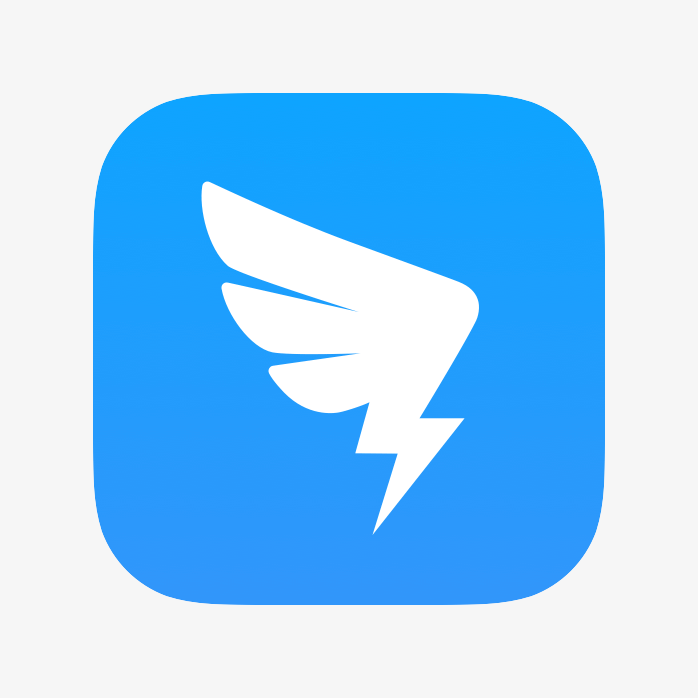



































Useful
Useful
Useful