
Basic introduction
SRecorder is a completely free computer screen recording software. Recording using this free computer screen recording software supports microphone input voice, and the recorded video can be used as teaching materials. This software uses a very high compression rate, so that the video recorded per minute is about 200K in size. Of course, the compression rate of this software can be selected.
How to use
1. First, download and decompress the compressed package in the attachment, and then run the S-Recorder.exe program.

2. It is very simple. You can set it according to actual needs. The volume will be larger after high-quality output, and vice versa for low-quality output.
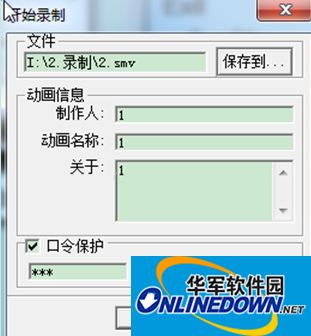
3. Click Start to start recording and get a 2.smv file. Requires smv file player. Clicking the menu bar icon will stop recording. It can be converted into an exe file. Click EXPORT ‘EXE’ FILE to convert the SMV file into an EXE file for direct playback. It can be opened directly by double-clicking it.
FAQ
What should I do if my computer audio has no sound?
Click on the Control Panel, "Recording" tab to see if the microphone is set as the default device (Note: Some sound cards may display multiple microphone options).
Then, right-click the small speaker icon in the lower right corner of the taskbar, and select "Recording Device" from the shortcut menu that pops up.
Switch to the "Recording" tab and directly double-click the "Microphone" option or right-click the "Properties" command.
Switch to the "Level" tab, increase the volume of "Microphone" and "Microphone Boost", and click the "OK" button to make the settings take effect (Note: If the volume of Microphone Boost is raised too high, the echo you hear will be loud).










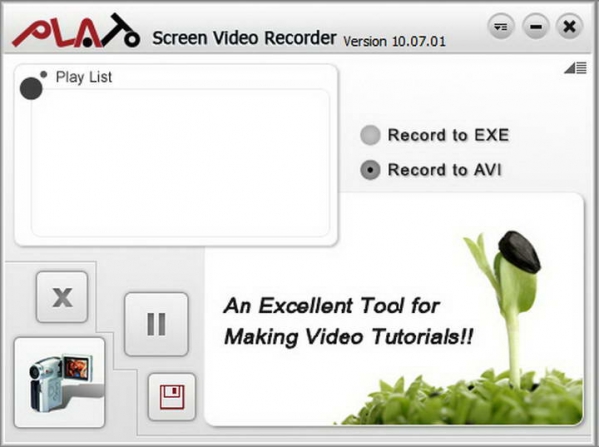

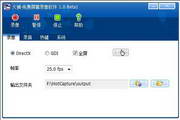
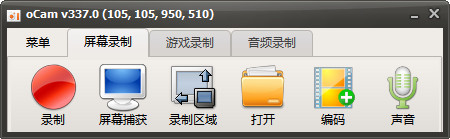





























Useful
Useful
Useful