- Green versionView
- Green versionView
- Green versionView
- Green versionView
- Green versionView
In the field of drawing and chart production, SmartDraw is definitely the leader in the industry. Its appearance makes chart production so simple. The biggest feature of SmartDraw 2013 is that it supports a variety of graphics and uses templates to expand online. It can predict your needs and provide you with pre-made templates, automatically designed, and it can easily and quickly turn your information into vivid illustrations. In addition, SmartDraw also provides a variety of file storage formats, including SDR, SDT, WMF, BMP, PCX, TIF, GIF, JPG, EPS, CGM, DXF, HGL, PDF, etc., which can be easily called by other programs (such as word, wordperfect), or directly copy a part to other applications through the cut and paste method.

SmartDraw software features
“Many”: There are a lot of graphic materials and templates. The software contains various types of graphics libraries and templates. If you think it is not enough, you can download it from its website, or you can customize it yourself: first prepare the graphics in other drawing software and convert them all into WMF format files, put them in the same directory, then create a new library in SmartDraw (open the menu "Libraries/Create New Library"), and then convert the graphics you made into a library file (open the menu "Libraries/Library Builder" Wizard"), follow the step-by-step prompts, and finally click "Convert Files" to convert the file.
"Fast": SmartDraw's connection function is particularly useful. Anyone who has used other drawing software knows that when a line is connected to other shapes, alignment and auxiliary wires are required. SmartDraw does not need to be so complicated. Just select the straight line button and press on the edge of one shape. After the shape becomes a dotted line, drag the straight line to the edge of another shape. When it becomes virtual, release the mouse and it will automatically capture the connection point and connect the two shapes. No matter how you pull them in the future, they will not be separated. And it also has a very special connection tool. Select it to draw a line, and if you bring anything else close to it, it will automatically connect to the center of the line and form a group with it, and it will follow it when you move it in the future.
"Good": If you are new to SmartDraw, or not very familiar with SmartDraw, it doesn't matter, SmartDraw is very thoughtful. When creating a new file, after selecting a style, select "View Templates" to start creating charts from the template, which saves a lot of work. In addition, although SmartDraw is for foreigners, it supports Chinese very well and you can change Chinese fonts at will.
"Saving": Speaking of the ease of use of SmartDraw, it really saves time and effort! You can draw the shape at will. It doesn't matter whether it's larger or smaller. You can adjust it at will: select an element (either individually or in groups), and eight small black solid square control handles will appear. Move the mouse over it, and the cursor will turn into a two-way arrow. Press and hold it to pull. Want to spin? Okay, just move the mouse to the small hollow dot near the right control handle, and the cursor will turn into a loop-shaped arrow. Just press and hold it to rotate.









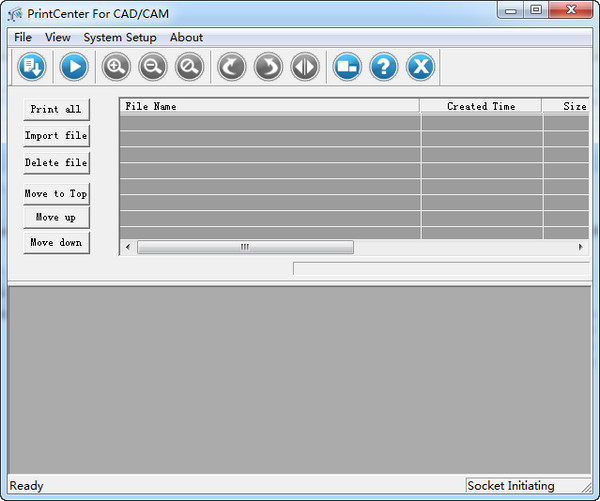


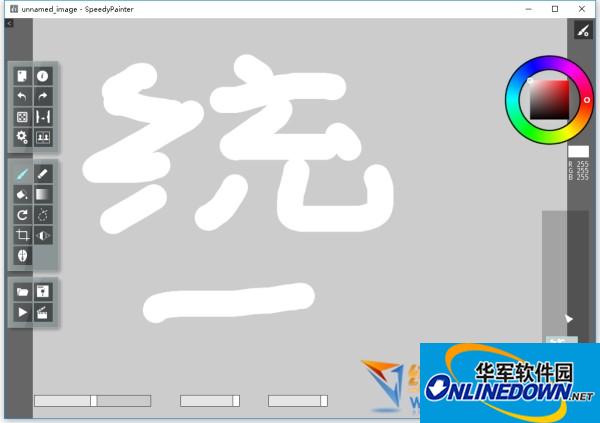






























Useful
Useful
Useful