Conference recording system software features
Can record microphone or computer internal sound and convert it into text
Support custom recording quality settings
Supports high-definition recording and can instantly display meeting text
Can be automatically translated into English
Supports immediate playback of English voices in Mandarin after successful recognition
Supports screen sharing function, you can join the meeting at any time by scanning the QR code
Advantages of conference recording system
Whether you want to record your own singing or call and conference recording, you can use Deepin Recording to do it; it also supports visual recording, recording playback, recording list management and other functions.
How to use the conference recording system
1. Choose a recording device when using it. Generally, just choose the first one.
2. When you click "Stop Recording", the meeting ends, and the recording file, creation time, total recording length, and recording size are displayed. Select the location where you want to save the recording file (remember, otherwise you will not be able to find the file after you have finished recording).
3. Instantly convert recordings to text
After the software starts the meeting, it will automatically identify it. Your computer must meet the following conditions:
① A "microphone" or "microphone" device must be connected to the computer
②The computer must have at least 1M uplink bandwidth to be able to identify
③When the computer is not connected to the Internet, it can only perform "recording"
④The speaker’s voice must not contain accent, dialect, or noise
⑤Currently, voice recognition only supports Chinese or English.
4. Instantly convert Chinese to English voice recording
Click [Extended Functions]-[Translation Function]-[Chinese to English Voice]. When checked, after the sound stops, the recognized English can be converted to voice.








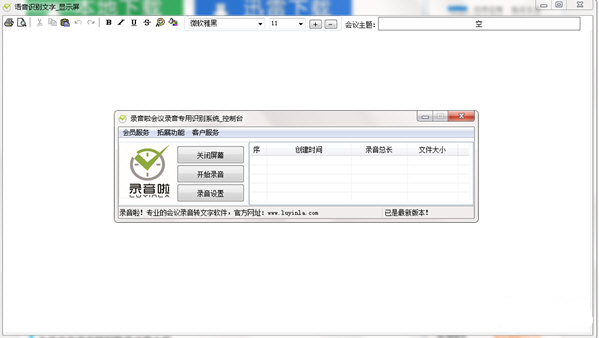
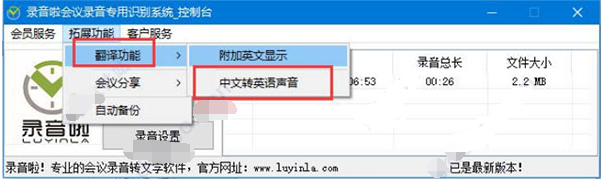

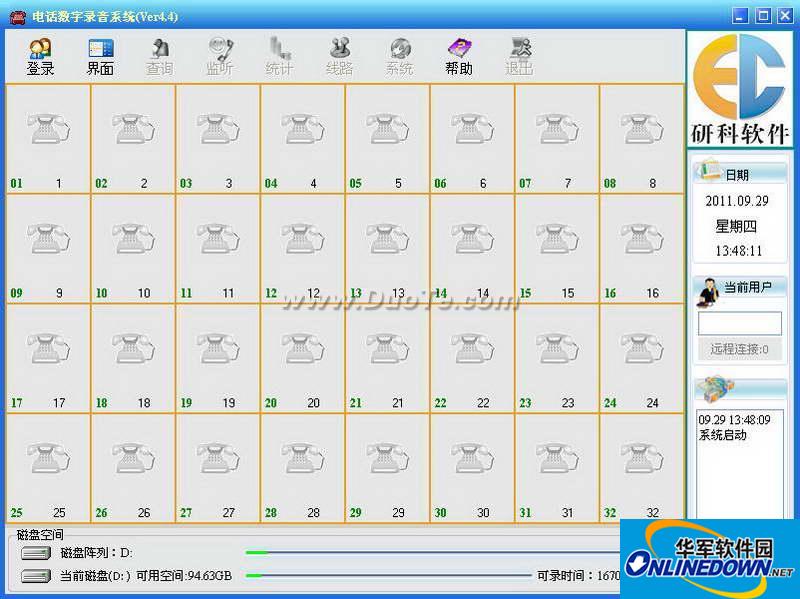



























Useful
Useful
Useful