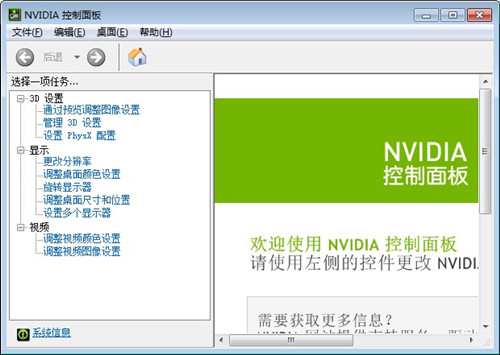
NVIDIA Control Panel Software Introduction
NVIDIA Control Panel is the official graphics management tool for NVIDIA graphics cards. It is mainly used to adjust graphics card performance, optimize game settings and manage display output. It provides an intuitive interface and supports user-defined 3D rendering parameters, multi-monitor configuration, video decoding optimization and other functions. This tool deeply integrates NVIDIA drivers to ensure compatibility and stability with hardware, making it suitable for gamers, designers and professional users. Starting in 2025, NVIDIA will gradually launch a new generation of NVIDIA App, integrating the control panel and GeForce Experience functions, supporting RTX 50 series graphics cards and the latest AI technology (such as DLSS 4), with a more modern interface and more comprehensive functions.
NVIDIA control panel features
1. Basic graphics settings
3D settings: Adjust anti-aliasing, texture filtering, vertical synchronization and other parameters globally or at the program level to optimize game image quality and frame rate.
Display management: Supports multi-monitor expansion/cloning, resolution adjustment, color calibration and G-SYNC/FreeSync compatible settings.
Video optimization: adjust brightness, contrast, color space (such as HDR), support hardware decoding acceleration (such as VP9/AV1).
2. Advanced performance optimization
Overclocking and monitoring: Manually adjust GPU/memory frequency, voltage and fan curves, and monitor temperature, power consumption and frame rate in real time.
CUDA settings: Allocate computing resources to professional software (such as Blender, Adobe series) to improve rendering efficiency.
Low-latency mode: Reduce input lag through NVIDIA Reflex technology and enhance the response speed of e-sports games.
3. Features
DLSS support: Enable DLSS 3.5 in supported games to improve frame rate and image quality through AI rendering. RTX 40/50 series graphics card is required.
Ray Tracing: Globally turn on or off ray tracing effects and adjust reflection/shadow quality (RTX graphics card required).
Virtual background and noise reduction: Live broadcast optimization such as background blur and noise reduction is achieved through the NVIDIA Broadcast application, which requires an RTX graphics card.
4. Compatibility and stability
Driver management: Automatically detect and install the latest drivers, and support rolling back old versions to solve compatibility issues.
Multi-platform adaptation: Compatible with Windows 10/11 systems, supports NVIDIA Optimus technology on laptops, and automatically switches between independent and core graphics.
How to use NVIDIA control panel
1. Download the latest version of nvidia control panel provided here on this site;
2. Double-click the exe file and follow the prompts to install. The nvidia control panel will be installed automatically;
3. After the installation is complete, right-click on a blank space on the computer desktop, and then select to enter "nvidia Control Panel", as shown in the figure below:
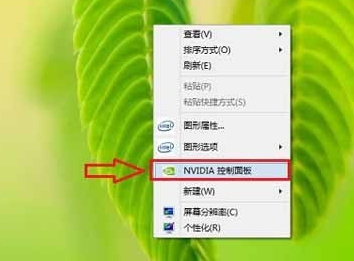
4. After that, you will enter the NVIDIA graphics card setting interface, as shown in the figure below:
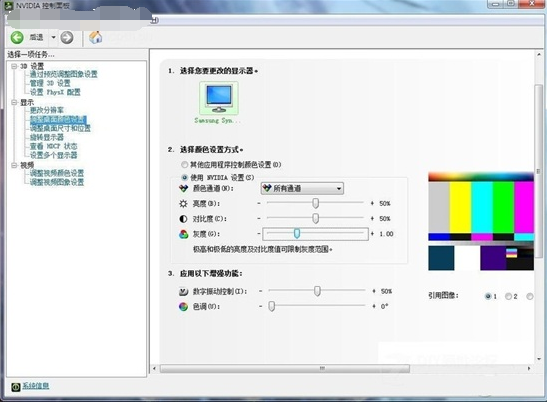
Note: If you cannot find "nvidia Control Panel" in the right-click menu of the desktop, it may be that your computer does not have an N card, but an integrated graphics card or A card. It may also be that the driver version is excessive. You can find it by upgrading the driver.
5. Users can set multimedia, application and display management functions as needed.
NVIDIA control panel supported models
1. Legacy Control Panel (as of 2025)
Consumer graphics card: GeForce 8/9/100/200/300/400/500/600/700/Titan series (such as GTX 1080, RTX 2080).
Professional graphics cards: Quadro P series, RTX A series (such as Quadro RTX 5000).
Laptop graphics cards: GeForce MX series, GTX 16/RTX 20/30 series mobile version.
2. NVIDIA App (from 2025)
Consumer-grade graphics cards: GeForce RTX 40/50 series (such as RTX 4090, RTX 5090), supports DLSS 4 and the new features of the Blackwell architecture.
Professional graphics card: RTX 6000 Ada Generation and above, supports NVIDIA Studio driver optimization.
Laptop graphics card: RTX 40/50 series mobile version, supports Advanced Optimus technology (such as dynamic display switching).
NVIDIA Control Panel FAQ
Where is the nvidia control panel?
1. Open the control panel.
2. Select Large icons in "View by" in the upper right corner of the window that opens. Then you can find the "NVIDIA Control Panel".
3. After opening the "NVIDIA Control Panel", click "Desktop" in the upper left corner of the window and check "Add Desktop Context Menu". In this way, you can find it by right-clicking on a blank space on the desktop.

What should I do if the nvidia control panel cannot be opened?
The solution to the problem that the control panel cannot be opened is as follows:
1. First of all, you can completely uninstall the original nvidia driver in Add and Remove Programs, and download the corresponding driver from the nvidia official website. After the installation is completed, restart the computer and try.
2. Secondly, you can try to open the Control Panel → Administrative Tools → Services, and find the two options of NVIDIA Driver Helper Service and NVIDIA Update Service Daemon, then change their startup type to manual, and then click Start. Then it was changed to automatic, and the service status was also changed to started. After setting up, try to open the nvidia control panel again.
3. Here you can also check whether there are any NVIDIA-related options in the startup options in the msconfig system configuration. If so, check the box and then reopen it to try.
The above is the solution to the problem that the nvidia control panel cannot be opened. It is not recommended that you update the graphics card driver to the latest version regardless of the situation, because some of the latest graphics card drivers are not the most suitable for some graphics cards. Only choosing the matching graphics card driver is the best.
How to open the NVIDIA Control Panel
Shortcut: Right-click an empty space on the desktop and select "NVIDIA Control Panel" from the pop-up menu.
Start menu: Click the "Start" menu, enter "NVIDIA Control Panel" in the search box, and click the search result to open it.
Taskbar search: Enter "NVIDIA Control Panel" in the taskbar search box and click to open.
How to set up the NVIDIA Control Panel for optimal performance
3D settings:
Global Settings: Select "High-Performance NVIDIA Processor".
Vertical Sync: Set to "Off" to avoid frame rate being limited.
Triple buffering: If vertical synchronization is turned off, this option is meaningless; if vertical synchronization is turned on, it can be turned on as needed.
Anisotropic Filtering: Turn it to the highest setting (e.g. 16x) to improve texture quality.
Smoothing - Mode: Select Application Controlled to let the application determine the anti-aliasing settings.
Power management mode: Select "Highest performance first".
CUDA settings: If professional software uses CUDA acceleration, GPU resources can be allocated to the corresponding software on demand.
How to set up the NVIDIA Control Panel for the best gaming experience
3D settings:
Program settings: Find the corresponding game and select "High Performance NVIDIA Processor".
Vertical synchronization: Choose according to the game situation. If you pursue the ultimate frame rate, you can turn it off; if you pursue a stable picture without tearing, you can turn it on.
Anti-aliasing: Set according to graphics card performance and game requirements, such as SMAA, FXAA, etc.
Texture filtering quality: Set to "High Performance" to ensure smooth gameplay.
Low Latency Mode: Turn on to reduce game input lag.
Power management mode: Select "Highest performance first".
Image settings: You can appropriately adjust parameters such as brightness and contrast to improve visual effects.
How to set up NVIDIA control panel
It can be set according to personal needs. The basic steps are as follows:
Select the setting type: Select "3D Settings", "Display", "Video" and other different categories in the left navigation bar of the control panel.
Make specific settings: Taking "3D Settings" as an example, you can adjust various parameters in "Global Settings" or "Program Settings". If you are in "Program Settings", you need to add the program you want to set first, and then adjust the parameters.
Save settings: After completing the settings, click "Apply" to save.
How to restore default settings in NVIDIA Control Panel
In the NVIDIA Control Panel, click "Manage 3D Settings" in the upper left corner.
Find the "Restore Default Values" button in the right window. After clicking, a confirmation prompt box will pop up.
Click "Yes" to restore all settings to their default state.
NVIDIA Control Panel update log
1: Optimized performance
2: We are serious about solving bug problems
Huajun editor recommends:
Dear children, the NVIDIA control panel driver can definitely meet your needs. From the software interface to the software functions, it is absolutely eye-catching. Everyone is welcome to download and use it! There are similar software on this siteTPV i-Menu display assistance software,NVIDIA GeForce 9400 GT graphics card driver,NVIDIA GeForce series graphics card driver For Win7-32,nvidia geforce 8400 gs graphics card driver,NVIDIA 7025 graphics card driver!











































Your comment needs to be reviewed before it can be displayed