Instructions for use:
The first interface that appears is basic information, which can display the current usage and health status of the battery. Here you can see how much life your battery has left. Click Details in the upper right corner of the window, and the pop-up menu will display battery-related information, such as rated capacity, currently used capacity and consumption level. This can help you figure out if you need to buy a new battery. Click Settings in the upper left corner of the window to display battery-related configurations and update BatteryCare options. Most of the general settings have been set by myself, such as starting with the system, and also adding a setting to disable the Aero theme of the Vista system (Windows 7 system also has it) and suspend the service. This can extend battery life by at least a few minutes










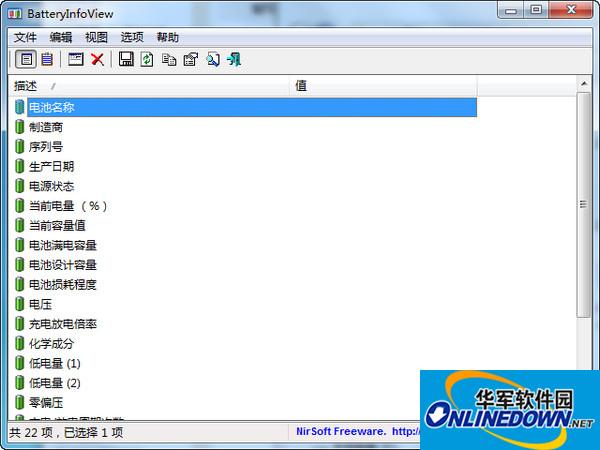
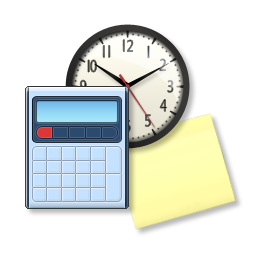



































Useful
Useful
Useful