How to use dopdf?
The usage method is as follows: 1. Install doPDF software, and then a doPDF virtual printer will be generated in the control panel
2. Use WORD to open the file you want to convert, and then File-----Print--the printing interface will pop up. If you chose to set it as the default printer when installing doPDF, just click "OK" here. Otherwise, you need to choose the printer as doPDF. Select the newly installed doPDF printer for the printer, and set other printing options-----Print. 3. A save dialog box will pop up. After saving, it will be PDF. 4. In the same way, you can use this method to save files in other formats as PDF~~~
Solution to the problem that the doPDF virtual printer cannot be used:
Reason 1: The spoolsv service is not started as "automatic". Click the start menu - run - services.msc to open the system service window, set the startup type of the Print Spooler service to "automatic", and then restart it. Reason 2: The printer was not selected during installation. Reason 3: There is a problem with the installation file, software conflicts or system problems.
Main features:
1. No Ghostscript required 2. Customizable solution 3. Pre-defined/customized page size 4. Searchable PDF files 5. Multi-language support
Update log:
2013-5-11 update doPDF7.3.391 released
2013-2-16 update doPDF 7.3.388 released.

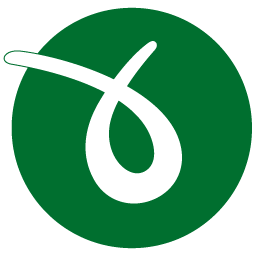







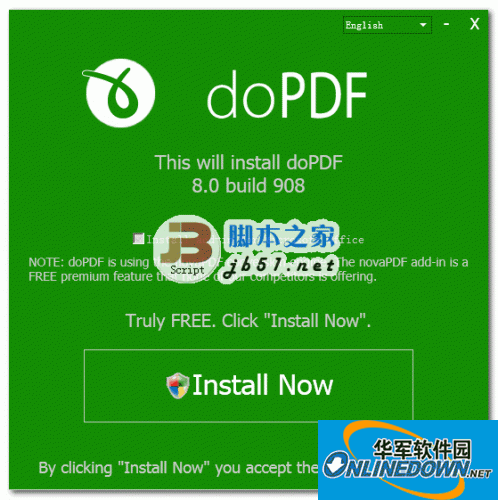


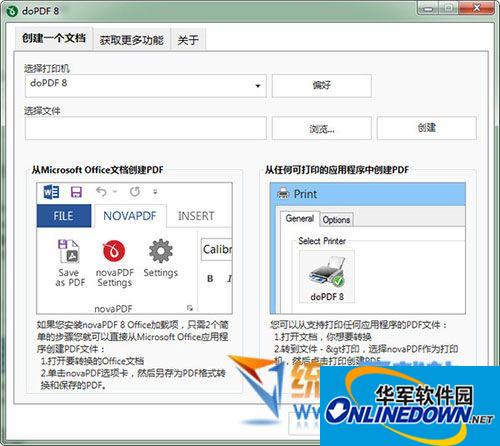






























Useful
Useful
Useful