- Green versionView
- Green versionView
- Green versionView
- Green versionView
Dr. Han’s installation master has fully upgraded functions
One-click operation: Dr. Han's one-click reinstallation system adopts a fool-proof design concept. Users do not need to have professional computer knowledge and can complete the system reinstallation with just a few clicks of the mouse. The whole process is simple and clear, without complicated operations and professional knowledge.
Unattended installation: The software supports unattended installation process. Users only need to select the system version and confirm, and the software will automatically complete the entire download, installation and configuration process without manual intervention.
Multi-version compatibility: Dr. Han’s one-click reinstallation system supports multiple Windows system versions, including Windows XP, Windows 7, Windows 8, Windows 8.1, Windows 10 and the latest Windows 11, etc. This makes it an ideal choice for users with various needs. Whether it is to rejuvenate old equipment or reinstall the system of the latest model, users can use it to easily achieve it.
Intelligent matching system: The software can automatically detect the hardware configuration and system version of the user's computer or mobile phone, and then select the most suitable system version for reinstallation based on this information. This avoids the problem of system incompatibility or slowness caused by improper selection by users.
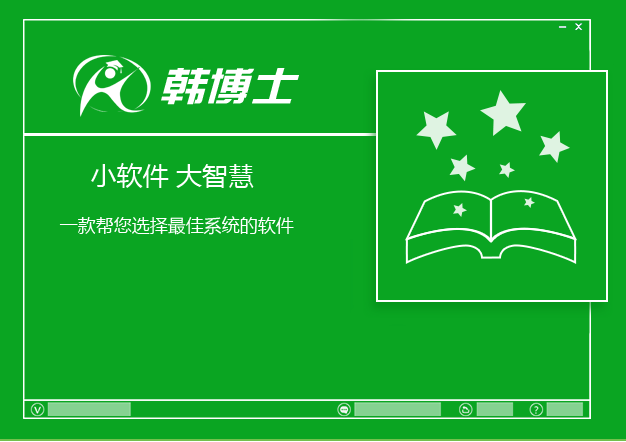
Introduction to the highlights of the computer version of Dr. Han’s one-click system reinstallation
Pure and without promotion:
The software is green and requires no installation, with native single executable files and no plug-in ads, providing users with a pure experience.
Clear interface:
Flat UI interface design, fresh interface and powerful functions, users can easily find the required function options.
Strong compatibility:
Supports UEFI and traditional BIOS motherboards, is compatible with GPT partitions and UEFI/BIOS boot modes, and is suitable for various computer configurations.
Intelligent matching system:
The cloud automatically matches the best system version based on the computer hardware configuration to avoid problems of system incompatibility or slow operation caused by improper selection by users.
How to use Dr. Han’s one-click system reinstallation
After opening the Dr. Han Installation Master software, it will automatically jump to the [One-click Installation] column menu, and then we click "Start Reinstallation". The system installation environment will be detected below. After the detection is completed, click "Next".
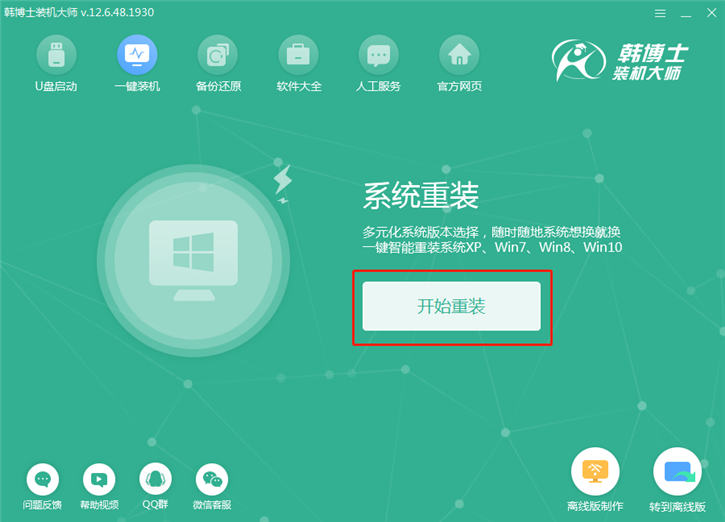
Step 2: Select the system. Dr. Han's installation master provides different versions of Windows systems such as Win7, Win8 and Win10 for everyone to choose from. Here the editor of Huajun chose the Win7 64-bit ultimate version system. After selecting, we click "Next".

Step 3: After selecting the system, we can custom-check the software we want to install according to our own needs. After the selection is completed, the program will automatically help you install these software to the new operating system;
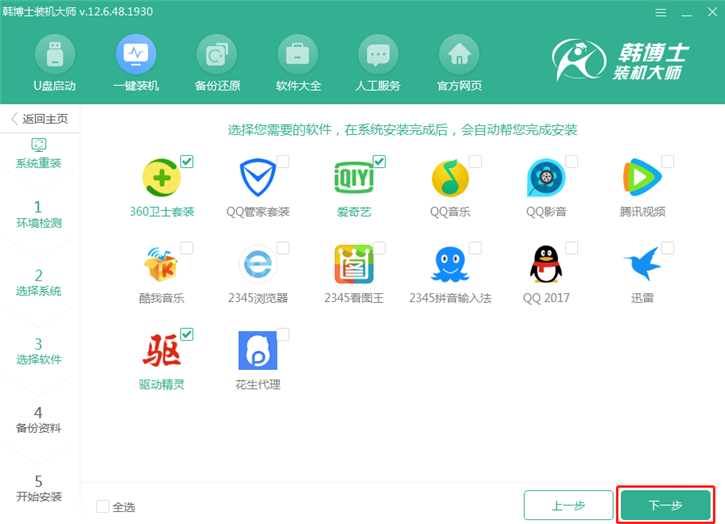
Step 4: Be sure to back up important files before reinstalling the system, check items for backup as needed, and then click "Start Installation".
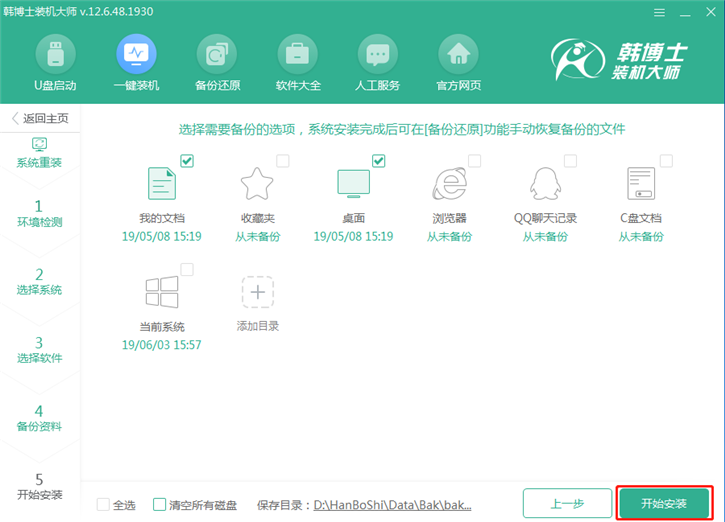
Step 5: Next comes the system download process. This process requires no other operations, just wait for the system to download.
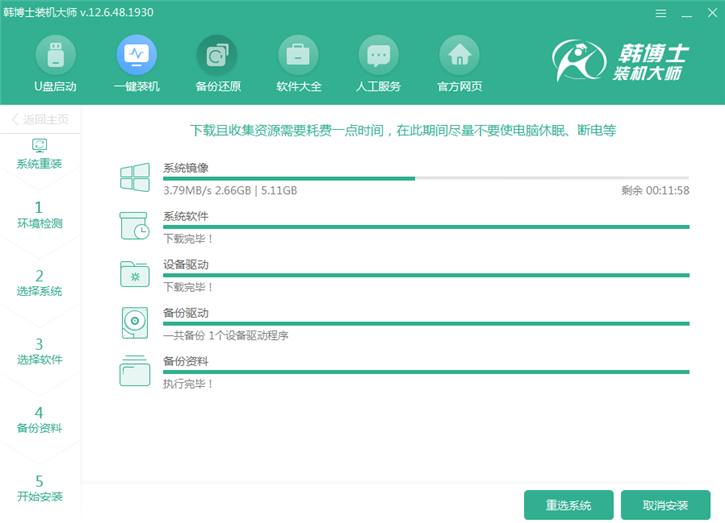
Step 6: After the download is completed, restart the computer. By default, you will enter the Dr. Han pe reinstallation system. Then you only need to wait for the system installation to be completed.
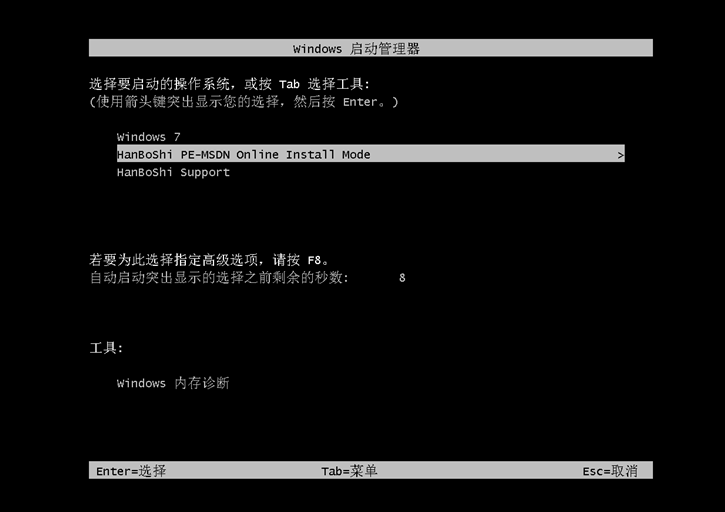
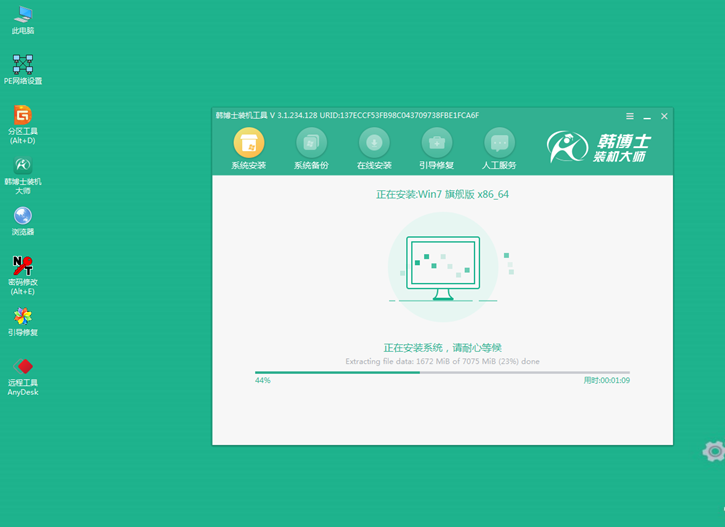
Step 7: After the system installation is completed and the system is deployed, we can enter the new win7 system desktop.

Frequently asked questions about Dr. Han’s one-click system reinstallation
How to use Dr. Han Installation Master to create a USB boot disk?
1. Prepare a USB flash drive of more than 8G and insert it into the computer. Then open Dr. Han Installation Master.
2. Open the Dr. Han Installation Master software you just downloaded, and switch to the "U disk boot" function on the interface.
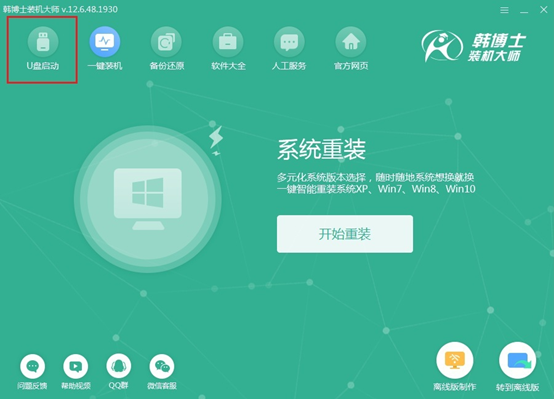
3. In the U disk boot mode, select the "+" in Add System to start selecting the system;
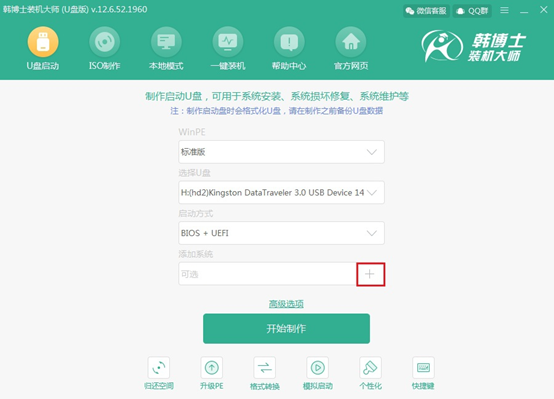
Dr. Han provides users with the official original Windows system, ranging from classic xp to the latest win10. Here the editor chooses Microsoft’s original win7 64-bit flagship operating system;
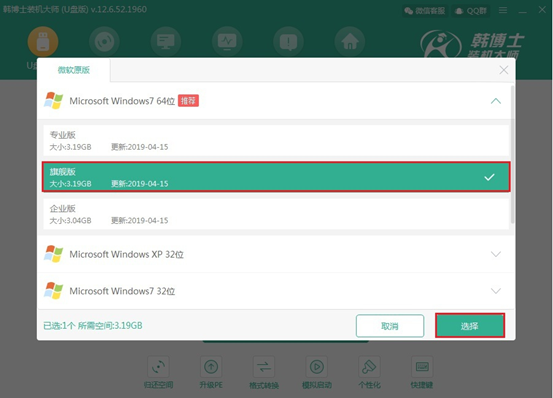
At this time, return to the main interface, confirm that the selected system is correct and click "Start Production".
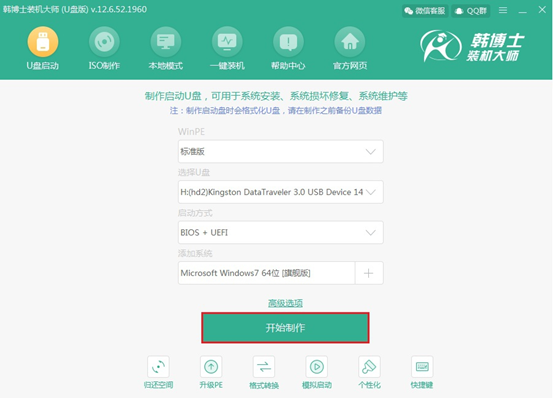
4. When Dr. Han makes the bootable USB flash drive, he will format the USB flash drive, so we need to back up the files in the USB flash drive in advance, and finally select "OK".
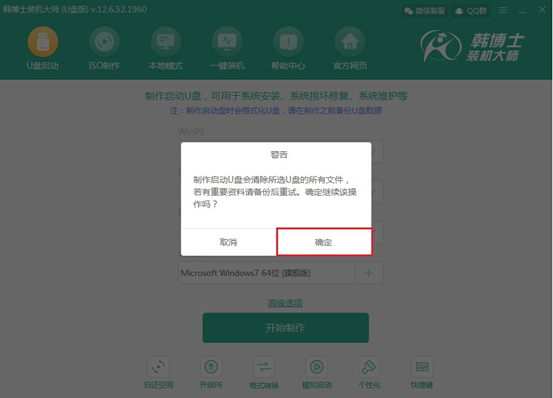
5. Then Dr. Han’s installation master will download the system files for us and make it into a bootable USB disk. The file size is large and may take some time. If the USB flash drive fails to be created, just format the USB flash drive and reinstall it.
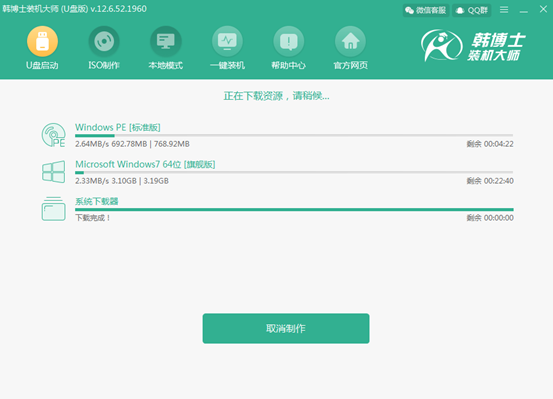
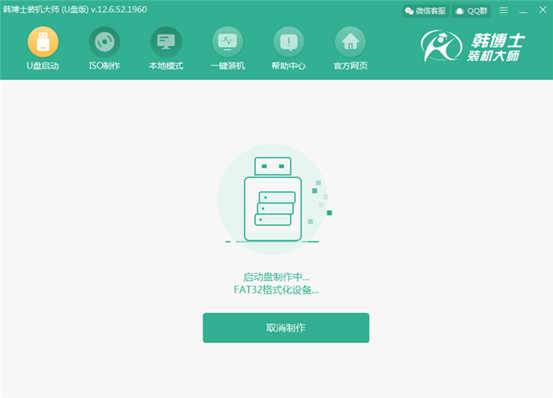
6. After the boot disk is created, a U disk boot simulation preview window will appear. You can check the "BIOS Simulated Boot" option and click "Boot Preview" to test.
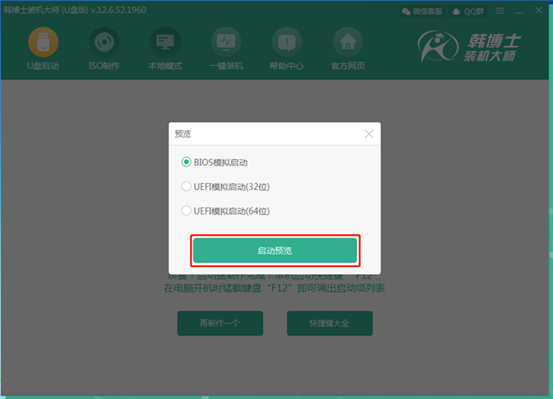
Dr. Han will simulate the startup interface. If the menu selection interface of Dr. Han’s U disk system maintenance tool appears, it proves that the U disk boot disk has been successfully created.
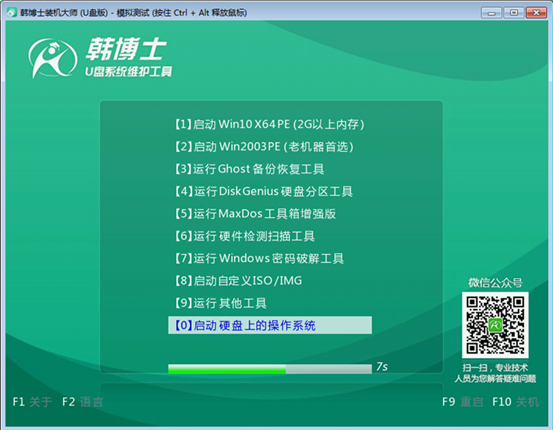
7. After that, the "Startup Disk Creation Complete" window will pop up. Dr. Han will prompt you which shortcut key to start the machine. Press this key to set the U disk as the first startup item to enter Dr. Han's PE system. You can then reinstall the system.
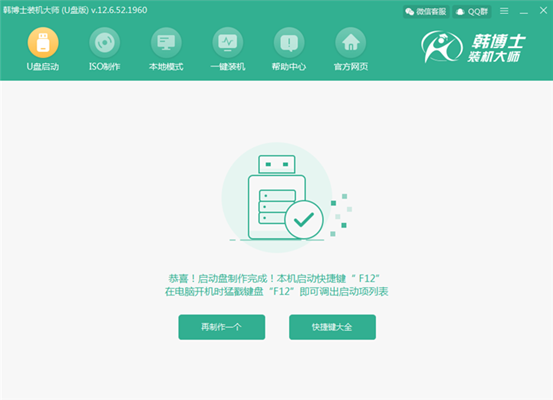
Dr. Han’s one-click system reinstallation comparison
Dr. Han’s one-click system reinstallation tool is an efficient and practical one-click system reinstallation software. Dr. Han’s one-click system reinstallation software is convenient and easy to use. It does not require a CD-ROM drive or USB flash drive, has zero technical foundation, fool-like operation, streamlined process, and intelligent installation. It perfectly supports GPT and win10 tablets.
Cloud Knight Installation MasterIt is a professional and practical lightweight system reinstallation software. The software does not require a CD-ROM drive or a USB flash drive, and cannot be used to easily reinstall the system with one click. Cloud Knight Installation Software is easy to operate. Even novice users can easily reinstall the computer system. The installation is completed automatically without manual operation. Cloud Knight Reinstallation is the best auxiliary tool for users to maintain their computers.
Dr. Han’s one-click system reinstallation update log
1. New core improvement, enhanced functionality, and new refreshing cleansing.
2. Add data backup/restore data, safe, reliable and fast.
3. Add system backup/restore system and incremental backup, new backup/restore software.
4. Fix the problem that U disk cannot be created and enhance PE performance.
5. Add new user guide to guide users to use.
6. Added anti-virus mode.
7. Modify the problem of creating NTFS from U disk.
8. Added original system reinstallation.
9. Fixed the problem that ISO cannot be automatically installed.
Huajun editor recommends:
It is one of the best among them. With its comprehensive functions and simple operation, it has won unanimous praise from users. Come and download it and give it a try. The editor has also prepared for youOrange installation masterPlease download and use the software.

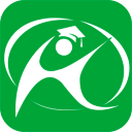










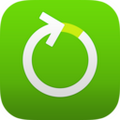





























Useful
Useful
Useful