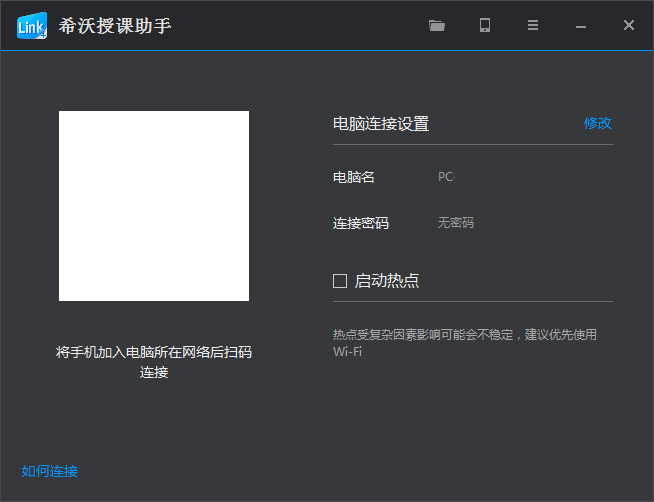
Seewo Teaching Assistant Function Introduction
Multi-platform compatibility
· · SEEWO smart tablets and ordinary PCs can install the server
· Android system and ios system mobile phones/pads can be used as clients
Conveniently obtain client software
· Scan the QR code to quickly download the client software
· ·Appstore conveniently obtains client software
Wireless remote operation
·Client touchpad remotely simulates mouse operation on PC
· Remotely open PPT on PC to play, page up and down, and exit.
· Quickly transfer files to your PC remotely and open a demo
· Take photos of real objects through mobile terminals and quickly upload them to PC for display
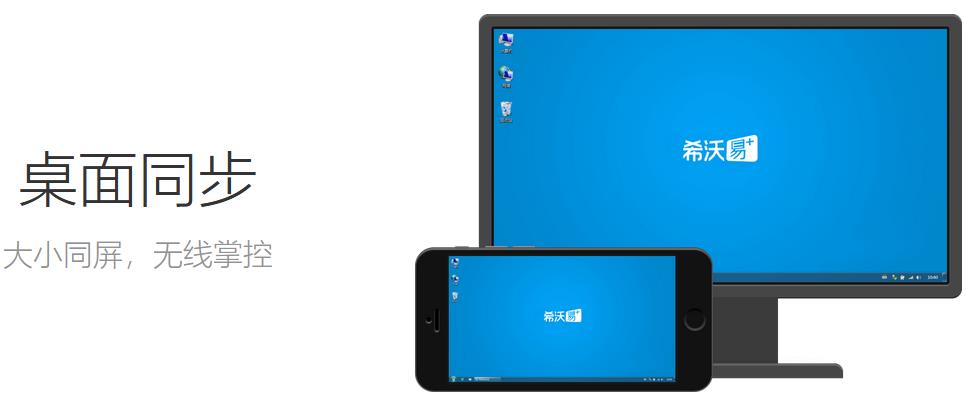
Features of seewo teaching assistant software
1. Take a photo and upload it: analysis of wrong questions, take a photo and upload it
2. Courseware demonstration: PPT demonstration, full of fun
3. Desktop synchronization: same screen size, wireless control
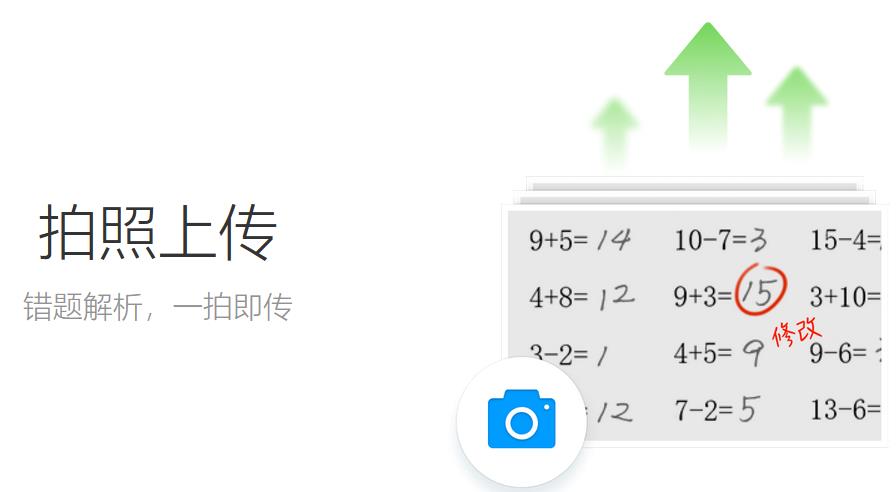
Things to note about seewo teaching assistants
Seewo Teaching Assistant requires APP and computer to be used together
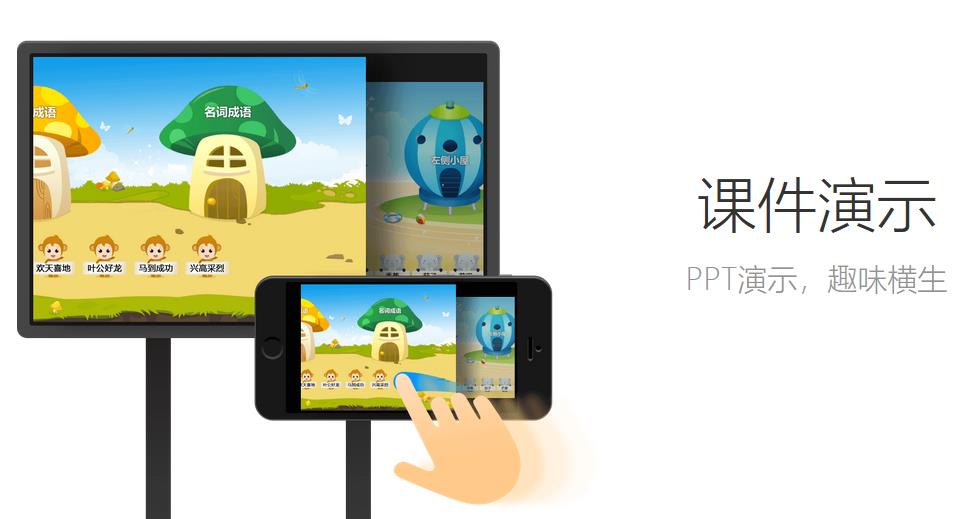
Seewo Teaching Assistant Installation Steps
1. Download the compressed package of the computer version of Seewo Teaching Assistant in Huajun Software Park. After decompressing, double-click the exe file to enter the installation interface and click Custom Installation
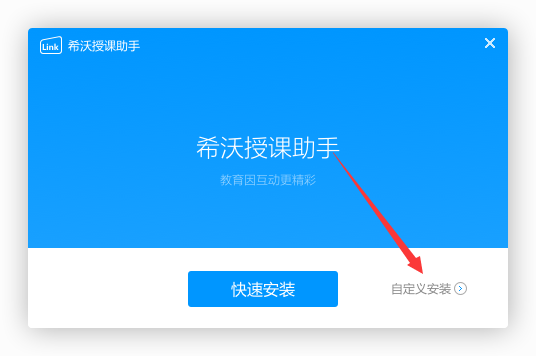
2. Click Modify to freely set the installation location of the software. It is recommended that you choose to install it on the D drive.
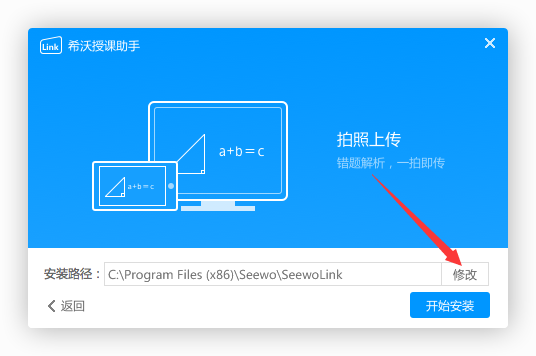
3. After the settings are completed, click to start the installation
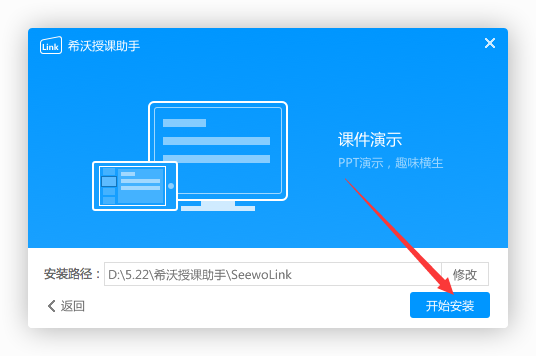
4. The computer version of Seewo Teaching Assistant is being installed, we are waiting patiently.
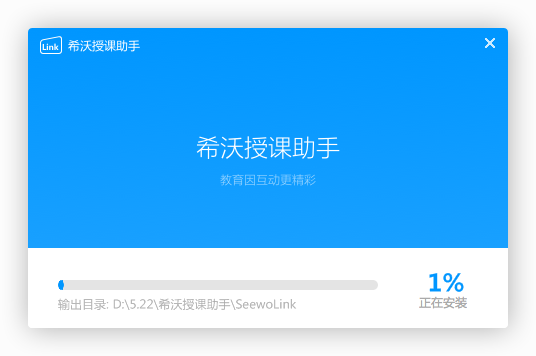
5. Software installation successful
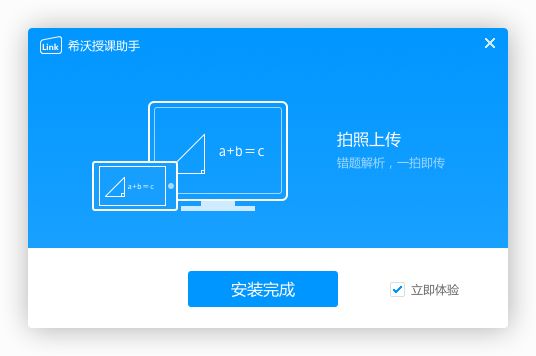
How to use seewo teaching assistant
How to annotate pictures?
a. First confirm that the version numbers of the mobile terminal and the computer terminal are both 3.0.2 and above;
b. Click "Settings" in the upper right corner of the mobile App homepage, and select "Seewo Teaching Assistant Picture Viewer" to open pictures by default in "General Settings";
c. In the mobile booth, after the image is uploaded, the "Annotation" button will appear in the upper left corner of the interface, click to enter.

Seewo Teaching Assistant FAQ
1. How to connect the seewo Teaching Assistant PC version to the mobile app and computer?
a. First make sure that the mobile App and seewo Teaching Assistant PC version are connected to the same network:
When Wifi is available, connect your phone and computer to the same Wifi;
When there is no Wifi, open the computer, activate the hotspot, and connect your phone to this hotspot.
b. Open the mobile App, select the computer to be connected and click to connect, or click "Scan to connect" to scan the connection QR code on the computer.
2. What should I do if the hotspot startup of the computer version of Seewo Teaching Assistant fails?
a. First, please confirm that the wireless network card and network card driver are installed on the computer, and the wireless network card is turned on;
b. Please turn off Cheetah Wifi, 360 Guard and other products;
c. If the startup still fails after completing the above steps, please try restarting the computer.
3. What should I do if the connection to the computer version of Seewo Teaching Assistant is unstable?
a. If you are using a smart tablet, please first confirm that the tablet has an antenna installed and that the antenna is not blocked by partitions or other objects;
b. If the connection is still unstable after installing the antenna, it is recommended to use it on a network with better signal and less interference.
Comparison of similar software
Art teacher’s excellent course teaching assistantIt is a professional teaching aid. It can perfectly combine the whiteboard and courseware for teaching, helping you easily realize interactive information-based teaching. The software of Meishi Youke Teaching Assistant is convenient and efficient, and can also improve students' classroom concentration, allowing you to teach easily.
Tianyu teaching assistantIt is an efficient and professional interactive teaching assistant tool. Tianyu Teaching Assistant can best help users to easily conduct interactive teaching before, during and after class. Tianyu Teaching Assistant software is convenient and easy to use. It can meet the auxiliary tools used in daily teaching, support classroom teaching interaction, and make teaching easier.
Seewo Teaching Assistant update log
1. Modify user-submitted bugs
2.Add new features
Huajun editor recommends:
The computer version of seewo Teaching Assistant can perform wireless PPT presentations, file transfers, physical photo display, touch panel control and other operations on PCs (and smart tablets). In addition, this site also hasExcellent coursesWaiting for software, welcome to Huajun Software Park to download!




































Useful
Useful
Useful