- Green versionView
- Green versionView
- Green versionView
- Green versionView
- Green versionView
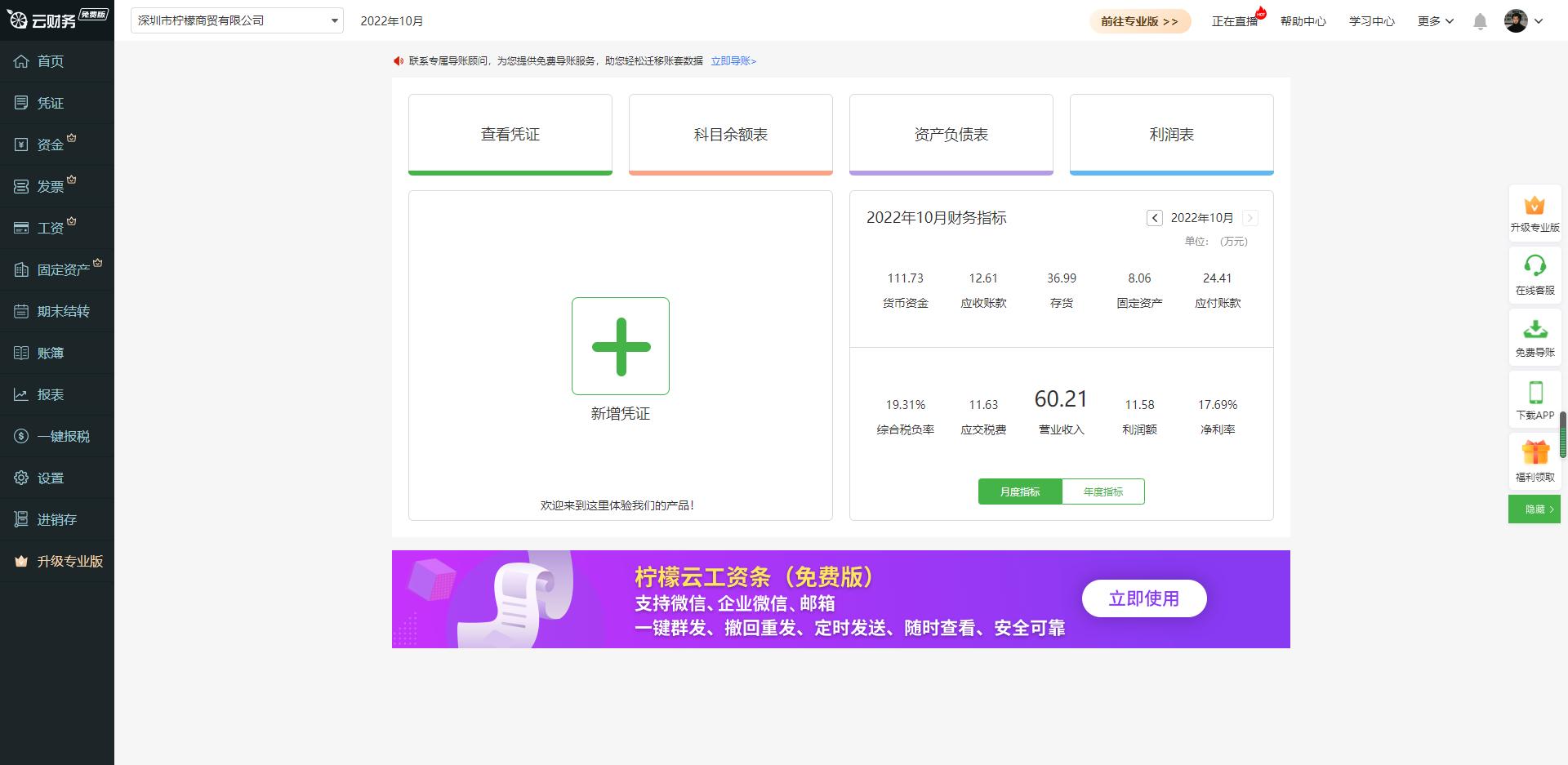
Lemon Cloud Financial Software Functions
1. The main menu includes: vouchers, funds, invoices, wages, fixed assets, period-end carryover, account books, reports, one-click tax declaration and settings and other functions;
2. Commonly used functions, including viewing vouchers, balance sheets, balance sheets, and income statements;
3. Add a new voucher and display the progress of the new voucher. If the profit and loss voucher has been completed in the current period, the current voucher will be displayed as completed; if there is a month with uncompleted profit and loss vouchers during the period when the account set is opened, the voucher for that month will be displayed as uncompleted. You can click to view the details and enter the period-end carryforward module to automatically generate the carryover voucher;
4. Display financial indicators for the current period.
Lemon Cloud Financial Software Installation Method
1. After downloading Lemon Cloud financial software from this site, use360 compressionUnzip the software and double-click the exe file to enter the software installation interface. You can click [Install Now] and the software will be installed by default.
2. Or you can click [Customize Options] and click [Browse] in the window that opens. You can choose the installation location of Lemon Cloud Financial Software. After selecting, click [Install Now].

3. Lemon Cloud financial software is being installed. You need to wait patiently for the installation to be completed.
4. The Lemon Cloud financial software installation is completed, click [Start Now] to exit the software installation.
How to use lemon cloud financial software
1. Select your login software. After logging in, enter the main interface of Lemon Cloud Financial Software.
2. If you want to add a new subject, you can click [Settings] on the left and click [Subjects] in the pop-up options.
3. Then enter the account code, account name, etc., and click [Save] after completing the input.
4. If you want to back up, you can click [Settings] and then select [Backup and Restore].
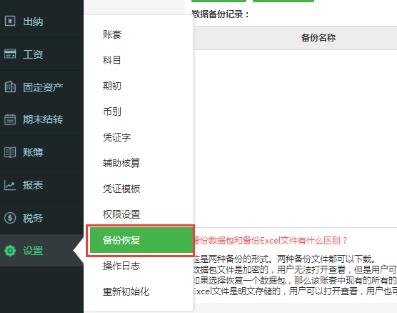
5. The system has two backup forms, you can choose the backup form according to your needs.
Backup data package: Download the encrypted data package. No one can view the data content. This data package is only used to upload to the Lemon Cloud Finance and Taxation website to recover data. After backup, click Download to download the data package and save it locally. Click "Upload local backup" to upload previously saved data packages to the system for recovery.
Backup Excel: suitable for analyzing data and can be downloaded to a computer for viewing, but it cannot be used to upload excel to restore account data. Select "Backup EXCEL", click "Start Excel Backup", and click "Download" to download the data in the account to your computer in EXCEL format.
6. You can also check [Automatic Backup] in the upper right corner to set the monthly automatic backup date and backup forwarding email. After entering the activation code to activate, the system will automatically complete the backup every month before 24:00 on the set backup date, and send the backup data to the backup forwarding email.
FAQ
1. Financial management
How to add a new financial item?
After successfully logging in, click the "Financial Management" module to enter the financial management interface, click the "Add" button, and fill in the relevant information according to the prompts to create a new financial project.
How do I check my account income and expenses?
In the financial management interface, click "Bills" or similar options to view all income and expenditure information in the account, making it easier for companies to compare and analyze bills.
2. Report management
Does the report support exporting and printing?
Reports support exporting and printing. In the report module, enter the corresponding report page. There will be "Print" and "Export" buttons on the upper right. Click to perform the corresponding operations.
What to do if the balance sheet is uneven?
When the balance sheet is abnormal, the system will prompt you. Possible reasons include the trial balance of the opening balance being unbalanced, the current period's profit and loss not being carried forward, the balance of the profit and loss account not being balanced due to the addition of new vouchers after the current period's profit and loss was carried forward, or the newly added first-level account not being added to the report formula. Adjust the corresponding settings according to the prompts, or click "Edit Formula" to add the new first-level account to the report formula.
How to view report formulas and verify data?
Enter the corresponding report page, move the mouse to the position where the report amount data is displayed, and the "=" icon will appear. Click to view the formula. Check the data according to the formula and account balance table to ensure the accuracy of the report.
Lemon Cloud Financial Software Update Log:
1. The details are more outstanding!
2. BUG gone without a trace
Huajun editor recommends:
Lemon Cloud Finance and Taxation is a very complete online cloud financial software that allows financial personnel to keep accounts through multiple platforms anytime and anywhere. Lemon Cloud Finance and Taxation PC version data is stored with bank-level encryption, which is safe and worry-free, and it also has professional statistical tools. There are similar software on this siteHanwang Attendance Management System,Aimo mind map,WPS Office,NTKO large file upload control,Kuai Dao Ke platform software, welcome to click to download and experience!








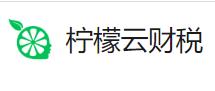





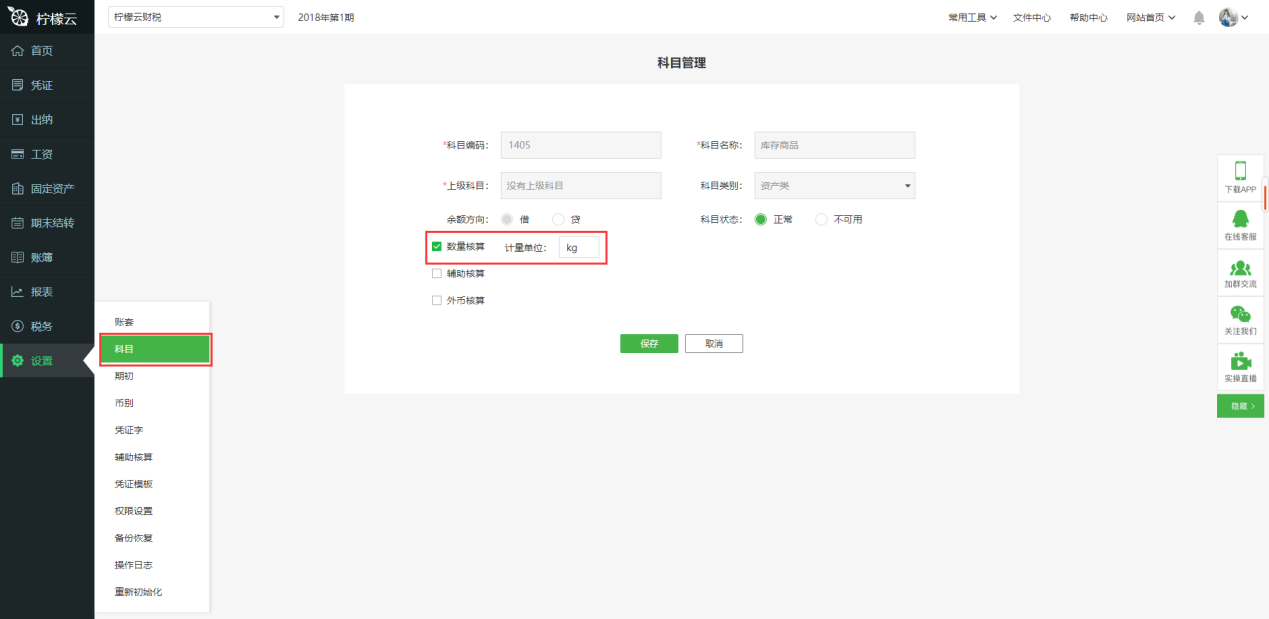




































Useful
Useful
Useful