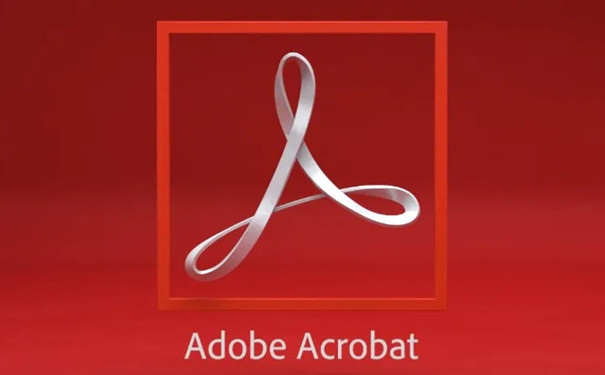
Adobe Acrobat software features
PDF creation and editing: Supports one-click conversion of Word, Excel, picture and other format files to PDF, modify text, replace images, and adjust page order directly in PDF.
Annotation and collaboration: Provides highlighting, annotation, and drawing tools, supports multi-person online comments and electronic signatures, and can track revision history.
Form processing: Automatically recognize paper forms to generate fillable electronic forms, collect data in batches and export them to Excel or XML files.
OCR Text Recognition: Convert scanned documents into searchable, editable PDFs, preserving original typography and font styles.
Security protection: Set password encryption, digital certificate signature, and support ciphertext red actions to prevent content leakage.
Document management: merge/split PDFs, compress file size, add bookmark directories, support multi-language translation and AI automatic summarization.
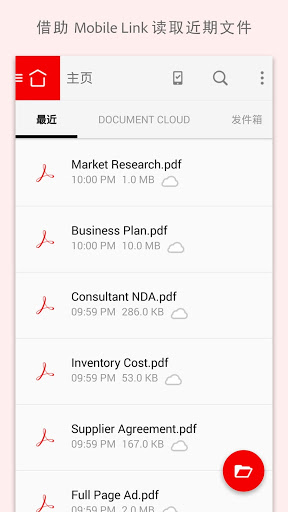
Adobe Acrobat software features
AI intelligence enhancement: The built-in AI assistant can generate document summaries, answer questions, intelligently quote content, and support multi-language translation and format conversion.
Cloud service integration: Works seamlessly with Adobe Document Cloud to support cross-device synchronization, online sharing, and real-time collaboration.
Industry standard adaptation: Compatible with professional formats such as PDF/X and PDF/A, and adapted to the strict requirements of printing, publishing, legal contracts and other scenarios.
Multi-platform support: Covering Windows, macOS, iOS, and Android, the mobile terminal can scan documents and sign forms.
Deep tool integration: Linked with Adobe software such as Photoshop and Illustrator to support 3D model embedding and rich media content production.
Efficient productivity: Batch processing of files, shortcut key operations, and customized workflows improve the efficiency of enterprise-level document processing.
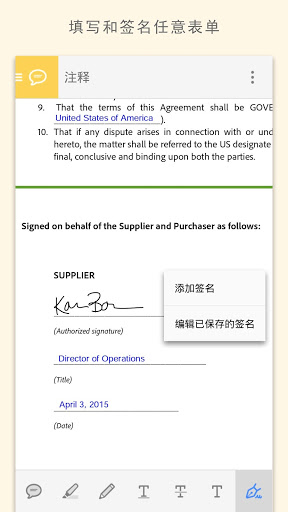
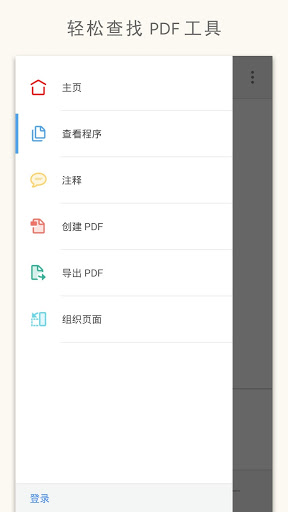
Adobe Acrobat FAQ
How to open PDF files with Adobe Reader mobile version?
After installing Adobe Acrobat, click on the PDF file. If this is the first time you open a file in this format, you will be asked how to open it. Simply choose Adobe Just open Acrobat.
How to switch to Chinese in adobe acrobat
Open Adobe Acrobat software.
Click the "Edit" option in the top menu bar and select "Preferences" in the drop-down menu.
In the pop-up "Preferences" dialog box, select the "Interface" option.
Select "Chinese (China)" in the "Language" drop-down list, then click "OK" to restart the software to take effect.
How to edit PDF content in adobe acrobat
Open the PDF file you want to edit.
Click the "Edit PDF" option in the "Tools" panel.
At this time, you can modify, add, and delete text; for pictures, you can perform operations such as replacing and cropping.
After editing, click "File" - "Save" or "Save As" to save the changes.
How to edit and modify content in adobe acrobat
The same steps as editing PDF content:
Launch the software and open the PDF file.
Select the "Edit PDF" tool.
Modify text, images, etc.
Save the modified file.
How to adjust the orientation of adobe acrobat
After opening the PDF file, click "Tools" - "Organize Pages".
In the Organize Pages tool, you can select a range of pages to reorient.
Click the "Rotate" button (there are clockwise and counterclockwise rotation options) to adjust the page orientation.
Save the file when finished.
How to delete pdf pages in adobe acrobat
Open the PDF file and choose "Tools" - "Organize Pages".
The pages you want to delete can be selected through thumbnails or by entering a page number range.
Click the "Delete" button to confirm the operation and save the file.
How to delete a page in adobe acrobat
Open the PDF and go to the Organize Pages tool.
Find the page you want to delete and click to select it.
Click the "Delete" button, confirm and save the file.
How to split pdf in adobe acrobat
Open the PDF file and click "Tools" - "Organize Pages".
In the Organization Page, click the Split button.
In the pop-up "Split Document" dialog box, you can set the split according to the number of pages, file size, bookmarks and other conditions.
After setting, click "OK" and select the save location.
How to erase text in adobe acrobat
Open the PDF file and click "Tools" - "Content Editing".
Select the Eraser tool.
Drag the mouse on the text that needs to be erased to erase it, and save the file after erasing.
How to set up Chinese in adobe acrobat
The steps are the same as switching to Chinese:
Open the software and click "Edit" - "Preferences".
Select "Interface" in the "Preferences" dialog box.
Select "Chinese (China)" in the "Language" drop-down box, click "OK" and restart the software.
Adobe Acrobat update log:
1. Errors related to text selection and fluorescent markings have been fixed;
2. Add smart scaling;
3. A new privacy policy has been added.
Huajun editor recommends:
Adobe Acrobat is a software that is simple to operate, powerful, and easy to use. You can download it and try it. Everyone is welcome to download it. This site also provideslisten to china,Squirrel Syndrome Warehouse,Zhulang novel,Biquge,Search comicsWaiting for you to download.




 You may like
You may like
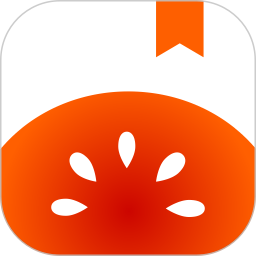

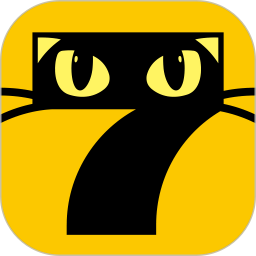







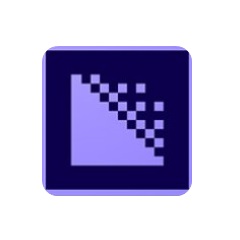





















Your comment needs to be reviewed before it can be displayed