- Green versionView
- Green versionView
- Green versionView
- Green versionView
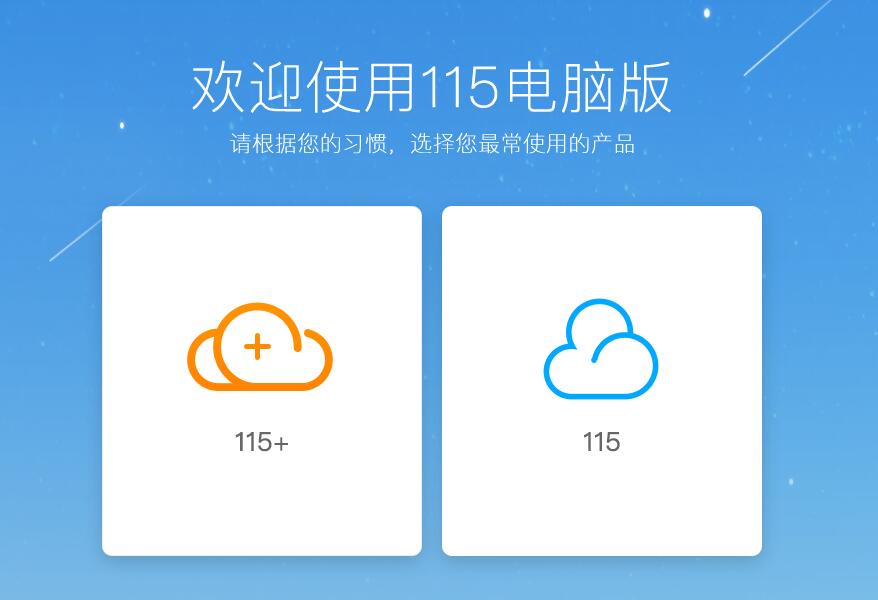
115 browser function introduction
1.115 browser supports 115 login account system
2.115 browser supports cloud synchronization function of favorites and password manager
3.Search bar, settings and other page customization
4.115 browser supports one-click collection of resources in web pages (bt, emule, ftp/http, text)
5.115 browser supports mouse gestures, screenshots, and ad blocking functions
6. Ichat independent version client
7.115 browser supports dual-core function
8.115 browser supports skin changing function
9. Fast startup and small memory usage.
10. Many intelligent auxiliary functions.
11. Carry your network favorites with you.
12.115 browser resource downloading is faster and easier.
13. Browse anonymously and protect privacy.
115 browser installation steps
Preliminary preparation: First download the 115 browser green version software package from the Huajun Software Park website. After downloading, you will get an .exe executable file, as shown in the figure below.
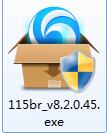
1. Open the downloaded .exe installation file and you can choose to install it immediately. After double-clicking the .exe execution file, the interface shown in the figure below will open. Read the software license agreement, click "Install Now" and the 115 browser will be installed according to the default settings. (Note: 115 Browser is installed on the C drive by default, which will occupy part of the system disk memory space and may affect the operation of the computer or the use of the software. The editor recommends that you choose "custom installation", please see the next step)
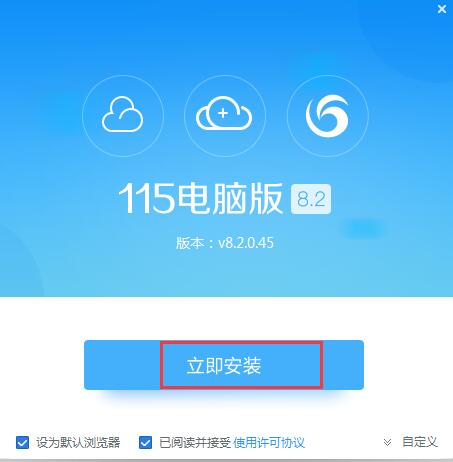
2. You can also choose a customized installation according to your own needs and choose a suitable installation location. Clicking "Custom" selection will open the following picture. Click the browse button behind the corresponding path to select the appropriate installation location of the software. Here we also see four additional options: add to desktop shortcut, set 114 as homepage, add to system quick startup, and join user experience plan. You can check these four according to your own needs.
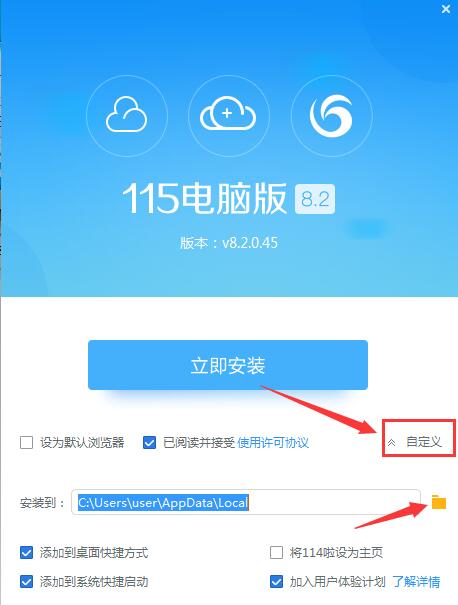
3. Users also need to choose whether to check the check box according to their own preferences. After the selection is completed, we then click "Install Now";
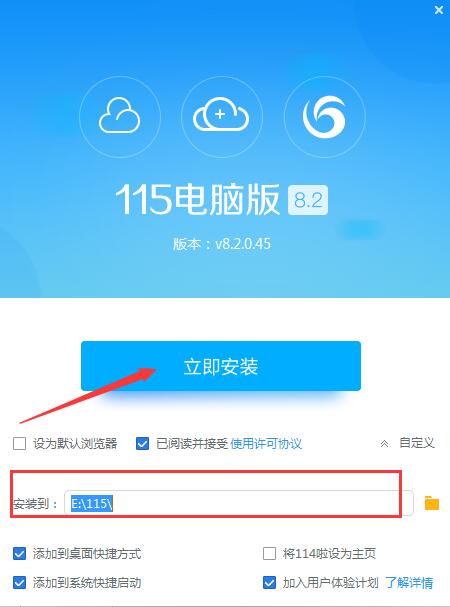
4. Wait for the installation. The installation process will be very fast. Please wait patiently~~~

115 browser usage method
1. How to download magnet links in 115 browser?
1. First download the computer version of 115 Browser from this site, then double-click to open it, then click "Login" in the "Menu" in the upper right corner and log in to the 115 account, as shown in the figure below:
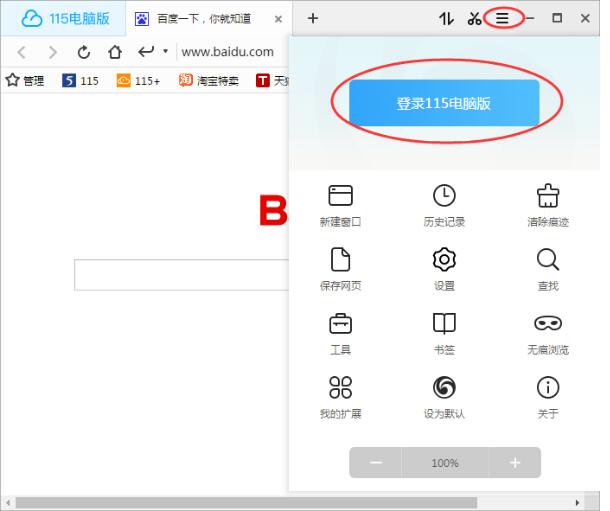
2. After logging in, click "115 PC Version" in the upper left corner of the 115 browser, as shown in the figure below:

3. Then click “115” on the “115 PC version” interface as shown below:
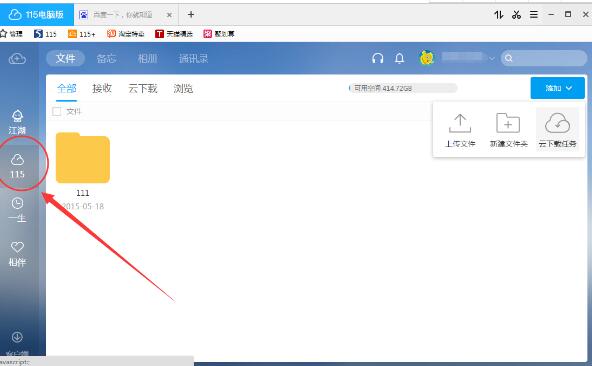
4. Then you can see the "Add" button in the upper right corner. Click "Add" and select "Cloud Download Task" from the pop-up options;

5. Then copy the magnet link we prepared into the pop-up window, as shown in the figure below:

2.115How to manage offline download tasks in the browser?
Delete tasks: Click the number on the right side of the offline download task list to delete the task;
Refresh task progress: Click the refresh button in the upper right corner to update the download status;
Jump to the download directory: After the download is completed, click the arrow in the task list to jump to the corresponding directory;
View downloaded files:
Method 1: Go to the home page - Offline to view your offline download records.
Method 2: Go to Cloud-File-Offline Download and click "View Downloaded" to enter the corresponding directory.
Clear completed tasks: Click the button in the lower right corner of the offline download page to complete the operation.
115 Browser FAQ
1. How to clear the browsing data of 115 Browser?
1. Double-click to open the 115 browser, and then click the button in the upper right corner (the three-bar icon), and you will see the following picture:

4. Click the "Clear Traces" option to open it, and you will see the "Clear Browsing Data" pop-up box as shown below. After selecting the time point and data to clear, click the "Clear Browsing Data" button.
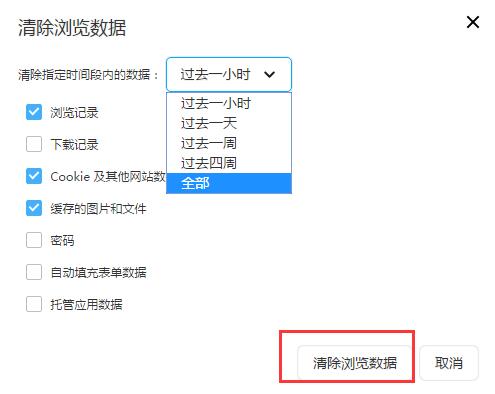
2. How to change the skin of 115 browser?
1. Open the 115 browser, and then click on the upper right corner (the three-bar icon), as shown below:
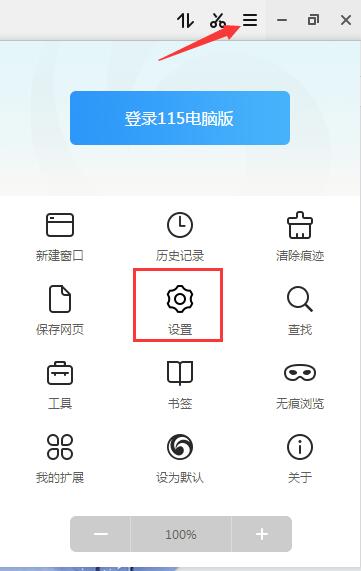
2. Then select the "Settings" option and click to open. After opening, you will see the interface as shown below. Then we click the "Skin Change" option on the left, and you will see that many cool skins will be displayed for us on the right~~ (By default, popular skins will be provided for everyone to download. You can also click on other tabs to switch types and choose at your own discretion.)

3. Select your favorite skin on the right, select and click to change the skin of 115 browser to a beautiful skin. In this way, the skin change of 115 browser is completed. Isn’t it very simple? Have you learned it? Come and try it now.
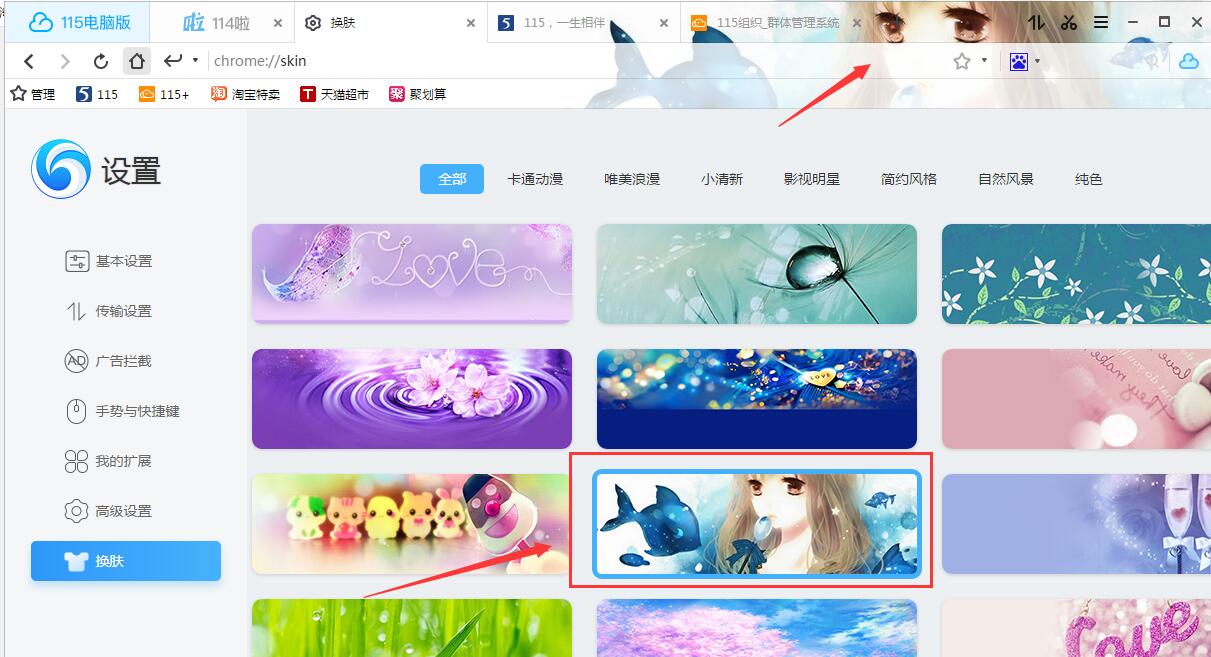
Which browser is better, Firefox or 115?
Mozilla Firefox is a web browser developed by Mozilla. Firefox is a free and open source browser, and it is also a browser with many third-party plug-ins. It is a good choice for some advanced players. However, its startup speed is slower than other browsers, and its CPU usage is higher than other browsers.
115 browser software is small, takes up very little resources, and starts up very quickly. 115 browser has very powerful functions: efficient tag function, thoughtful start page design, easy-to-use network favorites, simple ad filtering, convenient invisible browsing, built-in download management, efficient automatic form filling, stylish mouse gestures, etc., just to provide us with a better online experience.
]
Firefox browser:http://softwaredownload4.com/soft/3600.htm
115 browser update log
1. Upgrade the account security module to further strengthen security
2. Solve the problem of abnormal large file downloads in certain environments
3. Optimize 115+ desktop reminders
4. Fixed several known bugs.
|
Huajun editor recommends: 115 Browser is a very easy-to-use browser. It is compact, fast, safe and stable, and easy to operate. Are you still worried about browser pop-ups or ads? It is better to download 115 browser and give it a try. The built-in intelligent filtering engine of 115 Browser can effectively filter annoying automatic pop-up windows and floating advertisements. It also has blacklist filtering and website whitelisting functions to keep our Internet clean. In addition, there are Chrome, Firefox, IE, Safari, Opera, Edge and other software waiting for you to experience. |












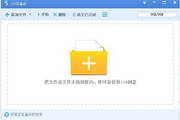

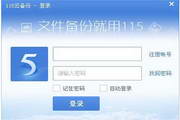
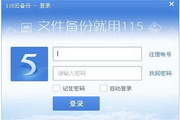
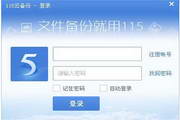
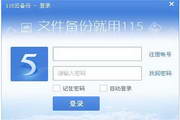




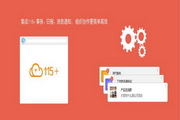































Useful
Useful
Useful