One-click screen recording master usage help
1. Download software
Enter the official website of Xunjie Video, download the one-click screen recording master and open it;
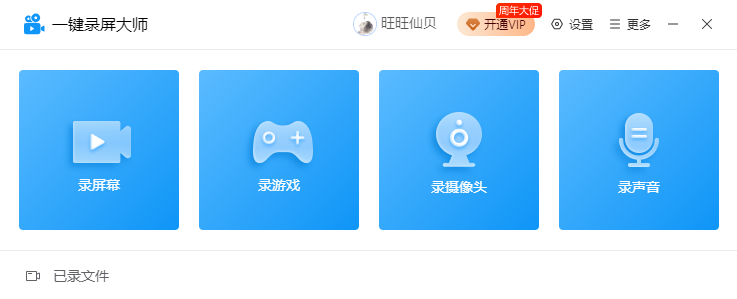
(Open the software)
2. Basic settings
Click the settings button in the upper right corner to set the output directory, output format, recording, mouse, floating window, and recording shortcut keys to facilitate operations during recording;
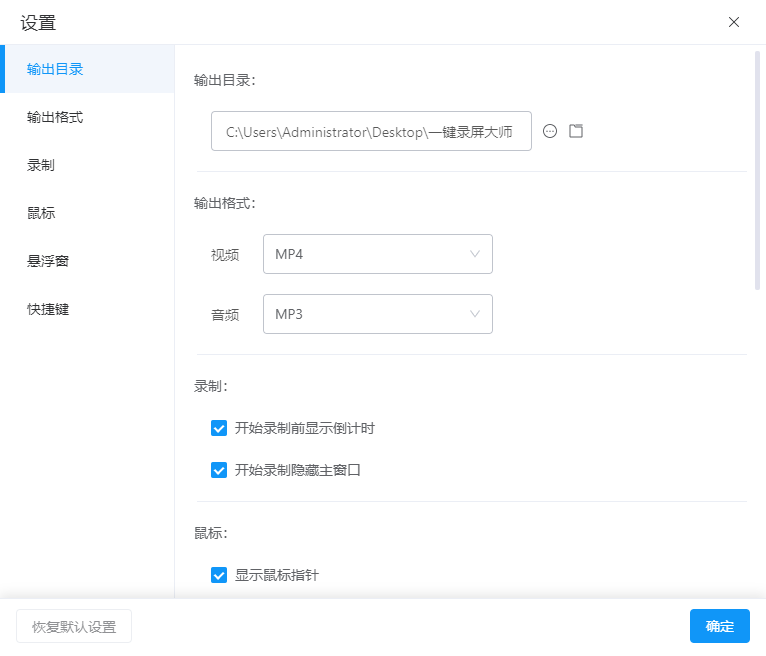
(Basic settings)
3. Record screen
3.1 Recording mode
Select screen recording/game recording, enter the recording settings page, and choose full-screen recording or area recording;
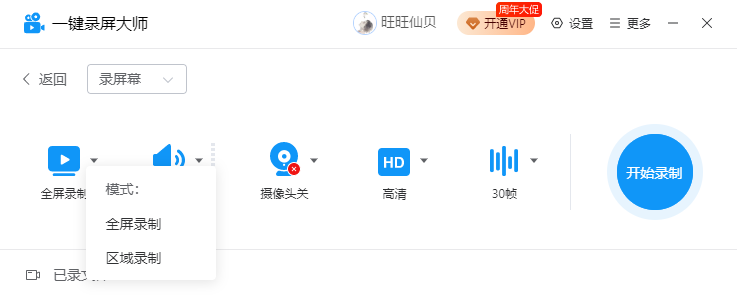
(Screen recording mode settings)
3.2 Sound source
According to your needs, select the recording sound source, support system & microphone, system only, microphone only or no sound recording;
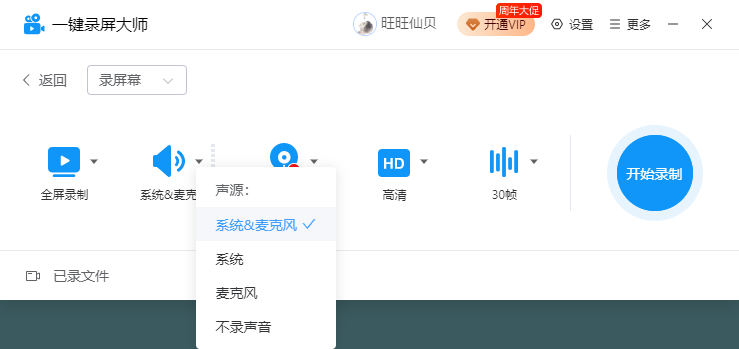
(Sound source settings)
3.3 Select camera
Select the camera switch (if the computer does not have a camera, the default camera is off);
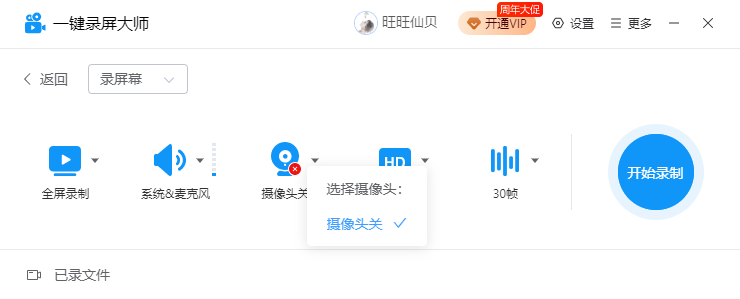
(Camera)
3.4 image quality
Customize the image quality and definition according to the recording and video usage needs, including standard definition, high definition, and ultra high definition;
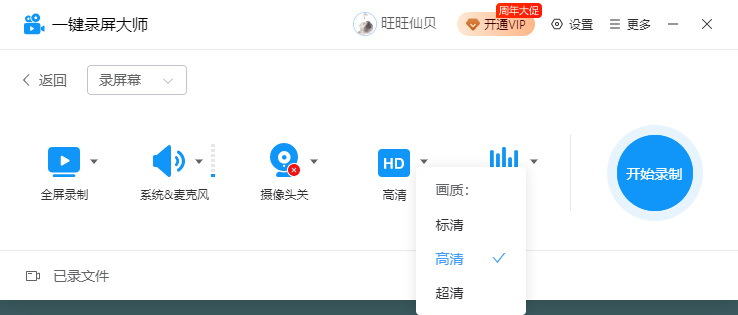
(Image quality settings)
3.5 frame rate
Set the frame rate, supporting 24, 30, and 60. The higher the frame rate, the smoother the playback, but the file size will also be larger;
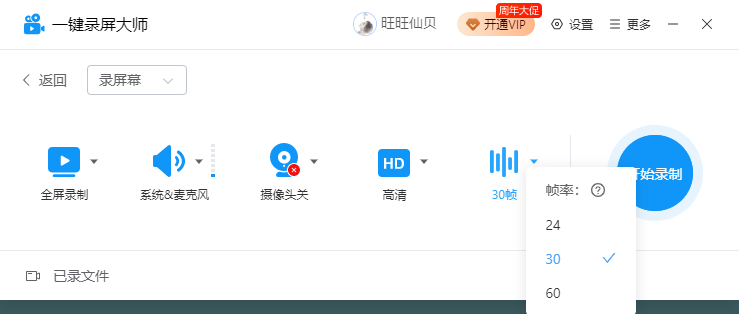
(Frame rate setting)
3.6 Start recording
Select an area to record. After clicking to start recording, you need to manually select the recording range; select full-screen recording to start recording after the countdown is over;
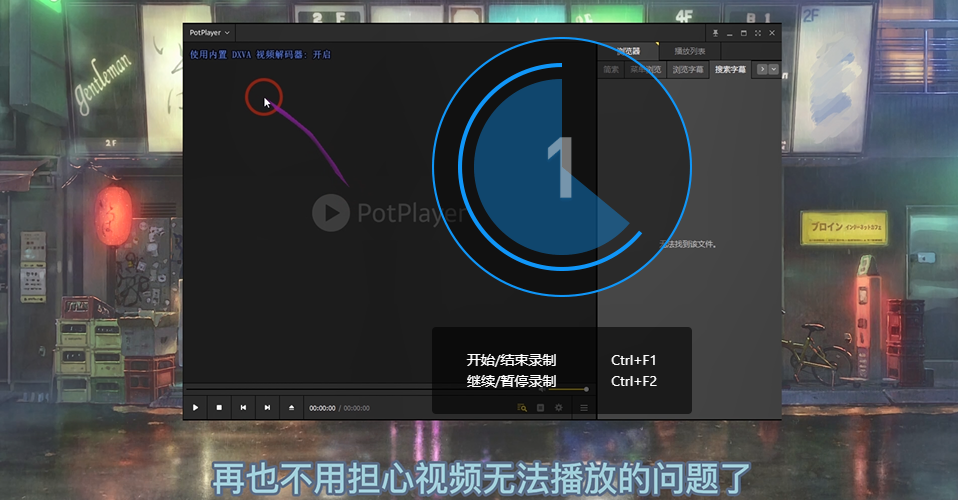
(Start recording)
4. Record sound
After setting the sound source to be recorded, click Start Recording to record the sound;
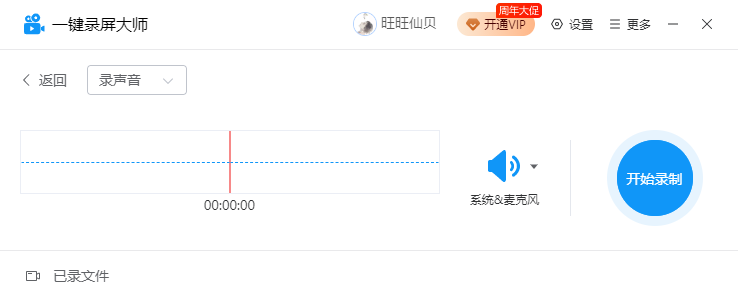
(Recording sound)
5. Recorded files
In the recorded files, you can see all the recorded video files and audio files, and you can preview, rename and delete the files;
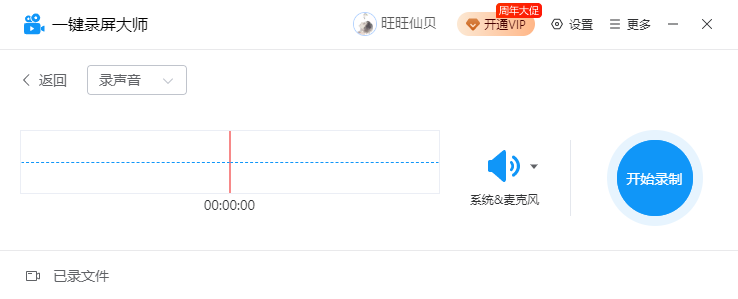
(recorded file)
For more functional experience, you can download the one-click screen recording master software.
One-click Screen Recorder update log
1. Modify user-submitted bugs
2.Add new features
Huajun editor recommends:
As a long-standing video recording software, One-click Screen Recording Master has been updated in versions again and again, bringing users a very high experience. It is highly recommended for users who need it to download the experience. It is also recommendedZhuanzhuan Master screen recording software (video recording),Aoruan screen recording,Minimal screenshot tool (FastStone Capture),Screen recording software,zh-u1led display control softwareDownload and use related software.

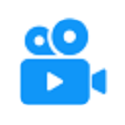






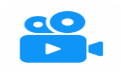



























Useful
Useful
Useful