
Universal picture viewing software function
1.Simple and pure interface: Not only is it simple and pure in appearance, it also has the support of a powerful image processing engine, making image processing stress-free.
2.Take screenshots at will: While browsing pictures, you can also use the screenshot function to capture the clips you want at will, giving you more information during work and entertainment.
3.Strong format compatibility: In addition to meeting the currently commonly used image formats (JPG, PNG, BMP, GIF, etc.), it is also compatible with professional image formats such as RAW.
Features of Universal Picture Viewer Software
- Green and compact, easy to collect, fast as lightning, and original. Universal Picture Viewer not only has a simple and pure appearance, but also has the support of a powerful image processing engine, making image processing stress-free.
- Screenshot, capture at will While browsing pictures, you can also use the screenshot function to capture the clips you want, giving you more convenience in work and entertainment.
- Format, strong compatibility. In addition to meeting the commonly used image formats (JPG, PNG, BMP, GIF, etc.), it is also compatible with professional image formats such as RAW.
- The interface is simple and pure. It is the king of all-round picture viewing. It not only has a simple and pure appearance, but also has the support of a powerful image processing engine, so there is no pressure on image processing.
Installation steps of Universal Picture Viewer
1. Download the Universal Picture Viewer from the Huajun Software Park and unzip it to the current folder. Click on the wnktxz-v1.9.3.21228.exe application to enter the installation wizard interface, and then click on the custom option.
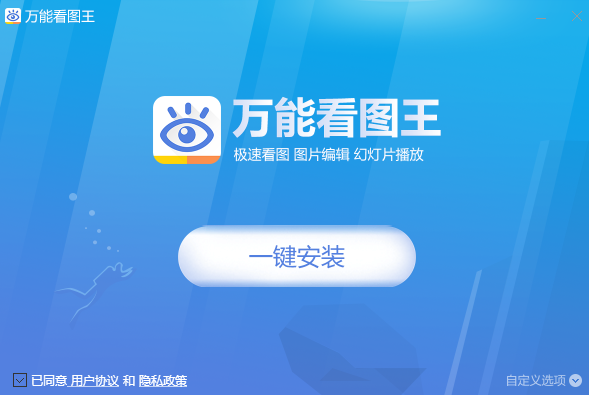
2. Select the software installation location interface. Huajun editor recommends that users install it in the D drive, select the installation location and click Install.
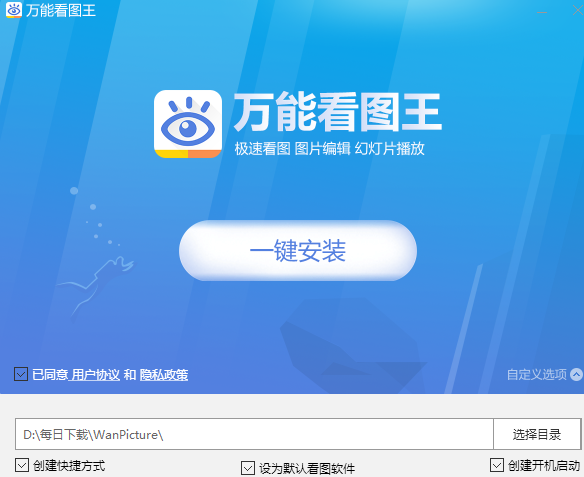
3. The installation of Universal Picture Viewer is completed, click Finish.
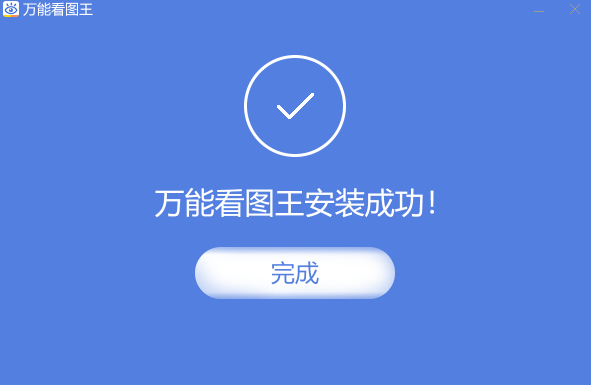
How to use Universal Picture Viewer
Set up a slide show
In the window [Menu-Settings-Slideshow], you can operate the slideshow order and speed.
PS: Be sure to remember that you have to click "Apply" after setting up to take effect.
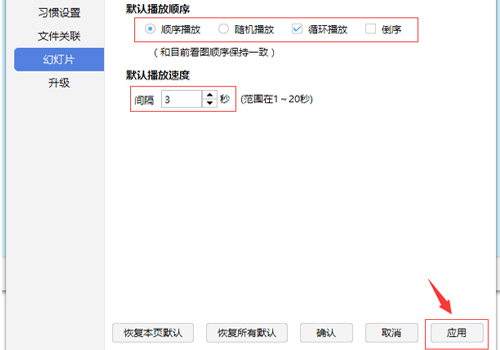
1. After opening the picture in the Universal Picture Viewer program interface, click in the middle of the bottom toolbar
2. After opening the picture, select "Slideshow" from the right-click menu of the mouse. The shortcut key F5 is also supported.
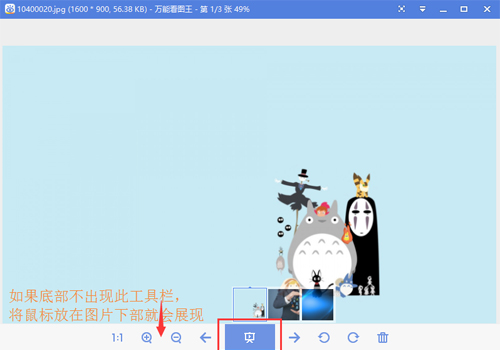
Universal picture viewing software shortcut keys
Open the picture: Ctrl+O
Paste: Ctrl+V
Save image as: Ctrl+S
Cut: Ctrl+X
Print picture: Ctrl+P
Slideshow: F5
Image information: Ctrl+L
Slide exit: Esc
Exit: Alt+F4, Ctrl+W, Alt+X
Play full screen: Enter
Cropping: Ctrl+Shift+P
Exit full screen: Enter, Esc
Screenshot: Ctrl+Alt+A
Rename: F2
Modify image size: Ctrl+E
Previous picture: left arrow, up arrow, PgUp
Delete: Delete
Next picture: right button, down arrow, PgDn
Copy: Ctrl+C
Frequently Asked Questions about Universal Picture Viewer
Question: How to edit in Universal Viewer?
Answer: Kanpiwang supports simple editing operations of pictures. First open the picture, click the [Picture Beautification] icon in the toolbar in the lower left corner to open the picture editor.
Then you can beautify and edit the picture, such as mosaic, add filter effects, picture color enhancement, rotate, crop and add text watermark.
After modification, click Save above to save the image. The edited image will not have any impact on the original image. Of course, you can also click [Compare] to compare the edited image with the original image before saving.
Question: How to uninstall the Universal Picture Viewer software?
Answer: Method 1: Install and open the computer housekeeper software, select the software management option, click the uninstall option, find the Universal Picture Viewer software in the list, and click uninstall
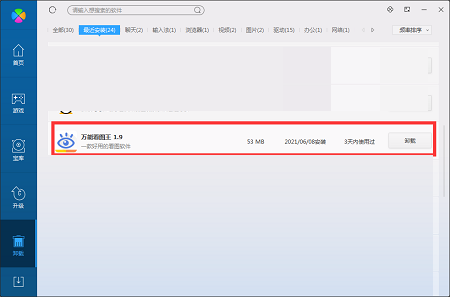
Method 2: Install and open360 software manager, find the Universal Picture Viewer software in the list of uninstall options, and click to uninstall it.
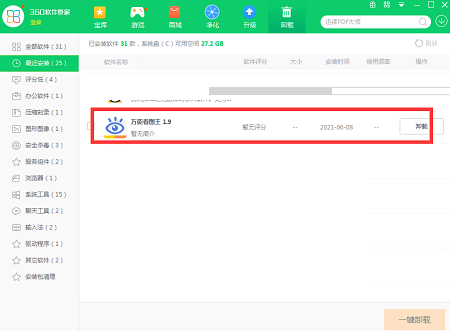
Comparison of similar software
360 picture viewing software is a truly perfect replacement for the system's own picture viewing tool. This software does not take up much resources, does not have too many redundant functions, has to be slow to open, and has the same usage habits as the system's own picture viewing tool. 360 view pictures extracted from360 compression, the interface is simple, the software UI is very similar to the image viewing software that comes with Windows 7, and its size is small, only more than 700 KB after compression. It can also associate all image files, which is very suitable for replacing the system's own image viewing tool.
CAD Quick View is a CAD drawing browsing software. If you do not have CAD installed, CAD quick view can help you view drawings. Moreover, CAD quick drawing review can effectively solve paper drawings and is very environmentally friendly.

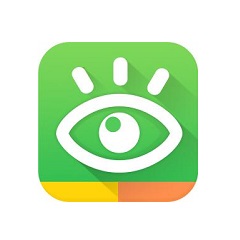





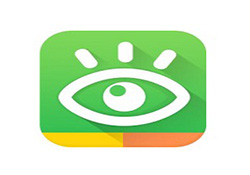


























Useful
Useful
Useful