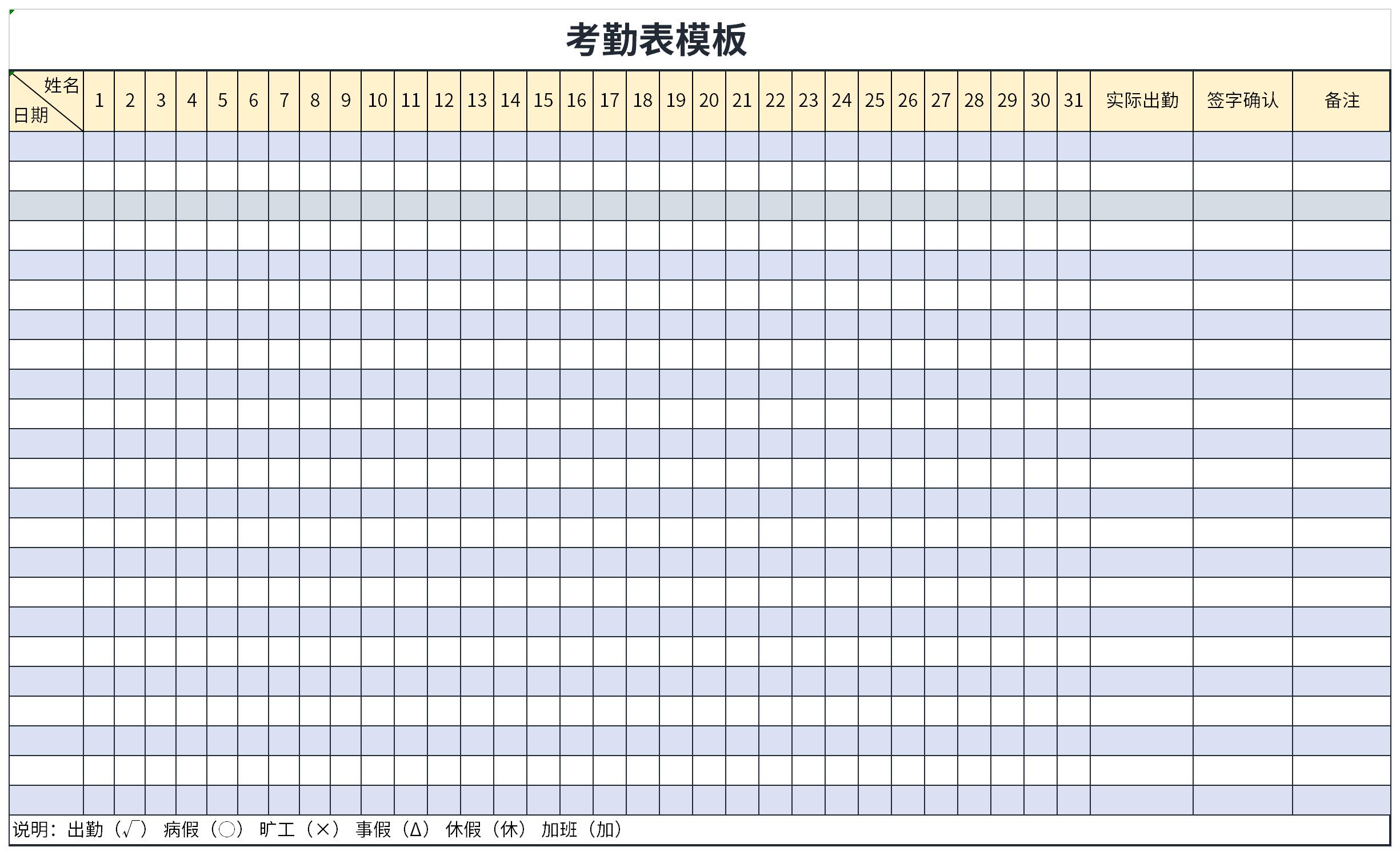
2. Press "Ctrl+A" to select all cells, set the appropriate row height and column width, insert two columns on the left, and enter "employee number" and "name" respectively.
3. Select the part of the table you need to prepare, set the border, click the file tab, select "Print" to preview, and check whether the table fills the page. If not, return to the previous step and add borders to more tables. Once the adjustment is completed, you are done.
General Tips for Electronic Time Attendance Forms
1. Modify the font
First, let’s start with input and adjust the font. You can find the font tool box at the beginning of the toolbar, where you can quickly change the font type, size, color, etc.
2. Insert and delete cells
In the cell tool box, you can quickly insert or delete cells with one click. For example, sometimes when typing, a row of data is missed. Here, click "Insert Row" in "Insert Cell" under "Rows and Columns" and it will be OK.
3. Fill merged cells
As long as the data range is selected, unmerge the cells first. Then press Ctrl+G to locate the null value. Then enter the equal sign, press the up arrow of the direction key, and finally press Ctrl+Enter.
Recommended by the editor of Huajun Software Park
Electronic attendance sheetIt is a free Excel template, download it if you need it! Huajun Software Park provides high-quality Excel template downloads.Employee Dismissal Approval Form,Duty schedule during the Spring Festival epidemicDownload to get the source file, which you can edit, modify and replace. To download the electronic attendance sheet, go to Huajun Software.
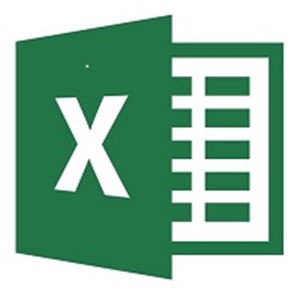







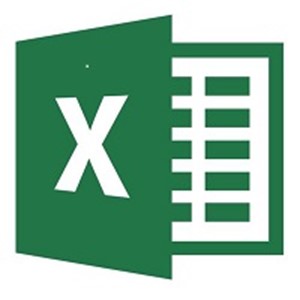
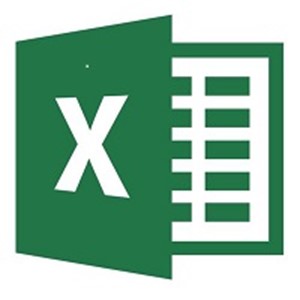
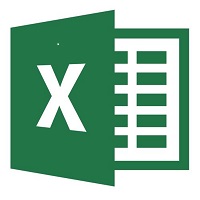
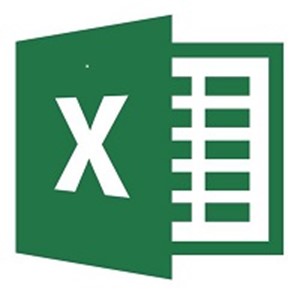
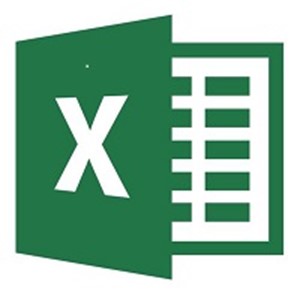
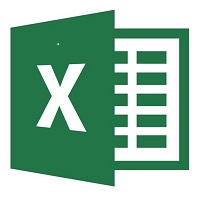
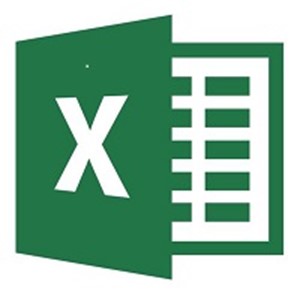






























Useful
Useful
Useful