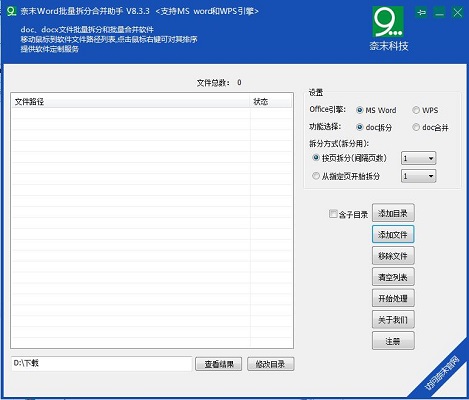
Introduction to the functions of Naimo Word batch split and merge assistant
1. The assistant can merge docx in batches of Word and open documents designed by Word software.
2. You can also open the docx of WPS text. The merging process is simple and there is no need to set the content.
3. Open the doc and click to start processing to get a new document
4. Support splitting function, the software provides two functions
5. The first one is to split according to the specified number of pages, for example, split into one document every 10 pages
6. The second one is split from the specified page number, for example, from the tenth page
Features of Naimo Word batch split and merge assistant software
1. After opening the software, first select the engine. You can choose MS Word or WPS, whichever is the office software installed on your computer.
2. Function selection: You can choose doc splitting and doc merging;
3.doc splitting is to split a multi-page docx file into multiple docx files in batches;
4.doc merging is to merge multiple docx files into one docx file in batches
Installation steps of Naimo Word batch split and merge assistant
Download the official software package of Naimo Word Batch Split and Merge Assistant in Huajun Software Park

Extract to the current folder
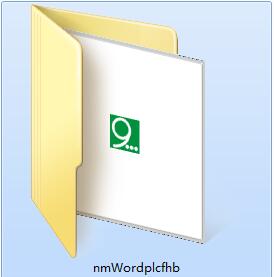
Double-click to open the application in the folder
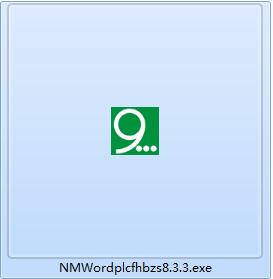
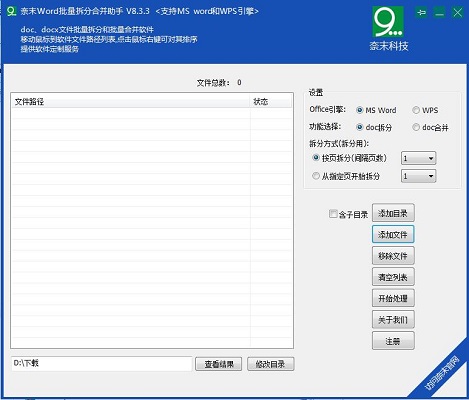
This software is green software and can be used without installation.
How to use the Naimo Word batch split and merge assistant
1. After opening the software, first select the engine. You can choose MS Word or WPS, whichever is the office software installed on your computer.
2. Function selection: You can choose doc splitting and doc merging;
Doc splitting is to split a multi-page docx file into multiple docx files in batches;
Doc merge is to merge multiple docx files into one docx file in batches
3. If you choose to split, there are two splitting methods:
One is to split by page, that is, split into a file according to the number of pages;
There is another way to split from the specified page and split into two files starting from the specified page.
4. Add files: There are three ways: one is to click "Add Directory", this is to add files in a folder to the list, select "Include subdirectories", the docx files in the subfolder will be automatically added to the list on our software, the third is to directly drag the docx file to the list on our software
5. Click "Start Processing" to split doc files or merge doc files
6. After the processing is completed, click "View Results" to see the processed files
Other instructions:
Clicking "Add Directory" will automatically import the doc/docx files in a folder into the list on our software. If "Include subdirectories" is selected, the files in the subfolders will be imported.
Click "Add File" to add a single docx file to the list on our software
Click "Remove File", this is the path to a file selected in the removal list
Click "Clear List" to clear all file paths in the file path list
Click "Start Processing" to execute the software split or merge function
Click "View Results" to view the split or merged files.
Click "Modify Directory" to modify the path to save the doc files after splitting and merging them.
Naimo Word batch split and merge assistant update log
1. Modify user-submitted bugs
2.Add new features
Huajun editor recommends:
The editor of Huajun Software Park has compiled and collected software that you may like, such as:Smart Bear File Splitting,txt text cutter,ACut (one size fits all),txt novel splitter,PDF Split-MergeYou can download it from this site.


































Useful
Useful
Useful