- Green versionView
- Green versionView
- Green versionView
- Green versionView
- Green versionView
Function introduction:
Zoom in
Mouse wheel or [+/-] keys
"+" key to zoom in
'-' key: zoom out
Wheel zoom, and keyboard zoom, are relative to the current cursor position, so if you have a detail image of your cursor, zoom in or out, and that detail is left behind by the cursor.
rotate
Ctrl+mouse drag
Hold down the Ctrl key, then click the left mouse button on the canvas, and move the mouse around the circular HUD while holding down Ctrl.
Reset position on canvas
"C" key
To adapt to different positions on the screen, you can use the "C" key (which stands for Center Canvas).
The behavior of this command changes depending on the state of the GUI. When the GUI is hidden on the canvas it fills the entire window area, in other cases it does not cover the entire area in order not to overlap too many GUI widgets.

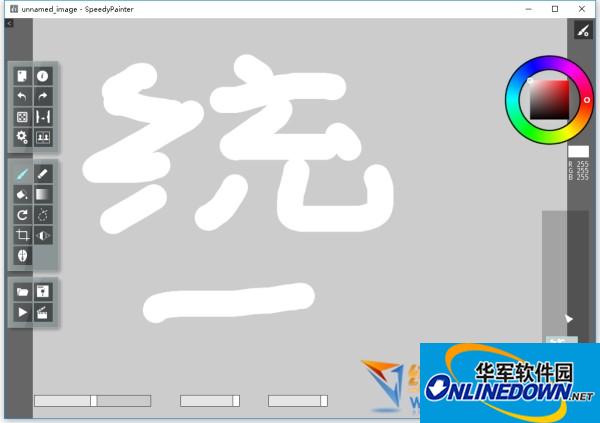







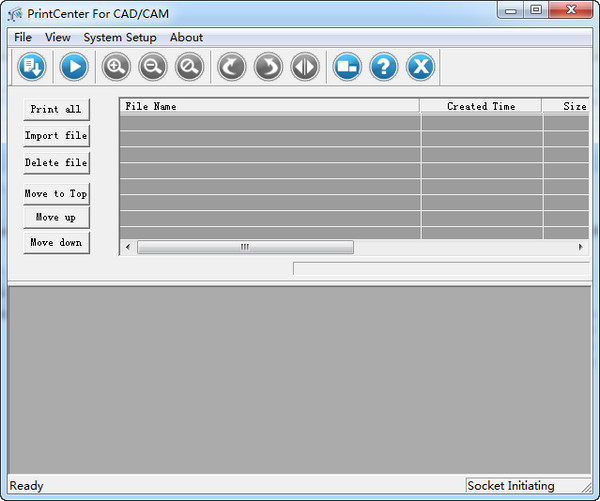

































Useful
Useful
Useful