- Green versionView
- Green versionView
- Green versionView
- Green versionView

360 Speed Browser FAQ Collection
Where are the internet options of 360 Speed Browser?
Because 360 Speed Browser is an open source browser based on Chromium, if you want to find its internet options, please click the small wrench icon button in the upper right corner, or you can useie browserOpen.
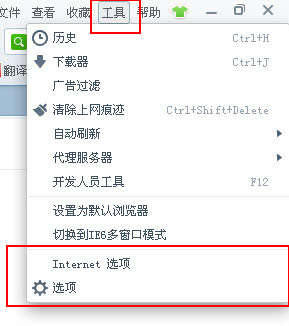
Screenshot of 360 Speed Browser internet option location
Where is the 360 Speed Browser favorites located?
1. Where are the favorites of 360 Speed Browser: Please open the installed 360 Speed Browser first, then right-click on the location shown in the picture and check the [Show Favorites Button] option, and the favorites will be displayed on the interface.
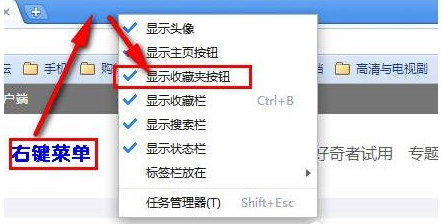
2. As shown in the picture: In the upper left corner we can see the favorites of 360 Speed Browser. If you have a 360 account, you can also retrieve the lost favorites content.
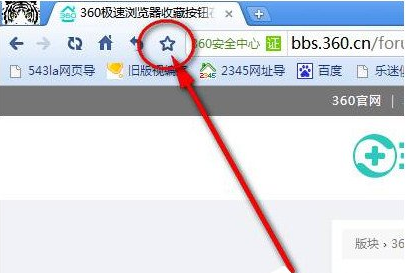
How to set keyboard shortcuts for 360 Speed Browser?
1. First, we open the 360 Speed Browser, and then find the tool button according to the prompts, as shown in the picture: click the tool button in the upper right corner.
2. After clicking to enter the settings interface, we can see that there are many functions, such as: basic settings, label settings, optimization acceleration, ad blocking, etc. The function at the bottom is [Advanced settings】We need to click in.
3. Enter the advanced settings interface and find the [Keyboard Shortcuts] button of 360 Speed Browser on the right side of the interface. We need to click it.
4. Enter the keyboard shortcut setting interface, as shown in the picture: There are many settable shortcut keys here, including 360 screenshots, web element viewer, etc. We can set the shortcut keys we need.
Two ways to set shortcut keys: 1. Enter it manually, such as【ctrl + z]2. We can operate the ctrl key and z key on the keyboard at the same time
In both methods we can use quick setting shortcut keys.
5. After the setting is successful, some friends find that the setting may be wrong. What should I do? Don’t worry, just click [x] to delete this shortcut key.
6. In fact, there is another way to quickly reach the shortcut key setting interface, as follows: we right-click the extended function icon, find the [Management] option and click on it to quickly enter the shortcut key setting interface.
Why does 360 Extreme Browser crash? Here’s why:
360 Speed Browser will crash abnormally because too many tabs are opened for a long time, consuming more and more memory space; 360 Speed Browser will crash abnormally because the version is low, causing some loopholes that cannot be patched in time, causing crashes, lags, and other problems; 360 Speedy Browser will crash abnormally because the computer suddenly shuts down, loses power, or installs some anti-virus software, resulting in missing or damaged files.
The method to solve the crash of 360 Extreme Browser is as follows:
1. If it is caused by opening multiple tabs for a long time, use the 360 acceleration ball to release part of the occupied memory.
2. If the version is lower and the vulnerability is caused, you can use the shortcut keys Ctrl+Alt+del to quickly start the task manager (or right-click on the address bar to start) to end the process of the 360se.exe program.
3. If it is caused by missing or damaged files, you can use the browser's built-in doctor function to repair or use 360 Computer Rescue or use anti-virus software for anti-virus. (Using 360 Computer Rescue, just enter the relevant problem keywords and various repair solutions will appear. Just follow the prompts)
Tip: When using 360 Speed Browser, it is recommended that the memory be at least 2G.
What should I do if my 360 Speed Browser favorites are lost?
Click "Favorites" in the browser;
Select "Manage Favorites";
In the upper right corner of the page that opens, click "Restore Favorites from Backup".
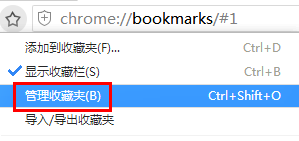
Another method: enter chrome://sync-recover/ in the address bar and press Enter;
Click "Restore" on the page (refer to the icon for operation);
You can also choose to restore cloud backups from other dates.
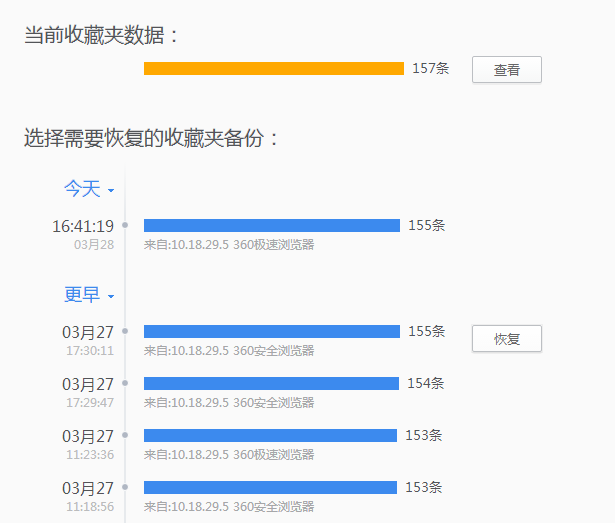
How to download the plug-in for 360 Speed Browser?
Click the extension icon in the upper right corner of the browser and select "More Extensions";
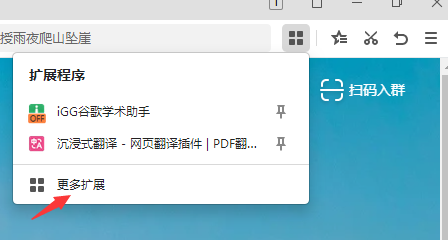
Enter the name of the plug-in you need in the search box (such as "Immersive Translation");
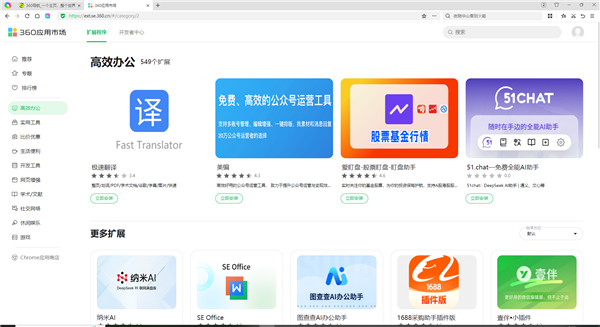
After finding the target plug-in, click "Install". After completion, you can view the installed plug-in in the "Extensions" list;
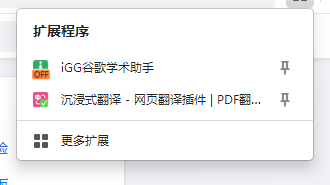
Take the "Immersive Translation" plug-in as an example. After it is installed and enabled, opening an English webpage can automatically or manually trigger the translation function and easily obtain the translated content.
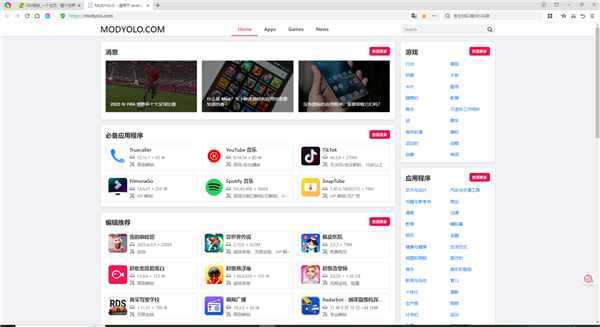
How to use 360 speed browser
How to set compatibility mode in 360 Extreme Browser
1. Open the 360 Speed Browser downloaded from this site. After opening the software, click the three horizontal bars icon in the upper right corner.
2. Click [Settings] in the pop-up options.
3. In the opened 360 Speed Browser settings window, click [Advanced Settings] on the left.
4. After entering the advanced settings interface, click on the kernel switching settings in the middle of the page.
5. Click the WEBKIT option on the right and select the IE browser version that needs to be compatible to complete360 browsercompatibility mode settings.
360 Speed Browser adds screenshot function
1. Use the screenshot function of 360 Speed Browser: Please open the 360 Speed Browser you have installed first, find the [Function List] button as shown in the picture a little below the address bar, and click on it.
2. Next, you will enter the extension interface, where we can see many extension options, such as: gadgets, web page enhancement, online services, shopping price comparison, development tools, etc. What we need is [Gadget], just click on it.
3. Next enter the gadget interface, where we find "360 Screenshot" according to the prompts and select the [Install] button to install it automatically. If you don’t know much about this tool, you can click on “360 Screenshot” to selectively read the text introduction.
4. After the screenshot is successfully installed, you need to confirm whether to add it to the custom function. You can choose to add it and click the [Add] button to add it successfully.
5. Finally, when we return to the original page, we can see the small screenshot button in the upper right corner. If you need to take a screenshot, you can click it to take a screenshot.
How to clear the cache of 360 Extreme Browser:
Press the shortcut key Ctrl+Shift+Delete to directly bring up the "Clear Internet Traces" window;
Check the "Cached images and files" option;
Select the time range to be cleaned (such as "past hour", "all time", etc.);
Click "Clean Now" to complete the operation.
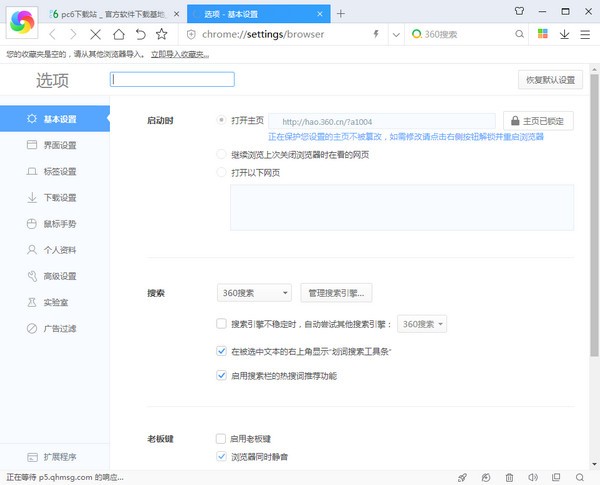
How to save account password in 360 Speed Browser:
When logging into the website, the browser will automatically pop up a window asking "Do you want to save your password?";
Click "Save" in the pop-up window to automatically record the current account password;
If you need to add it manually, go to the menu → "Settings" → "Personal Data";
Select "Manage saved passwords", click "Add", enter the URL, username and password and save.

How to set compatibility mode for 360 Extreme Browser:
Visit the target website and find the “lightning” icon on the right side of the address bar;
Click the icon and select "Compatibility Mode" in the drop-down menu (the icon will change to "e");
If you need global automatic switching, enter the menu → "Settings" → "Advanced Settings";
Check "Automatically compatible with incompatible web pages" and the browser will automatically identify and switch modes.
How to view saved passwords in 360 Speed Browser:
Enter the menu → "Settings" → "Personal Information";
Select "Manage saved passwords" to view the list of saved accounts;
If you need to display the password, click the “little eye” icon on the right side of the corresponding entry;
Enter the browser master password (you can view it directly if it is not set), and the password content will be displayed.
How to turn on the speed mode of 360 Speed Browser:
When visiting a website, check the icon on the right side of the address bar. If it is "e" (compatibility mode), click the icon;
Select "Extreme Speed Mode" in the drop-down menu (the icon will change to "Lightning");
If you need to set it as the default, enter the menu → "Settings" → "Advanced Settings" → "Kernel Switch Settings";
Enter the target URL, select "webkit kernel" and set it to the default speed mode.
How to turn off the automatic startup of 360 Speed Browser:
Enter the browser menu → "Settings" → "Advanced settings";
Find the "Launch browser on system startup" option and uncheck it;
If it is a Windows system, right-click the taskbar → "Task Manager" → "Start";
Find "360 Speed Browser", right-click and select "Disable"; for Mac system, go to "System Preferences" → "Users and Groups" → "Login Items" to remove the browser entry.
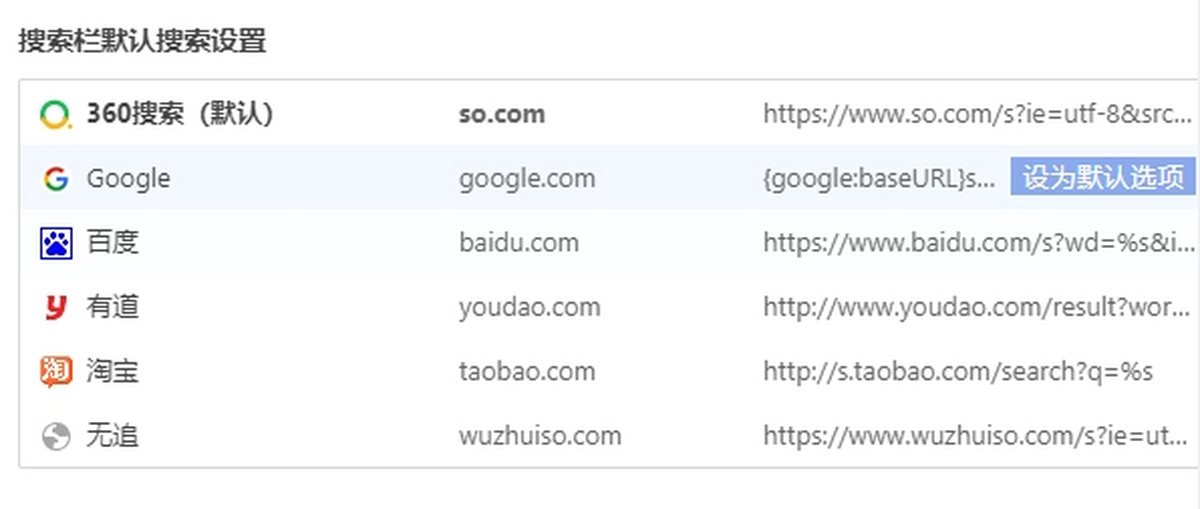
How to add extensions to 360 Speed Browser:
Click the browser menu → "Extensions" → "Extension Center";
Search for the required plug-ins (such as ad blocking, translation tools) in the extension center;
Click "Install" and wait for the plug-in to automatically download and take effect;
If it is a local .crx format plug-in, go to the menu → "Extensions" → "Extension Management", turn on "Developer Mode", and drag the plug-in file to the page to complete the installation.
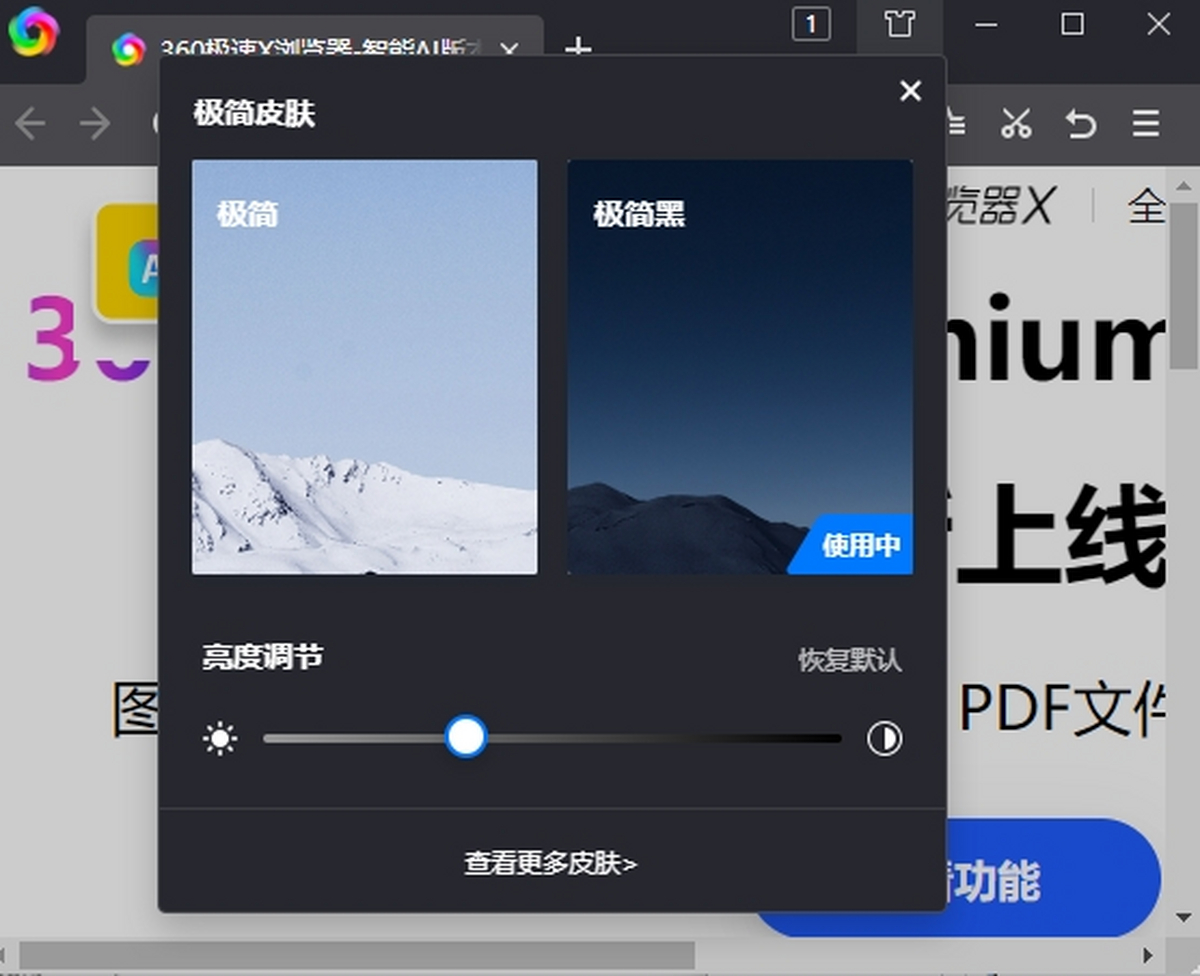
360 speed browser software features
Customized new tab page: Users can freely select the new tab page, supporting high-definition wallpaper backgrounds and modular layout to create a comfortable and beautiful homepage.
Password Manager: Save your account password when you log in to the website for the first time, and automatically fill it in when you visit again, saving time on repeated entry.
Mouse gestures and super drag: Quickly perform operations such as backing and refreshing through mouse tracks, and supports quick search and opening of text and links.
Multi-device synchronization: Allows users to synchronize collections, extensions and other data to the cloud to achieve a seamless experience across devices.
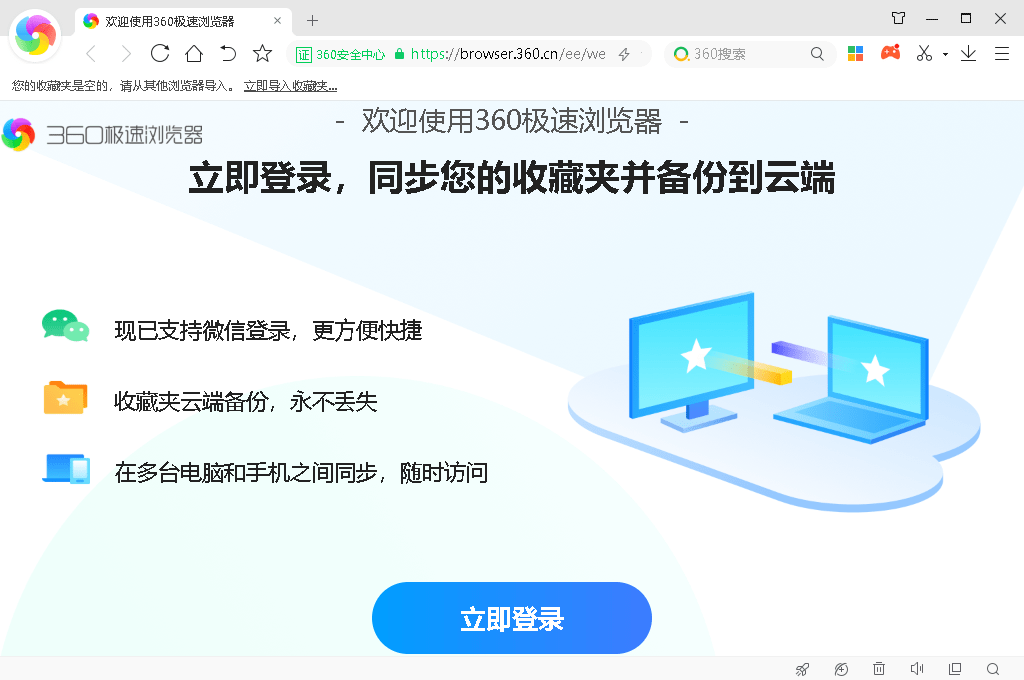
360 speed browser function introduction
Intelligent Assistant and Extensibility
Nano AI Assistant: Provides intelligent services such as search, writing, and summary to help users obtain information efficiently.
Google Translate Assistant: Supports full-page, word-marked, PDF, picture and other forms of translation to meet multi-language needs.
Chrome extension support: Compatible with 2000+ plug-ins, users can install commonly used extensions with one click and retain usage habits.
Shopping coupon query: Quickly obtain coupons from Taobao, JD.com and other platforms to help compare prices across the entire network.
Pure and interference-free browsing environment
Powerful ad filtering: Intelligently blocks pop-up ads and video pre-roll ads to create a pure browsing environment for users.
Minimalist design: The installation package is small, startup is fast, no redundant modules are bundled, low resource usage, and old computers can run smoothly.
Reading mode and eye protection function
AI voice reading: supports voice reading of lengthy documents, news novels, and provides double-speed function and multiple language style options to free your eyes.
Eye-protection theme style: Users can set eye-protection backgrounds, adjust font size and spacing, and obtain a more comfortable reading experience.
QR code sharing: Supports QR code scanning. Scan the code on your mobile phone to obtain the document address on your computer with one click. Continue reading.

360 speed browser installation steps
1. First, please select the download address in the "Download Address" section of this page to download. After successfully downloading the 360 Speed Browser software package, double-click to unzip and find the .exe format program to start the installation.
2. Enter the installation interface: here we need to read the usage agreement before continuing the installation (you must agree to the agreement to install 360 Speed Browser), and then we need to choose whether to customize the installation or the default installation. The editor takes custom installation as an example:
Custom installation:Click the [Customize] button to enter the installation interface
Default installation: No need to set anything, just click the [Install Now] button to start the installation.
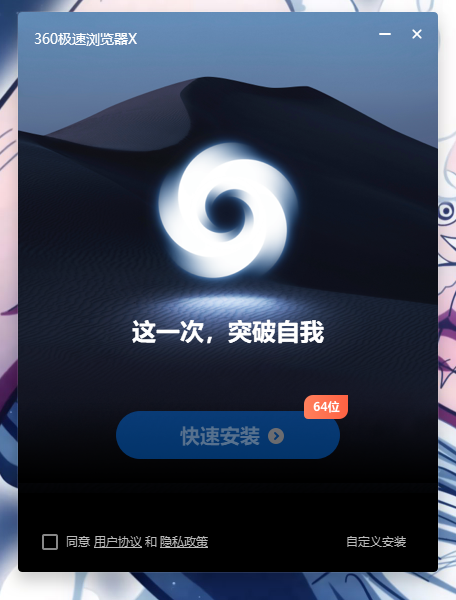
3. After entering the custom installation interface: here we can choose to set the 360 Speed Browser installation directory, click the small folder button to set it. There are several options at the bottom, such as: Check the following options according to your needs.
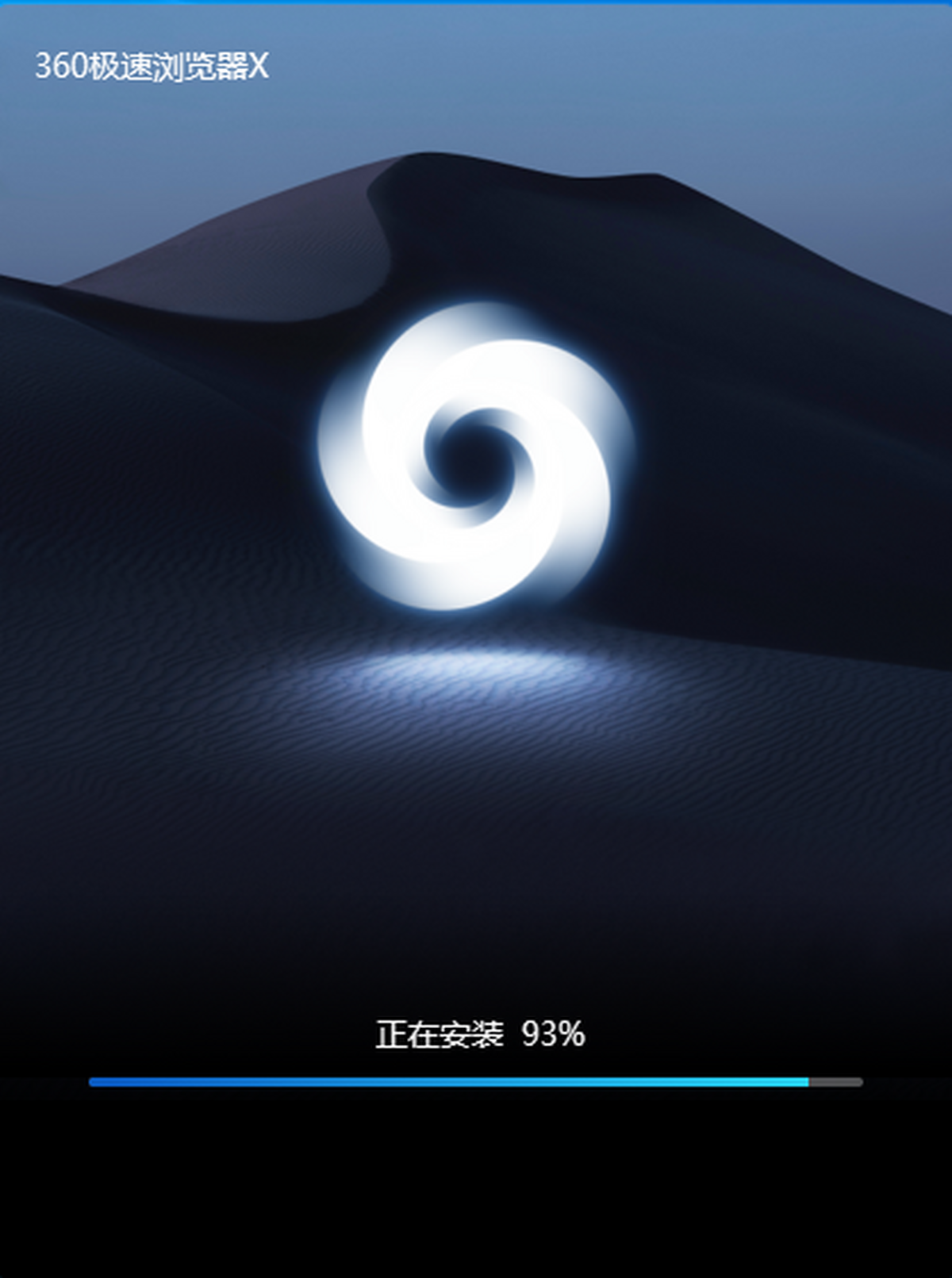
Set as default browser: Next time you open any web page or link from other tools, it will be opened with 360 Speed Browser by default.
Set 360 navigation as homepage: After opening the 360 Speed Browser, the 360 homepage information will be displayed by default.
Add to desktop shortcut: Add a quick entry to the desktop to facilitate you to open 360 Speed Browser next time.
Join the User Experience Program:Help 360 Speed Browser to improve.
Add to system tray: It is similar to the desktop shortcut, except that the entrance is not on the desktop but in the start menu bar.
4. After completing the settings, click [Install Now] to enter the 360 Speed Browser installation progress bar. The progress bar is running a bit slowly, please be patient. .
5. After the 360 Speed Browser is successfully installed, the 360 Speed Browser interface will open, and friends can start using the 360 Speed Browser. Come and experience the effect of 360 speed browser.
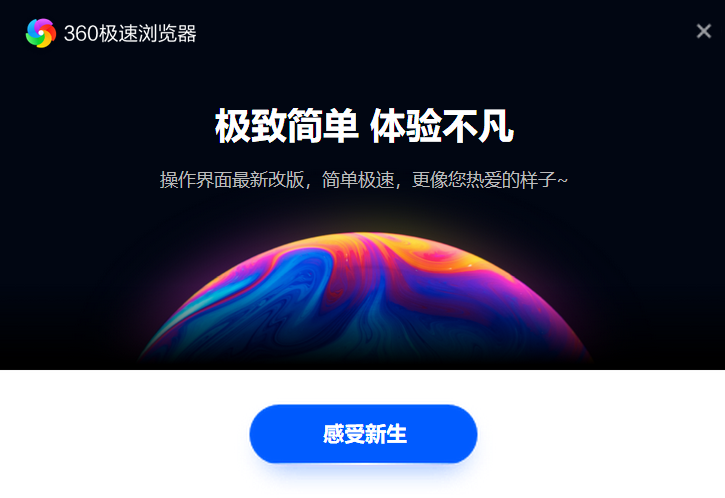
360 speed browser and360 secure browserWhich one is better
The 360 Speed Browser is faster than the secure browser in terms of startup speed and accessing web pages. After all, it is called 360 Speed Browser, which has a stronger and faster function. But if you pay more attention to security and privacy when visiting web pages, you can choose a secure browser, and the same applies. In fact, it is wrong to say that 360 Speed Browser is unsafe, but it is not as targeted as a safe browser. 360 Speed Browser uses "sandbox" technology, which is enough to deal with some common security issues. Both 360 Speed Browser and Safe Browser can support third-party extensions. If you need to use a safe browser, you can get the download address directly on this page:softwaredownload4.com/soft/66801.htm
360 Extreme Browser update log
1.360 Extremely Fast Browser fixes high-risk chrome vulnerabilities
2. Incorporate sesafe related modifications
|
Recommended by Huajun editor 360 Speed Browser is a very good web browser. 360 Speed Browser can quickly help users open web pages to browse content. It is also safe and stable, allowing users to use it better and bringing convenience to users. The new Blink 63 core has optimized performance, lower memory usage, significantly improved running speed, and continues to support the XP system that is widely loved by users. Huajun Software Park also provides you withGoogle Chrome,QQ browser,360 secure browserOfficial download. |










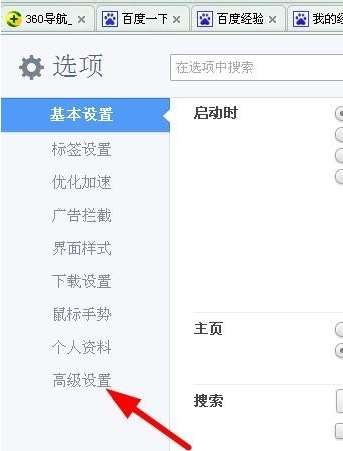
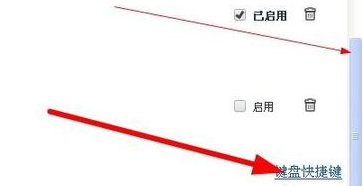
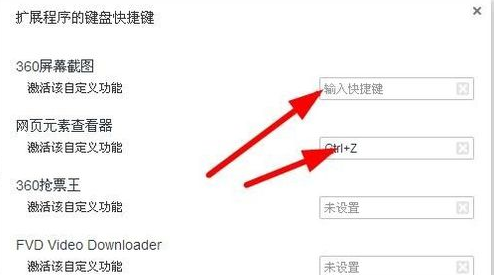


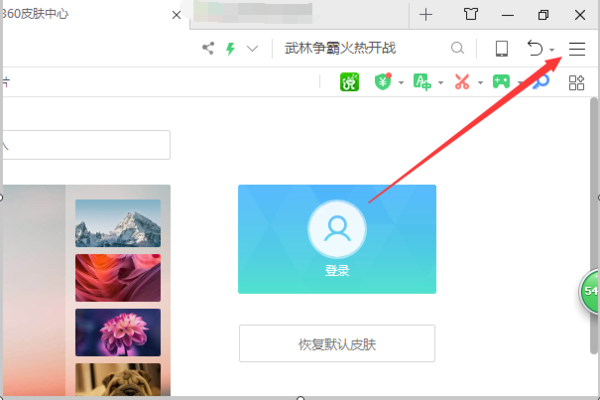

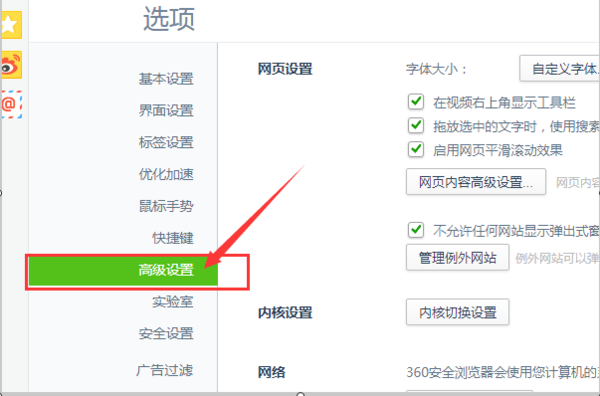
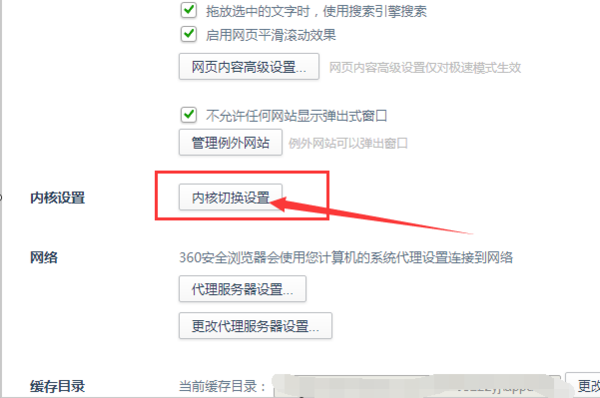
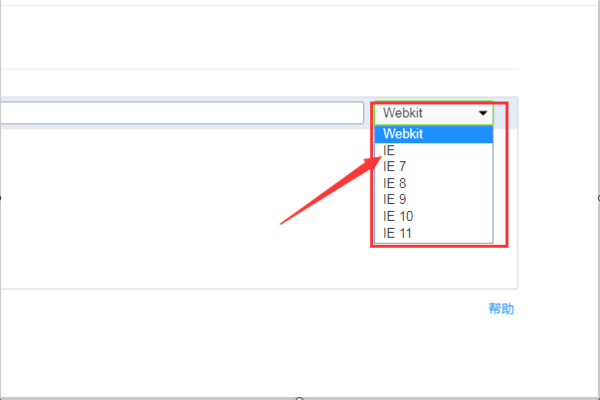

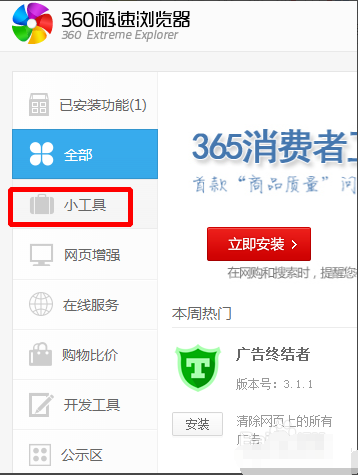

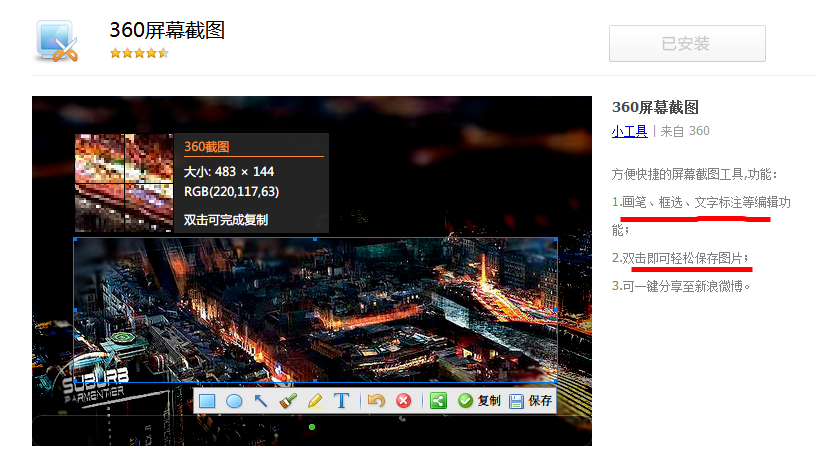







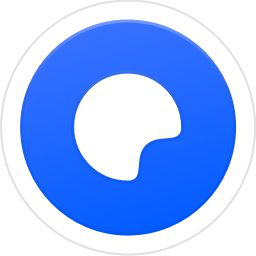


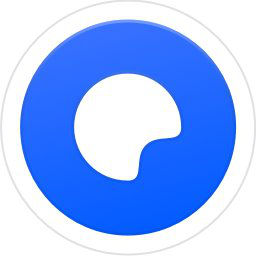



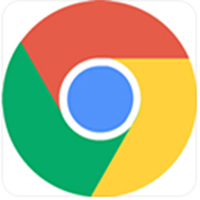

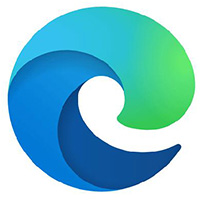

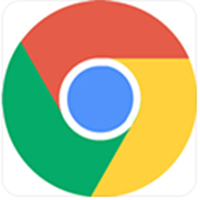






































Useful
Useful
Useful