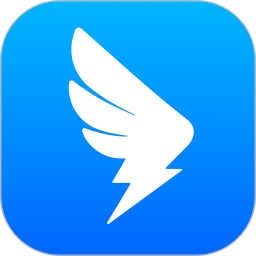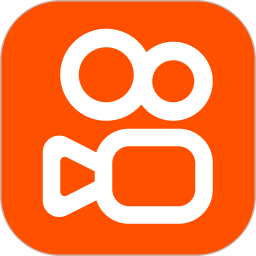DingTalk is a comprehensive, safe and reliable enterprise-level communication and collaborative office software that can help enterprises improve communication and collaboration efficiency, management level and decision-making capabilities. If you haven't used DingTalk yet, you might as well give it a try. I believe it will bring you a more efficient and convenient office experience. Next, let the editor of Huajun explain to you how to change the password on DingTalk and how to change the password on DingTalk!
first step
On the main interface of DingTalk APP, click the "My" tab in the lower right corner to enter the personal center page.
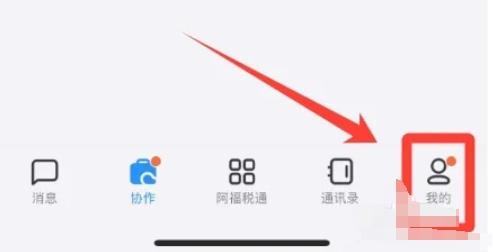
Step 2
On the personal center page, find and click the "Settings and Privacy" option to enter the Settings and Privacy page.
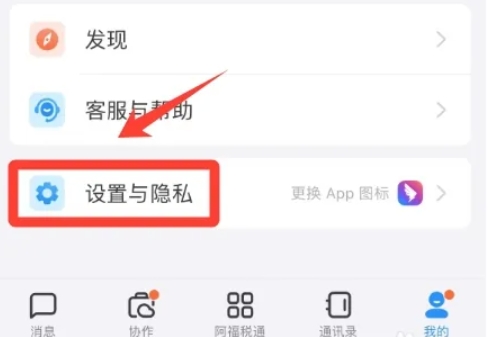
Step 3
On the Settings and Privacy page, find and click the "Security Center" option to enter DingTalk's security settings page.
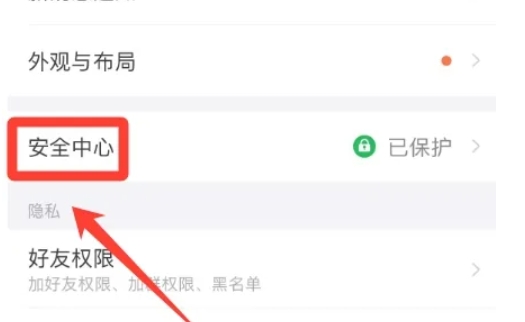
Step 4
On the Security Center page, find and click the "Account Settings" option to enter the account management page. On the account settings page, find and click the "Password" option to enter the password modification page.
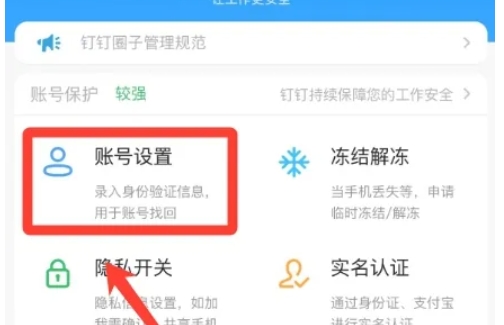
Step 5
You will be asked to enter your current login password for verification. Please make sure the current password you enter is correct to proceed to the next step. After successfully verifying the current password, you need to enter a new password and confirm the new password. The new password must be complex enough, and it is generally recommended to include a combination of uppercase and lowercase letters, numbers, and special characters to increase account security.
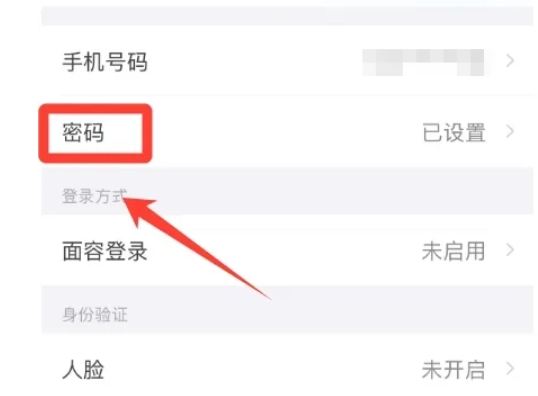
Step 6
After entering and confirming your new password, click the "Done" or "Confirm" button at the bottom of the page. The system will prompt you that the password has been changed successfully and update your login password.
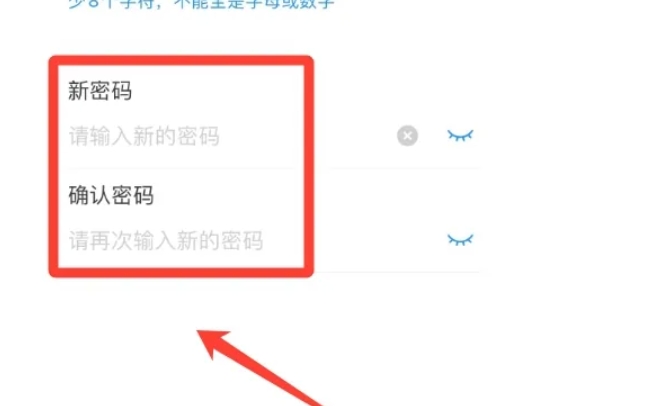
The above is how to change the password on DingTalk and the method of changing the password on DingTalk compiled by Huajun editor for you. I hope it can help you!