
Hot search terms: 360 Security Guard Office365 360 browser WPS Office iQiyi Huawei Cloud Market Tencent Cloud Store

Hot search terms: 360 Security Guard Office365 360 browser WPS Office iQiyi Huawei Cloud Market Tencent Cloud Store
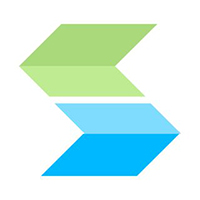
Office software Storage size: 26.2MB Time: 2022-10-14
Software introduction: Mobile remote control. When company employees are not in the company, they can also log in to the company intranet and related software to perform remote operations. EasyConn...
Recently, many friends have reported that they have encountered the situation of easyconnect virtual IP not being assigned and network adapter 56 error. What should they do? The following editor will explain to the friends how to solve the problem of easyconnect virtual IP not being assigned. I hope it can help you.
First, right-click the small icon to check whether the connection status is Unassigned
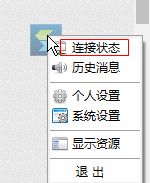
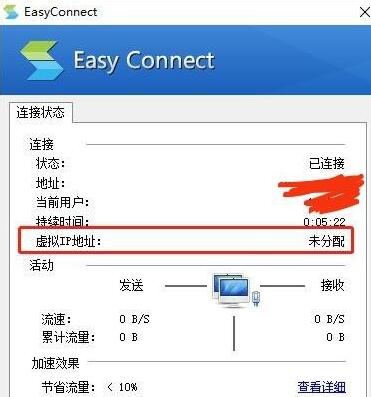
Then, open the Control Panel and search for Device Manager, or search for Device Manager directly. Check whether the network adapter is marked yellow. If so, double-click it and check whether the device status prompts code 56.
If this is the case, the following solution may be effective for you.
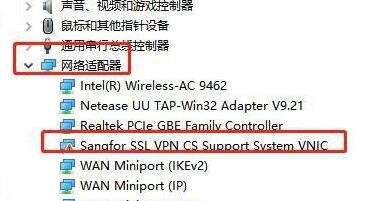

Next, download and install CCleaner (pay attention to the download source, some downloads have ads and may cause you to download other things). After opening, there is no need to register.
(1) Click directly on the second column of the registration form and scan for problems in the lower left corner;
(2) After the scan is completed, click Repair the selected problem, and the problem with the network adapter marked with an exclamation mark will be solved.
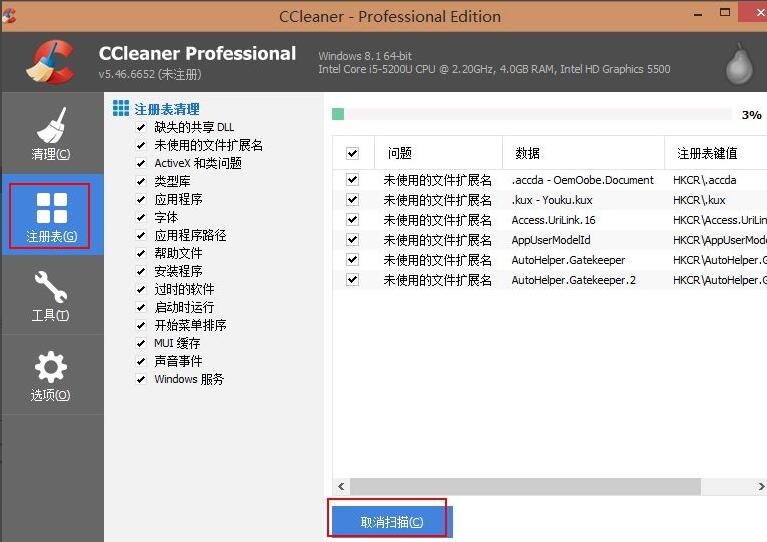
The above is the solution to the unallocated easyconnect virtual IP brought by the editor. Friends in need can refer to it.
 How to copy a rectangle in coreldraw - How to draw a copied rectangle in coreldraw
How to copy a rectangle in coreldraw - How to draw a copied rectangle in coreldraw
 How to separate text from the background in coreldraw - How to separate text from the background in coreldraw
How to separate text from the background in coreldraw - How to separate text from the background in coreldraw
 How to edit text in coreldraw - How to edit text in coreldraw
How to edit text in coreldraw - How to edit text in coreldraw
 How to cut out pictures quickly in coreldraw - How to cut out pictures quickly in coreldraw
How to cut out pictures quickly in coreldraw - How to cut out pictures quickly in coreldraw
 How to modify paragraph character height in coreldraw - How to modify paragraph character height in coreldraw
How to modify paragraph character height in coreldraw - How to modify paragraph character height in coreldraw
 WPS Office 2023
WPS Office 2023
 WPS Office
WPS Office
 Minecraft PCL2 Launcher
Minecraft PCL2 Launcher
 WeGame
WeGame
 Tencent Video
Tencent Video
 Steam
Steam
 CS1.6 pure version
CS1.6 pure version
 Eggman Party
Eggman Party
 Office 365
Office 365
 What to do if there is no sound after reinstalling the computer system - Driver Wizard Tutorial
What to do if there is no sound after reinstalling the computer system - Driver Wizard Tutorial
 How to switch accounts in WPS Office 2019-How to switch accounts in WPS Office 2019
How to switch accounts in WPS Office 2019-How to switch accounts in WPS Office 2019
 How to clear the cache of Google Chrome - How to clear the cache of Google Chrome
How to clear the cache of Google Chrome - How to clear the cache of Google Chrome
 How to practice typing with Kingsoft Typing Guide - How to practice typing with Kingsoft Typing Guide
How to practice typing with Kingsoft Typing Guide - How to practice typing with Kingsoft Typing Guide
 How to upgrade the bootcamp driver? How to upgrade the bootcamp driver
How to upgrade the bootcamp driver? How to upgrade the bootcamp driver